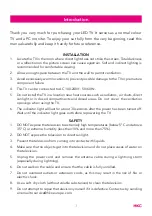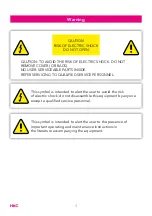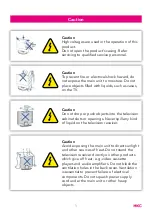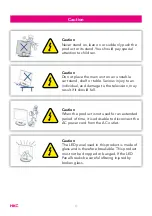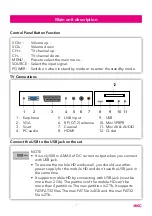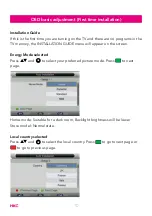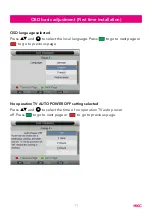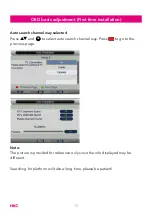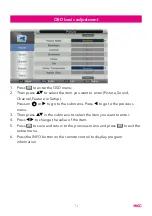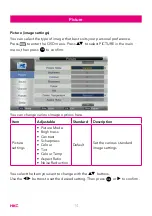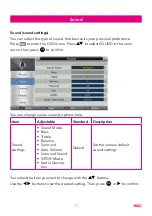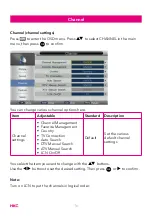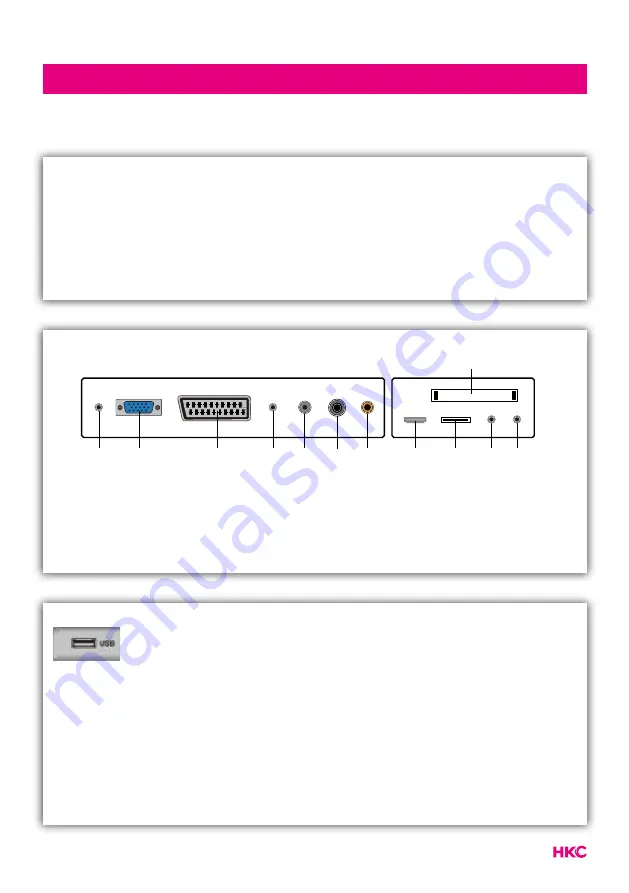
7
tekst
Control Panel Button Function
TV Connections
Connect the USB to the USB jack on the set
Main unit description
1. Earphone
2. VGA
3. Scart
4. PC audio
5. LNB input
6. RF (C/T2) antenne
7. Coaxial
8. HDMI
9. USB
10. Mini YPBPR
11. Mini AV & AUDIO
12. CI-slot
VOL+ : Volume up.
VOL- :
Volume down
CH+:
TV channel up.
CH- :
TV channel down.
MENU : Press to select the main menu.
SOURCE : Select the input signal.
POWER : Switch on when in standby mode or to enter the standby mode.
12
8
9
10 11
1
4
2
3
5
7
6
NOTE
• It is only 500 mA MAX of DC current output when you connect
with USB jack.
• To ensure the mobile HD works well, you should use other
power supply for the mobile HD and don’t use the USB jack in
the same time.
• It supports mobile HD by connecting with USB jack (must be
more than 2 Gb). The partitions of the mobile HD can’t be
more than 4 partitions. The max partition is 2 Tb. It supports
FAT/FAT32 files. The max FAT file is 4Gb and the max FAT32
file is 2Tb.