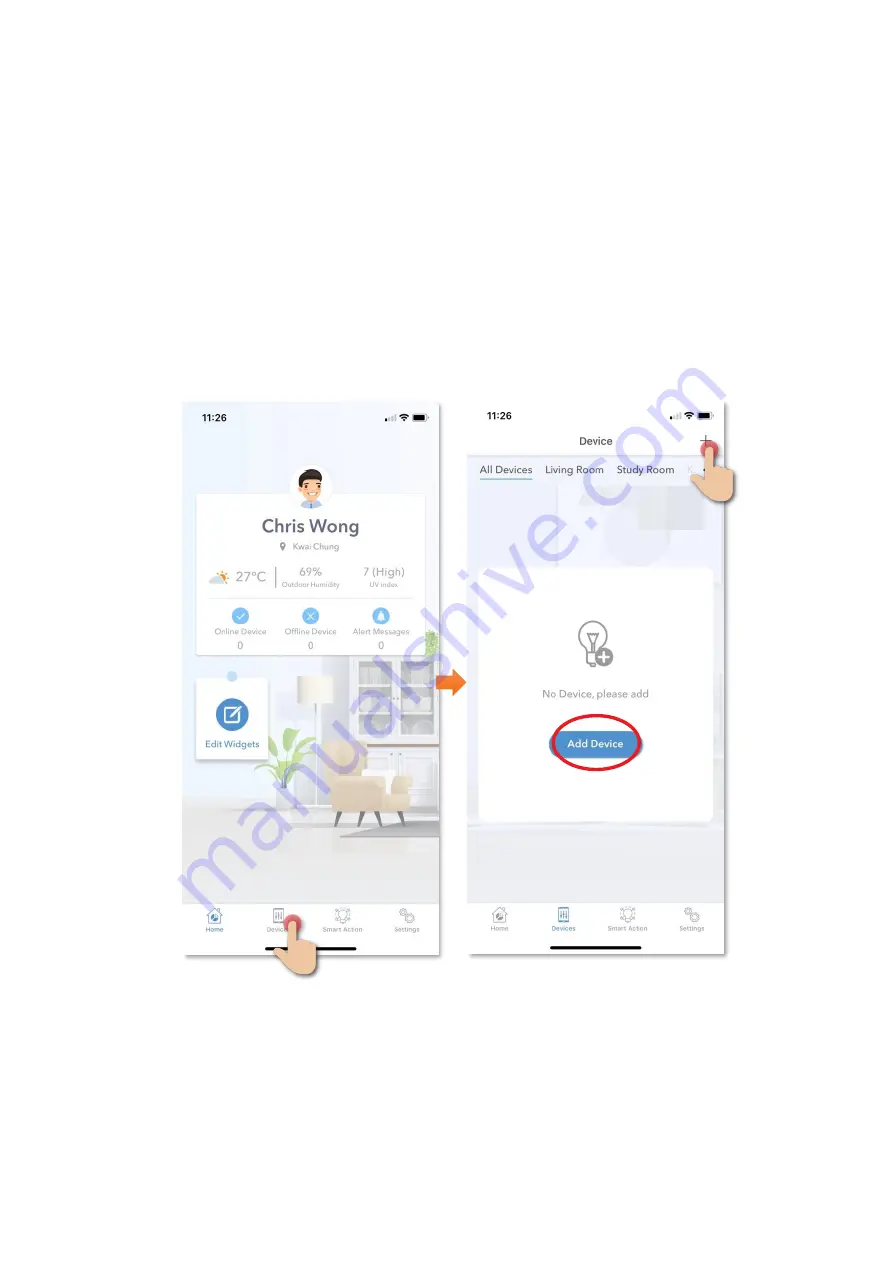
5
Add Device
1.
You must first connect your phone to a 2.4GHz Wi-Fi network when
adding device;
2.
Tap “Devices”
on the bottom menu (image 1);
3.
T
ap “Add Device” button OR “+” icon
at top right corner if you already
have paired device (image 2);
(image 1)
(image 2)