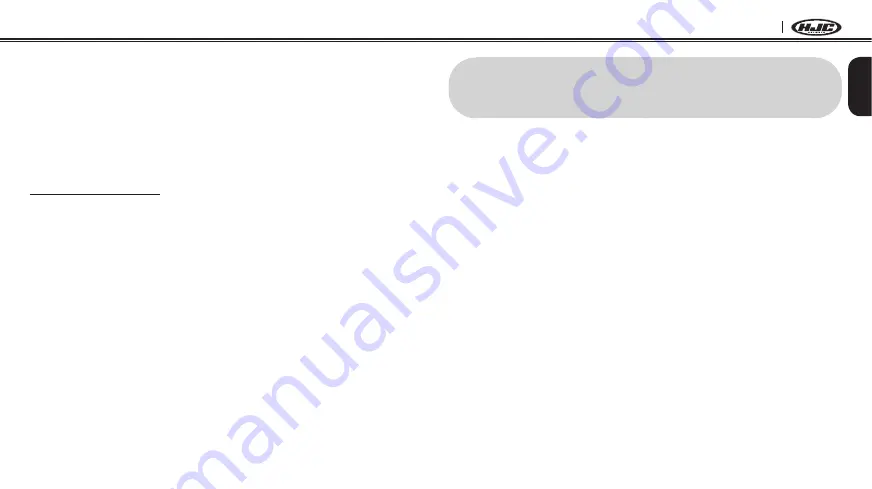
15
English
SMART HJC 20B
3.7 Software
3.7.1 SMART HJC Device Manager
The
SMART HJC
Device Manager allows you to upgrade the firmware
and configure the device settings directly from your PC. Using this
software, you can assign speed dial presets, FM radio frequency
presets and more. It is available to download for both Windows and
Mac. You can download the
SMART HJC
Device Manager from
3.7.2 SMART HJC BT Smartphone App
The
SMART HJC BT
App allows you to configure the device settings,
create groups of intercom friends, and view the quick start guide.
Simply pair your phone with your headset, run the
SMART HJC BT
App and you can configure its settings directly from your smartphone.
You can download the
SMART HJC BT
App from Google Play Store
(Android) or App Store (iOS).
4 PAIRING THE HEADSET WITH BLUETOOTH
DEVICES
You can pair the headset with Bluetooth mobile phones, Bluetooth
stereo devices such as MP3, Sena SR10, or GPS, and with other
SMART HJC
Bluetooth headsets. The pairing operation is required
only once for each Bluetooth device.
4.1 Mobile Phone Pairing - Mobile Phone, Bluetooth
Stereo Device
1.
To enter the configuration menu, press and hold the Center Button
for 12 seconds until you hear the voice prompt,
“Configuration
menu”
.
2. By tapping the (+) Button, you will hear the voice prompt,
“Phone
pairing”
.
3. Search for Bluetooth devices on your mobile phone. Select the
SMART HJC 20B
in the list of the devices detected on the mobile
phone.
4. If your mobile phone asks for a PIN, enter 0000.






























