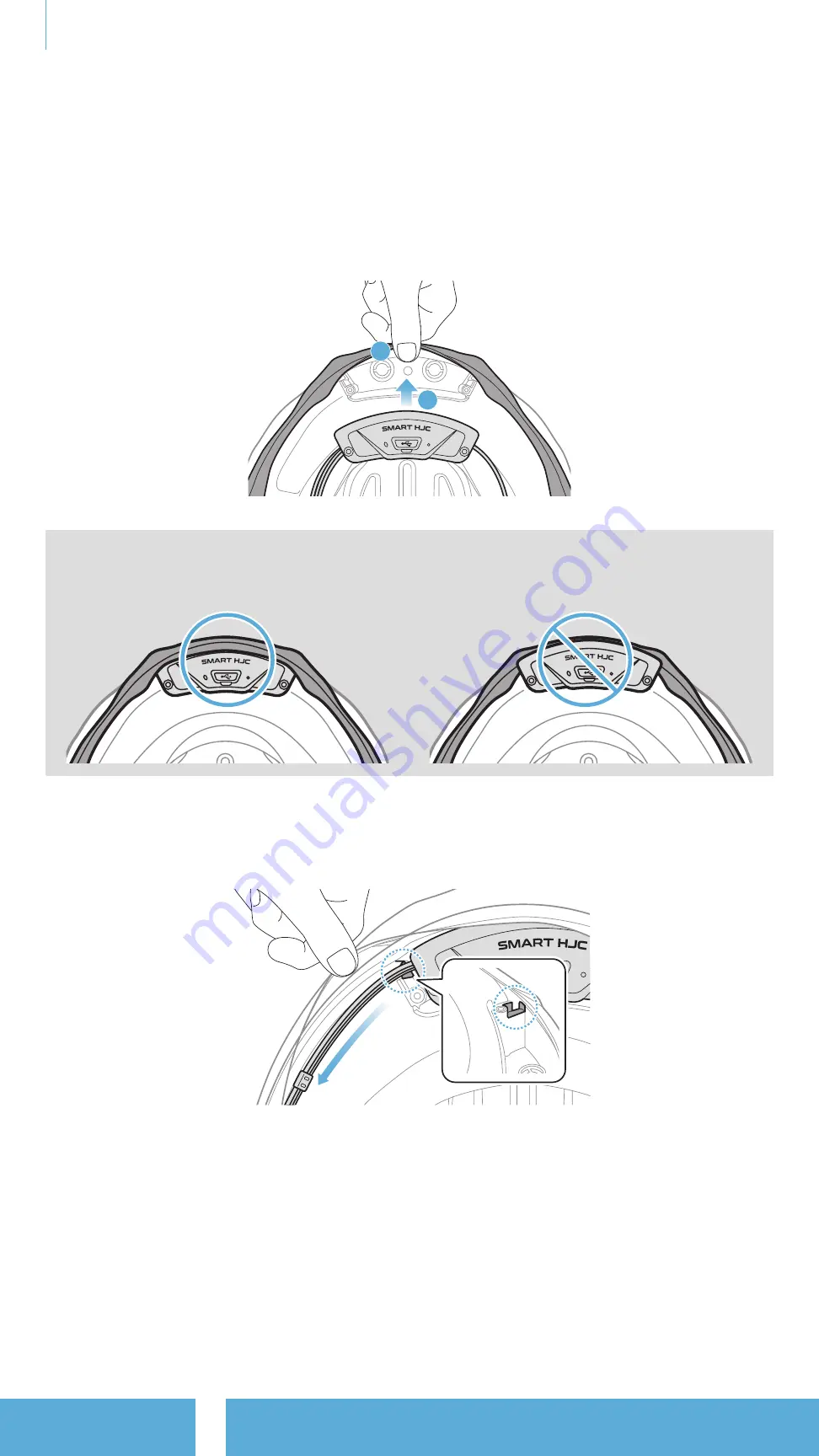
2 INSTALLING THE HEADSET ON YOUR HELMET
SMART HJC 21B 2
nd
Gen Standard Motorcycle Bluetooth
®
Communication System for HJC Helmets
| 10
2.1.5 Bluetooth Module Installation
1. Facing the USB port on the Bluetooth Module toward the rear of the
helmet, pull the rubber guard up and insert the Bluetooth Module
into the slot.
2
1
Note:
Make sure the rubber guard of the helmet is not jammed
between the Bluetooth Module and its slot.
2. To organize the Bluetooth Module’s wire, pull back the rubber guard
and place the wire in the groove as shown in the illustration.

























