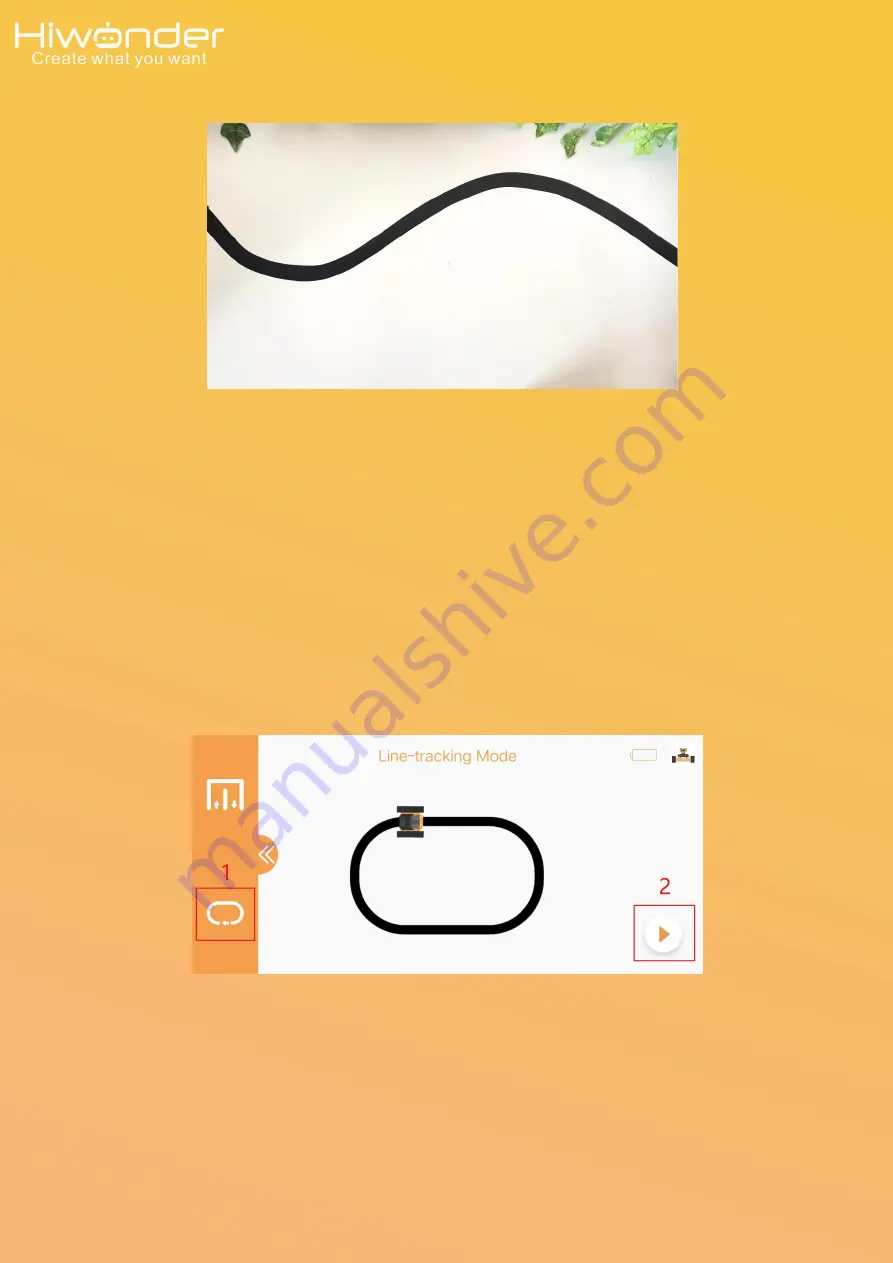
(4) Place Qdee on the black line. Make sure the line follower sensor face to the
black side.
(5) Turn on Qdee switch, connect to Bluetooth. Enter into App control interface.
Click the left extended bar, choose line following mode, then Qdee will follow the
lineautomatically.
14