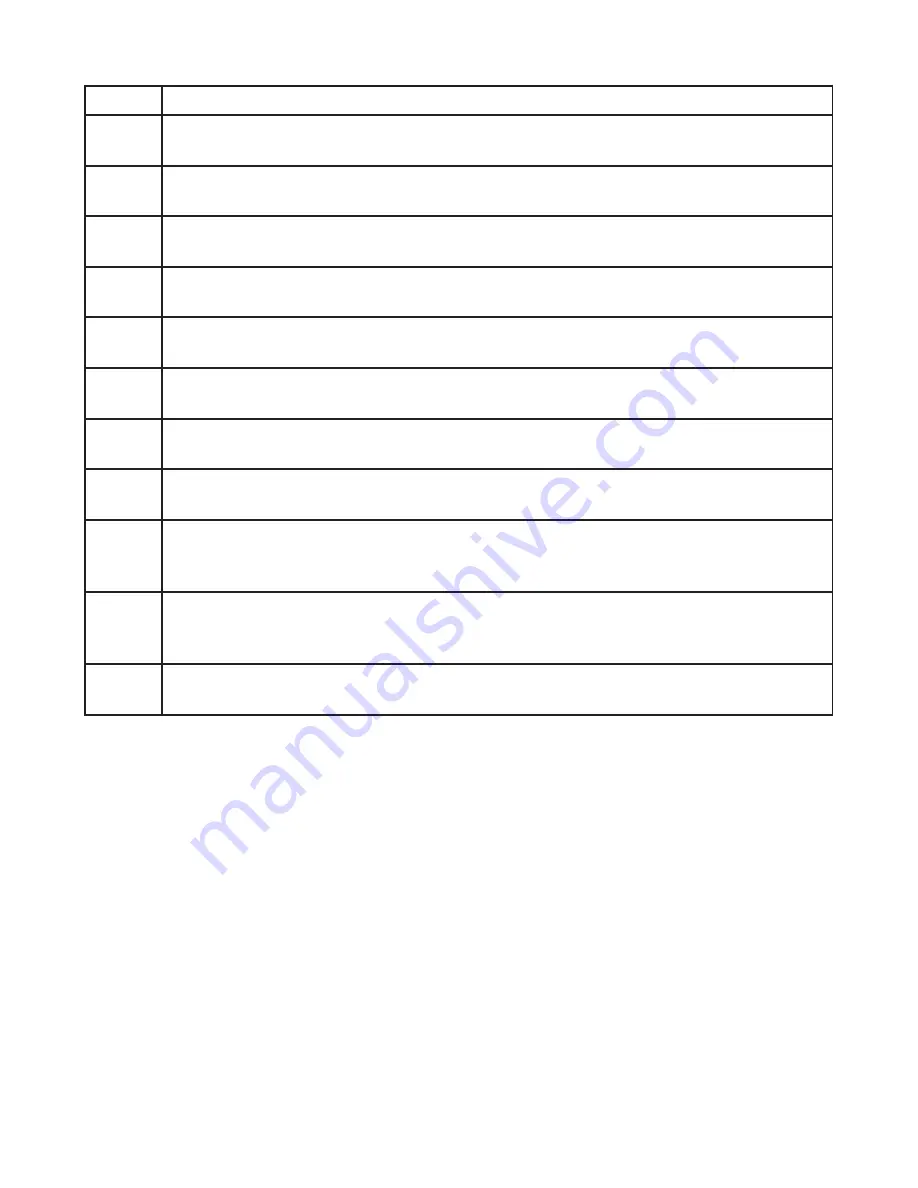
Item
Operation Description
21
RETURN
Returns to the previous menu screen or playing point.
22
UP
Moves up within the DVD SETUP menu.
23
LEFT
Moves left within the DVD SETUP menu.
24
DOWN
Moves down within the DVD SETUP menu.
25
RIGHT
Moves right within the DVD SETUP menu.
26
ENTER
Confirms a selection.
27
REPEAT
(Except VCD with PBC on)
Repeats all or a part of a chapter, title, track, or an entire disc.
28
A-B
(Except MP3)
Repeats disc from user selected point A to point B.
29
DISPLAY
Shows information on the top left corner of the screen including title, chapter/track,
time elapsed, and time remained, or turns off the display.
30
GOTO
Navigates the “Go To” Menu and goes to the desired title, chapter, track or song
on the disc.
31
NUMBER PANEL
Use these buttons to access a specific chapter or track.
8















