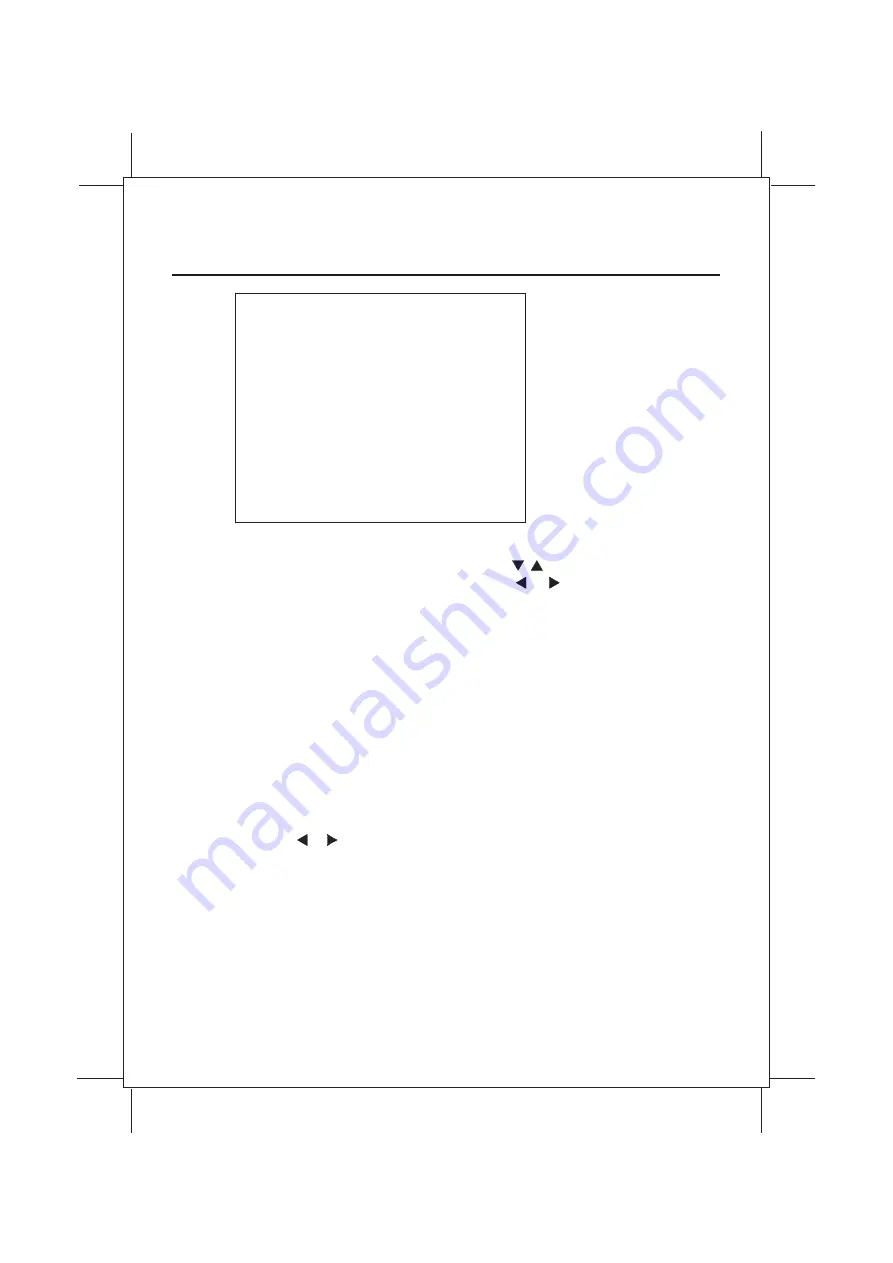
- 17 -
USER CONTROLS - Menu Operations
PC
Brightness
Contrast
Clock
Phase
Auto
H Position
V Position
RGB Offset
Image Effect
Volume
Language
Input
Recall
: 25
: 41
: 125
: 16
: Stop
: 0
: 0
: 0
: 5
: 10
: English
: PC
: No
is used to adjust best picture quality. It adjusts the numbers of the pixel
clock across one line time. Therefore it can affect the picture poisition and size.
is used to adjust best picture quality. It adjusts the sampling phase across
one pixel time. When the phase is not adjusted properly, the picture quality is not
good. Therefore this value should be carefully adjusted.
Select "Yes" using or buttons to adjust the best picture quality automatically.
Execute repeatedly if the picture quality is not good.
is used to adjust the horizontal position of the image on the screen.
is used to adjust the vertical position of the image on the screen.
Brightness
Clock
Phase
Auto
H Position
V Position
RGB Offset
Image Effect
is used to set the light output of the
areas of the picture to
.
darkest
black
Contrast
Volume
controls the output of the internal speakers.
is used to set the light output of the
areas of the picture to
.
brightest
white
RGB Offset is used to adjust the video input range. When the bright areas of the
picture is too high (low), increase (decrease) the RGB Offset value.
is used to soften or sharpen the image.
Pushing the
button will bring up the Menu shown above.
Select the item which you want to adjust using the ,
buttons
As shown, the Brightness may be adjusted with the or
buttons.
To exit the menu, push the
button.
(This process store the new settings which you have selected.)
MENU
MENU
Summary of Contents for HTM190C
Page 2: ......
Page 9: ...Click Add New Hardware Click Next 8...
Page 10: ...Click Next Click after selecting Next No the device isn t in the list 9...
Page 12: ...Click Have Disk Insert the supplied 3 5 floppy disk in A Drive Select OK 11...
Page 13: ...15 LCD MONITOR Select after selecting the same model which you purchased Next Click Finish 12...
Page 31: ......
Page 32: ...50301679A COLOR TFT LCD MONITOR 15 17 19 20 1...





























