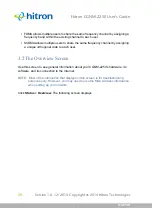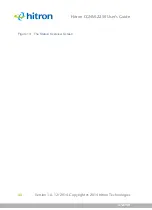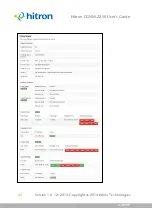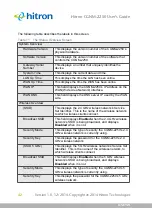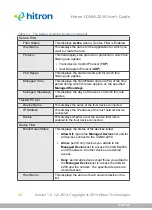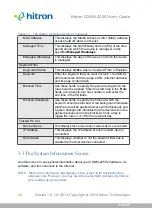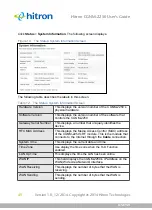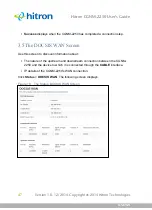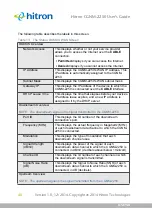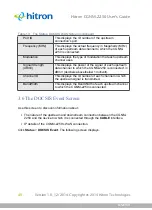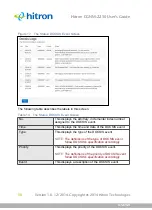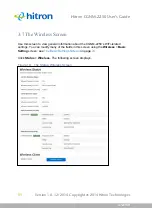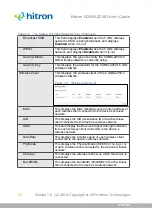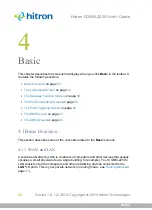STATUS
Version 1.0, 12/2014. Copyright 2012 Hitron Technologies
39
Version 1.0, 12/2014. Copyright 2014 Hitron Technologies
39
Hitron CGNM-2250 User’s Guide
FDMA allows multiple users to share the same frequency channel by assigning a
frequency band within the existing channel to each user.
SCDMA allows multiple users to share the same frequency channel by assigning
a unique orthogonal code to each user.
3.2
The Overview Screen
Use this screen to see general information about your CGNM-2250’s hardware, its
software, and its connection to the Internet.
NOTE:
Most of the information that displays in this screen is for troubleshooting
purposes only. However, you may need to use the MAC Address information
when setting up your network.
Click
Status
>
Overview
. The following screen displays.