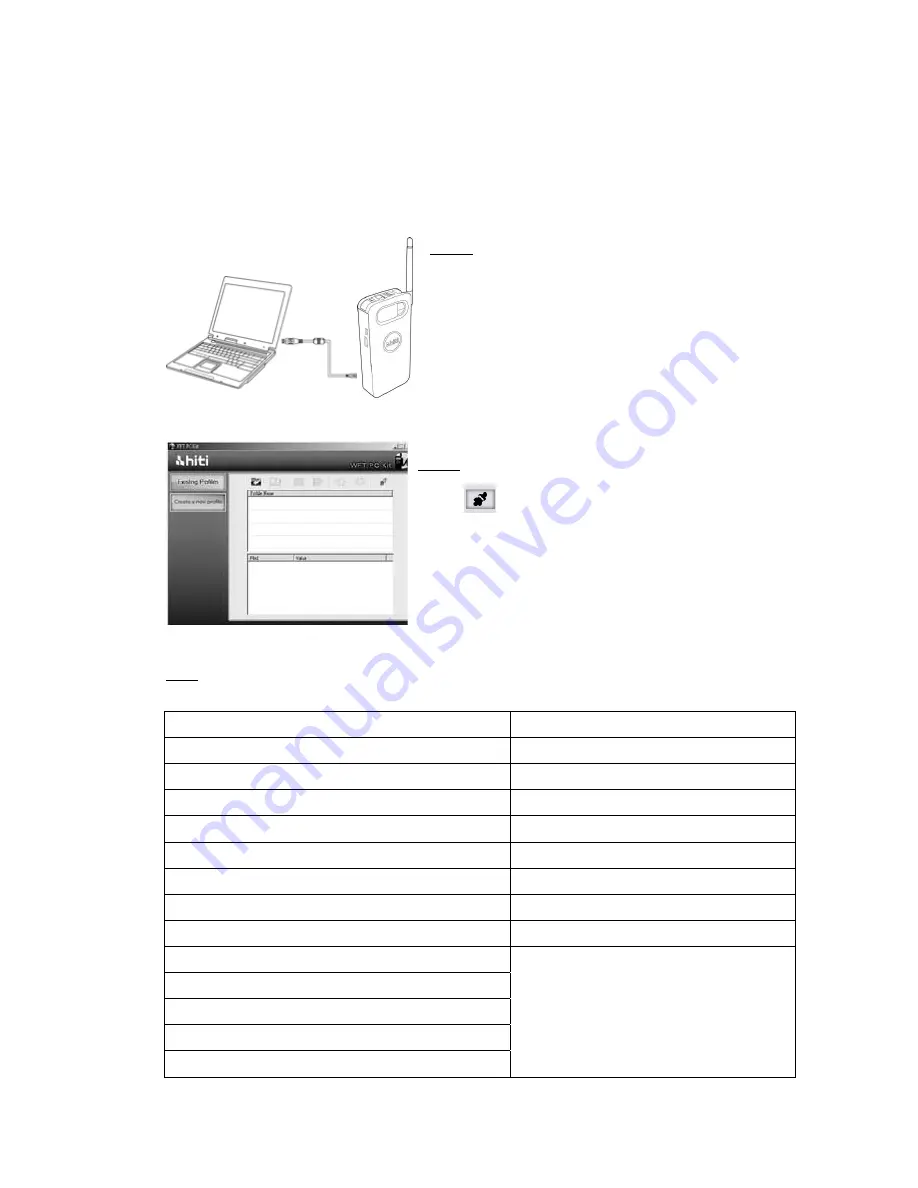
24
6-5. Test network setting
If you cannot connect WFT510 and PC/P510Si, WFT PC Kit provides [Test function] to help you test
network setting and show the result.
Step3
Wait around 10 seconds, test result will show up.
Error message
Solution
"SSID connection failed!"
Please check Access Point setting
"Network is unreachable! Please check encription, server's IP or WFT510's IP!" Please check Security setting
"No route to host!"
Please check WFT510 and P510Si setting
"FTP Connection refused! Please check port no."
Please check FTP server port no.
"FTP authentication failed!"
Please check FTP password setting
"FTP login incorrect!"
Please check FTP username setting
"FTP permission Denied!"
Please check FTP username authority
"No route to host! Please check server's IP!"
Please check WFT510 and host IP setting
"Sending data error! Please check HiTi's server!"
"WiFi dongle totally crash! Please restart WFT510!"
"File transmitting by FTP failed!!"
"File transmitting by TCP failed!!"
"File transmitting failed!!"
Please contact your local service center for detail
.
Step 1
Turn on WFT510
Use USB cable to connect PC and WFT510
Step 2
Click [
] to test WFT510 network setting

















