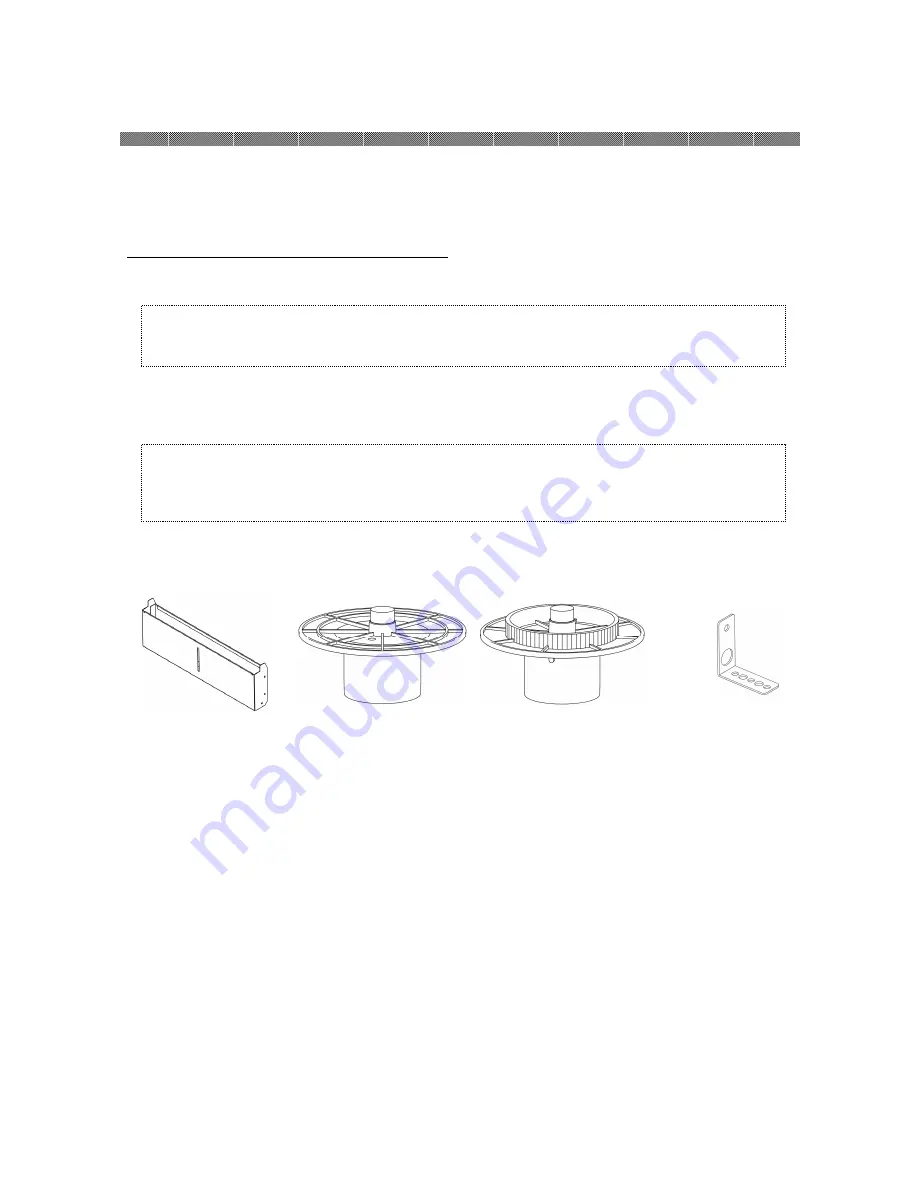
Chapter 2. Installing and Set Up
2-1
This chapter explains the unpacking and set up of the printer.
Before proceeding to this chapter, please make sure to read Chapter 1. Important Safety
Instruction.
Unpacking and Checking the Accessories
1. Open the box and remove the box containing the accessories and protection materials.
2. Take out the printer by holding bottom of the printer.
3. Take out the accessories from the accessory box and check the contents.
Dust Box
Pa per F la nge(Whit e)
Pa per F la nge ( Blue)
Anti- ti p Plat e
Attention: Keep the packaging materials. The box and protection materials are necessary
when moving or transporting the printer. Make sure that they are retained.
Caution: This printer weighs about 13.5Kg. Please handle it carefully.
When lifting the printer, always hold bottom of printer. Otherwise, the printer
may be damaged.
Summary of Contents for P910L
Page 1: ...Operation Manual Digital Photo Printer P910L...
Page 4: ......
Page 8: ......
Page 16: ......
















