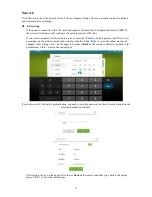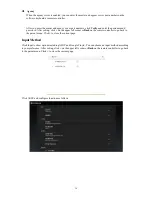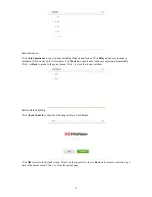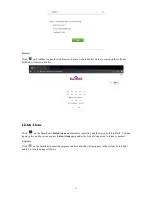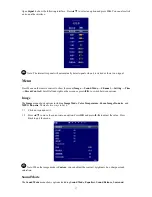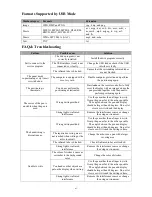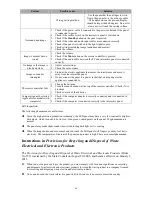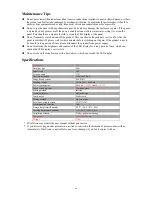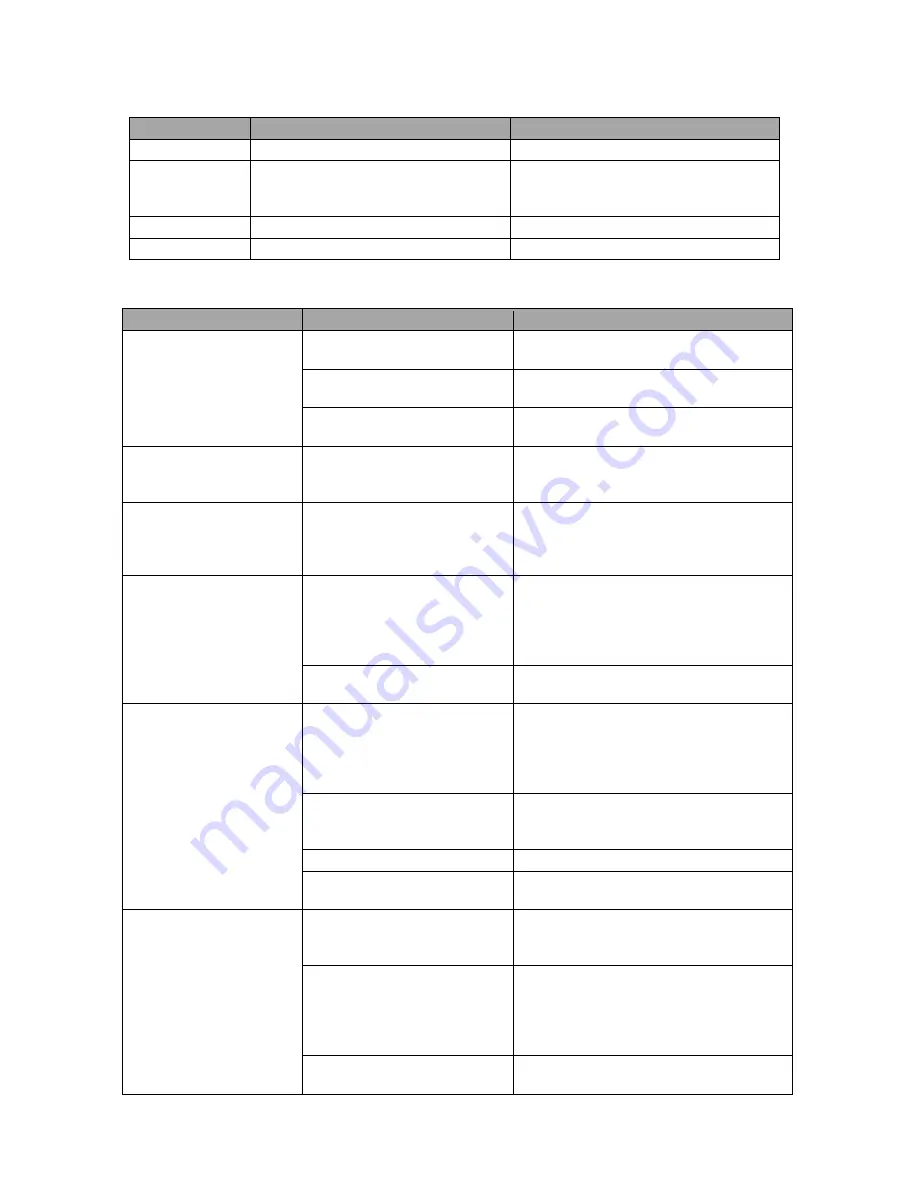
43
Formats Supported by USB Mode
Media category
Formats
Extension
Image
JPEG, BMP and PNG
.jpg, .bmp, and png
Movie
MPEG1, MPEG2, MPEG4, H264, RM,
RMVB, MOV, MJPEG, FLV
.avi, .mpg, .dat, .vob, .div, .mov, .mkv, .r
m, .rmvb, .mp4, .mjpeg, .ts, .trp, .asf,
and .flv
Music
WMA, MP3, M4A, (AAC)
.mp3, and .m4a
Text
TXT
.txt
FAQ & Troubleshooting
Failure
Possible cause
Solution
Fail to connect to the
service program
The drive program is not
correctly installed.
Install the drive program correctly.
The USB interface (lead) is not
connected or is faulty.
Change the USB lead or check if the USB
interface is faulty.
The infrared tube is blocked.
Ensure that the surrounding infrared tubes
are not blocked.
The panel needs
re-positioning every time it
is switched on.
The computer is equipped with a
recovery card.
Disable computer protection and perform
the positioning again.
The positioning is
inaccurate.
You do not perform the
positioning as instructed.
Press
Auto
on the remote controller to fully
cover the display with an image and use the
pen provided together with the panel to
perform positioning again.
The cursor of the pen is
unstable when the pen is
used.
Wrong writing method
Use the pen rather than a finger to write.
Grasp the pen as far to the nib as possible.
The angle between the pen and display
should be larger than 60 degrees. Do not let
sleeve or wrist touch the display.
Strong light or infrared
interference
Remove the interference source or change
the using environment.
The handwriting is
discontinuous.
Wrong writing method
Use the pen rather than a finger to write.
Grasp the pen as far to the nib as possible.
The angle between the pen and display
should be larger than 60 degrees. Do not let
sleeve or wrist touch the writing surface.
The required covering area is
not reached when writing or the
nib is too small.
Change the nib or use a pen with a larger
covering area.
The infrared tube is blocked.
Check if infrared tubes are blocked.
Strong light or infrared
interference
Remove the interference source or change
the using environment.
Unable to write
The color of strokes is same as
or similar to the background
color.
Change the color of strokes.
You hand or other objects are
put on the display when writing.
Use the pen rather than a finger to write.
Grasp the pen as far to the nib as possible.
The angle between the pen and display
should be larger than 60 degrees. Do not let
sleeve or wrist touch the writing surface.
Strong light or infrared
interference
Remove the interference source or change
the using environment.
Summary of Contents for 70GT deluxe series
Page 19: ...19 Clock Calendar Calculator...