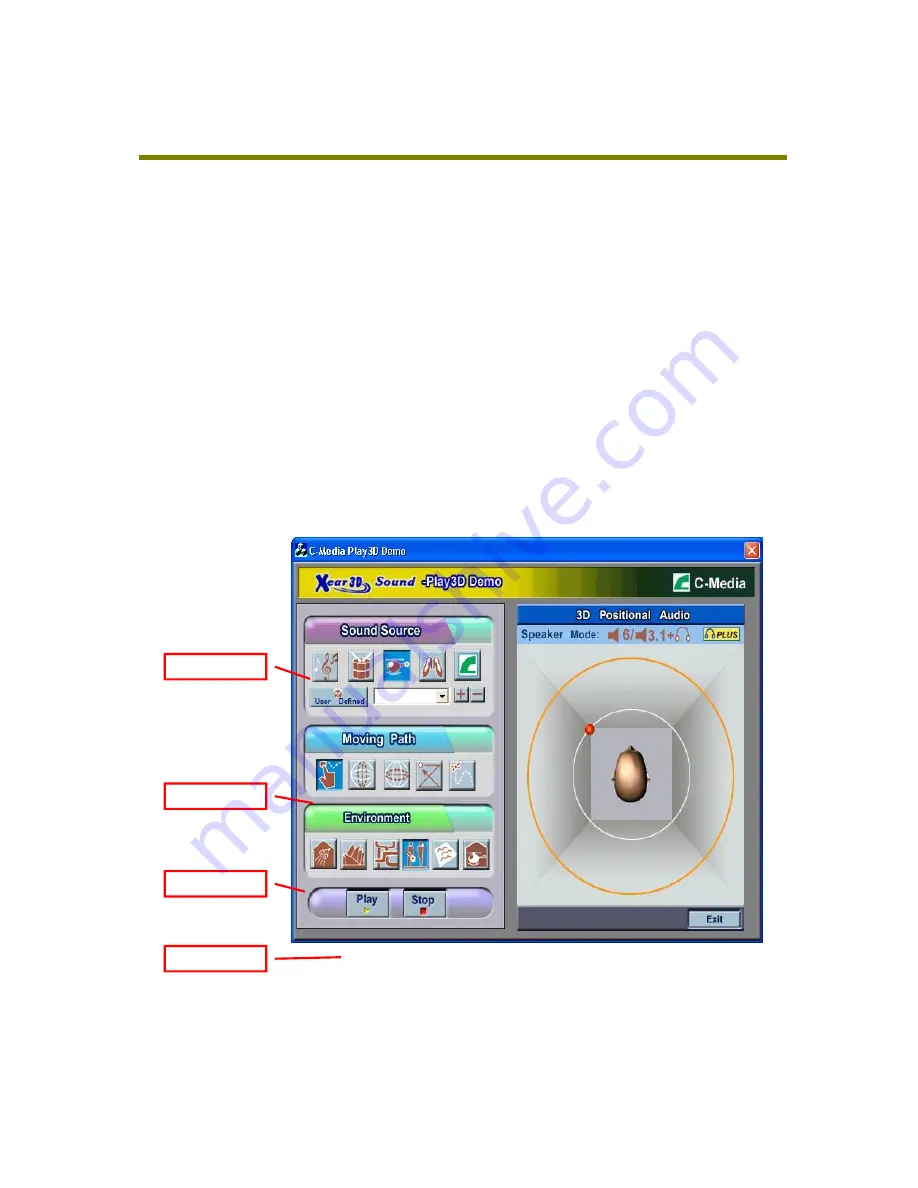
5. Using Play3D Demo
C-Media also provides an interesting Play3D demo program as below. After installing
the setup program, you will find the demo program from the path:
“Start->Programs->C-Media 3D Audio->Play3D Demo”.
Step 1: Select a “Sound Source” you want to play. There are five saved sound
sources and you can to add your own .wav audio into the list (Click “+” to add,
and “-“ to delete.)
Step 2: Select a “Moving Path” for the 3D sound
Step 3: Select a Environment emulation if you want.
Step 4: Click “Play” or “Stop” button.
Step 3
Step 2
Ste
Step 4























