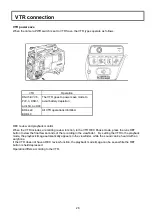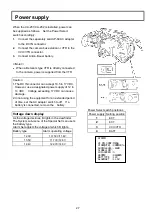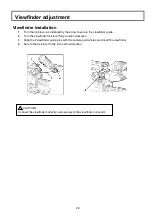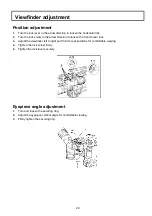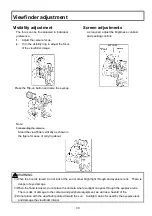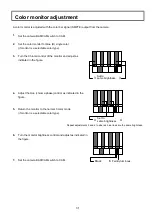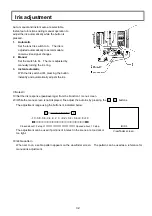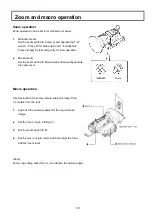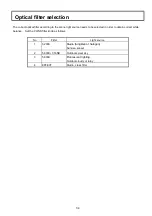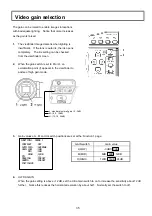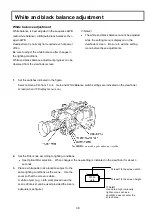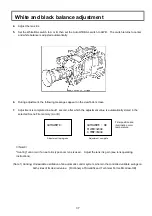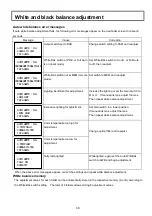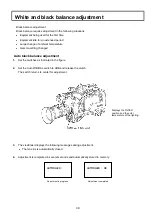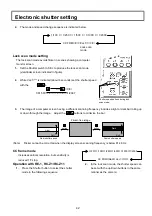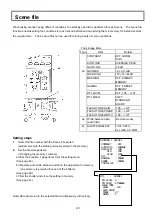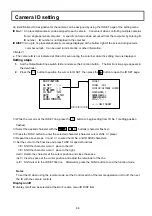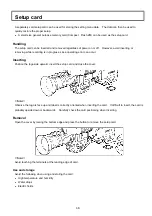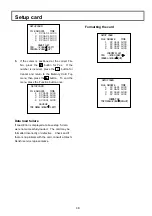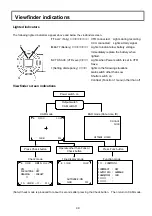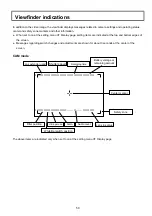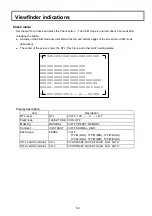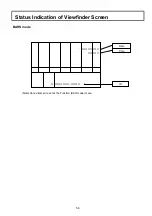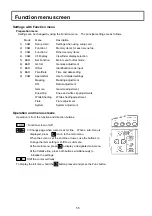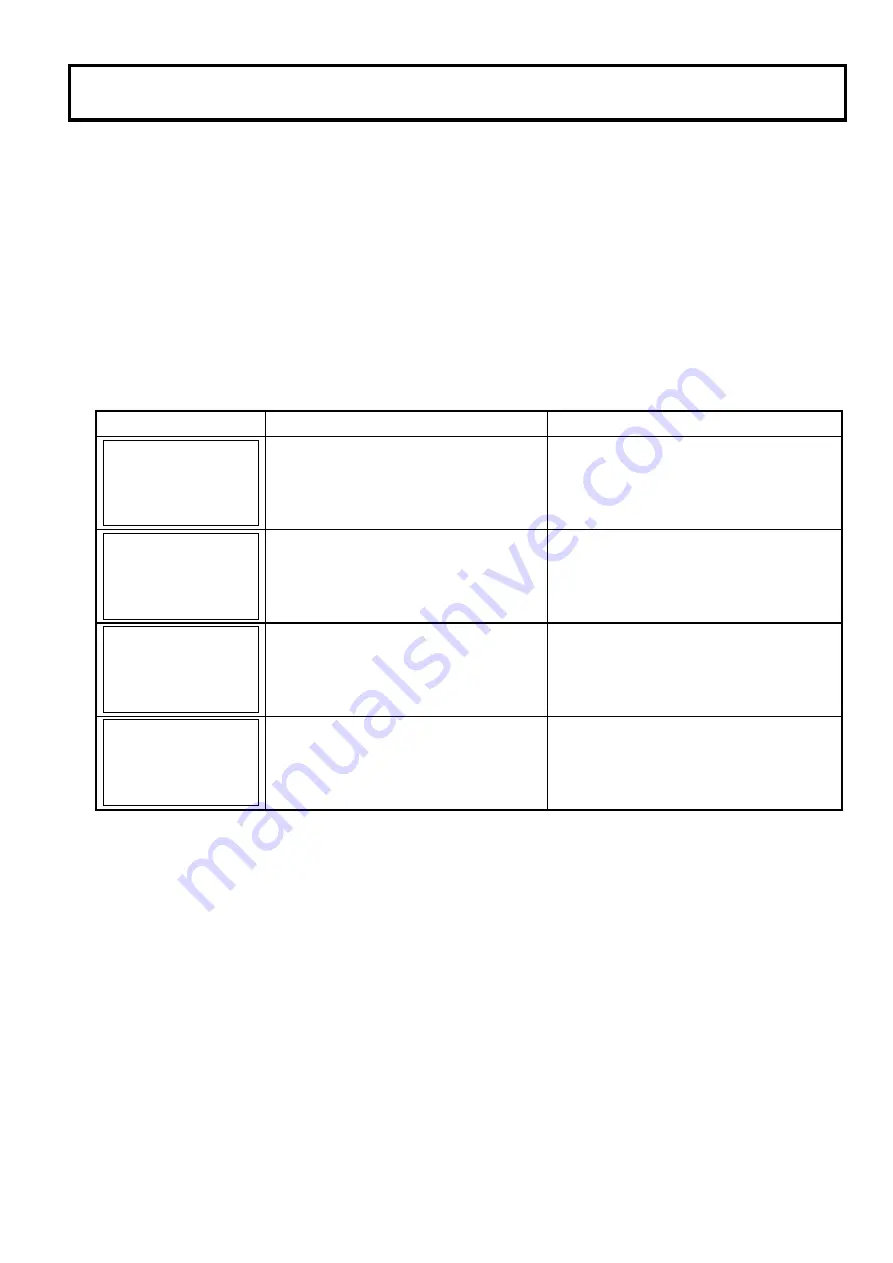
40
White and black balance adjustment
<
Note
>
●
Observe that the lens connector is engaged and the iris is closed.
●
The iris closes automatically to block the light during black balance adjustment.
●
During black balance adjustment, the gain circuit is switched automatically.
Although flicker or noise may appear on the viewfinder screen, these are not malfunctions.
●
White and black balance cannot be adjusted while the setting menu appears on the viewfinder screen. Be
sure to first close the menu.
Auto black balance error messages
If auto black balance adjustment fails, the following error messages appear on the viewfinder screen for about 6
seconds.
Message
Cause
Correction
AUTO BLACK : NG
CHANGE TO CAM
TRY AGAIN
Output switch at BAR.
Change switch to CAM.
AUTO BLACK : NG
IRIS NOT CLOSE
TRY AGAIN
Iris is not closed.
See Note 1.
AUTO BLACK :
TALLY ON
EXECUTE?
Tally lamp lighted.
While lighted, again set the Auto W/B BAL
switch to ABB and begin adjustment.
AUTO BLACK : NG
???
TRY AGAIN
Range exceeded, cannot adjust.
See Note 2.
(Notes)
1.The lens iris is automatically closed during black balance adjustment. If the iris control is manual, open the iris
after adjustment.
2.Check lens connection. If ok, fault is in lens or camera. Consult service.