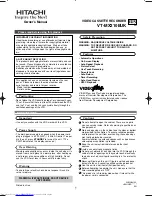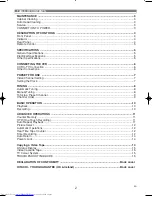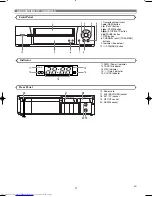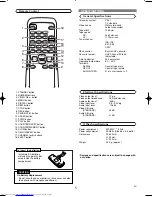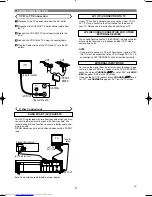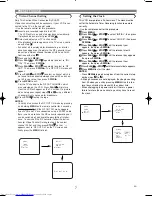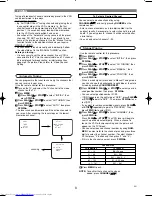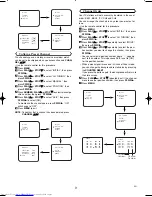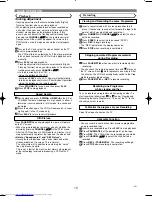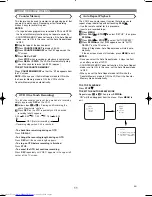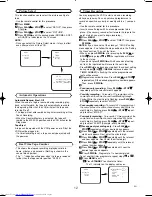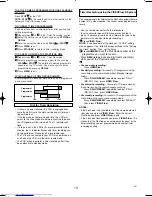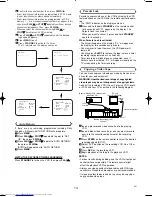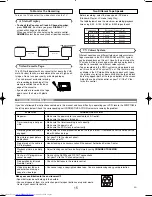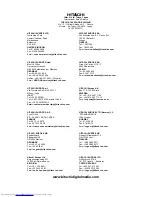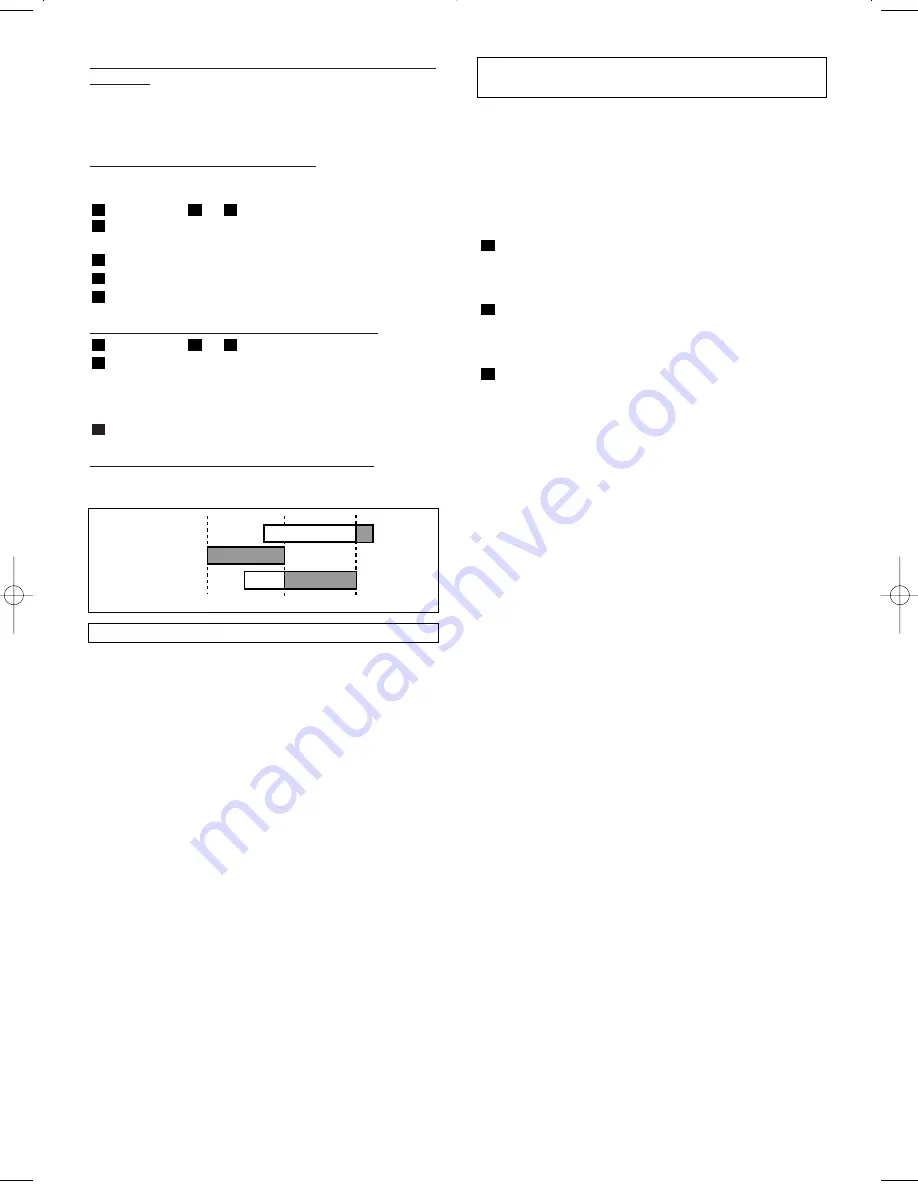
13
EN
TO STOP A TIMER PROGRAMME WHICH HAS ALREADY
STARTED
Press
STOP/
L
L
on the VCR.
NOTE: STOP/
L
L
on the remote control will not function in the
Automatic Timer Recording mode.
TO CORRECT TIMER PROGRAMMES
If you want to correct an automatic timer after you finished
setting programme,
Repeat steps
to
in the “Timer Recording” section.
Select the setting you want to change using
F.FWD/
B
or
REW/
s
.
Enter the correct numbers using
PLAY/
o
o
or
STOP/
L
L
.
Press
MENU
to exit.
Press
STANDBY
to return to timer stand-by mode.
TO CANCEL OR CHECK THE START/END TIME
Repeat
steps to in
the
“Timer
Recording”.
Select a programme number you want to check using
PLAY/
o
o
or
STOP/
L
L
. The details of selected programme
appears on the TV screen. You may cancel the entire
programme by pressing
REW/
s
.
Press
MENU
to exit.
AVOID OVERLAP OF TIMER PROGRAMMES ...
A timer programme does not work while another programme
is under execution.
3
2
2
1
1
5
4
3
2
3
1
1
9:00
10:00
11:00
Programme 1
Programme 2
Programme 3
Hint for Timer Recording
• If there is a power failure or the VCR is unplugged for
more than 30 minute, the clock setting and all timer set-
tings will be lost.
• If the tape runs out before the end time, the VCR will
switch to the Stop mode immediately, eject the tape and
the VCR power will be turned off. The
w
indicator will
flash.
• If a tape is not in the VCR or its erase-prevention tab is
missing, the
w
indicator flashes and timer recording can-
not be performed. Please insert a recordable tape.
• The TV that is connected to your VCR may be turned on
or off when the VCR is in the timer-record mode.
• The VCR will only perform a timer recording after it has
been placed into standby mode.
Y
ou can programme the timer using the PlusCode numbers that are
printed in TV guide magazine. You can set seven programmes to
record.
• Use the remote control for the this procedure.
• Insert a cassette tape with its erase prevention tab in
place. (If necessary, rewind or fast forward the tape to the
point at which you want to begin recording.)
Press
VIDEO Plus+.
NOTE:
If you have not set the clock yet, “CLOCK” setting
menu appears. If so, follow the steps outlined in the “Setting
the Clock” section. Then, set the timer.
Press
NUMBER
to set the PlusCode number of the
programme you want to record.
•
Press
REW/
s
to go back one digit from current digit
while you set the PlusCode number.
•
For once-only recording :
Press
VIDEO Plus+.
•
For daily recording :
To record a TV programme at the
same time on the same channel from Monday through
Friday.
Press
DAILY/WEEKLY
repeatedly to select “DAILY
(MO-FR)”, then, press
VIDEO Plus+
.
•
For everyday recording :
To record a TV programme at
the same time on the same channel every day.
Press
DAILY/WEEKLY
repeatedly to select “DAILY
(MO-SU)”, then, press
VIDEO Plus+
.
•
For weekly recording :
To record a TV programme at the
same time on the same channel every week.
Press
DAILY/WEEKLY
repeatedly to select “WEEKLY”,
then, press
VIDEO Plus+
.
NOTES:
• If the PlusCode is not available, it will be cleared automati-
cally when you press
VIDEO Plus+
. Enter the correct
PlusCode and press
VIDEO Plus+
again.
• If the PlusCode flashes when you press
VIDEO Plus+
, this
means that the PlusCode you entered was incorrect or the
timer recording you just programmed and another timer
recording overlap.
3
2
1
Timer Recording using the VI® System
Summary of Contents for VTMX210EUK
Page 1: ...USERS GUIDE VTMX210EUK ...