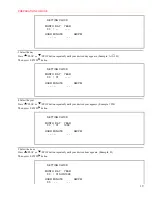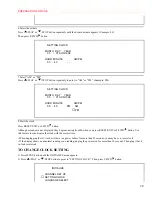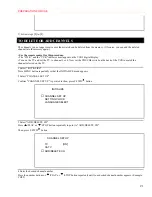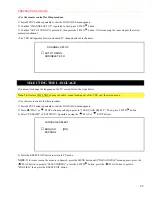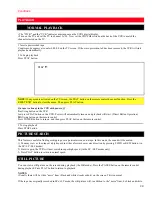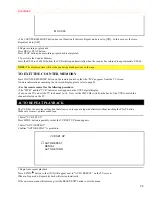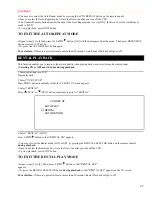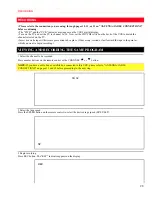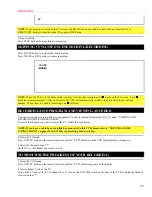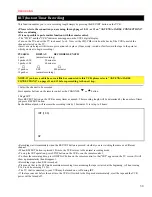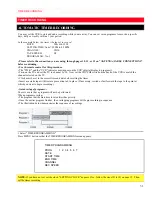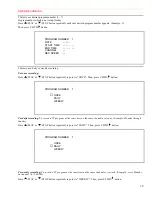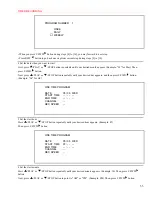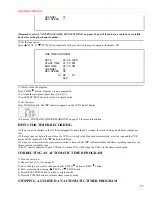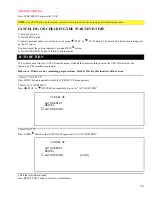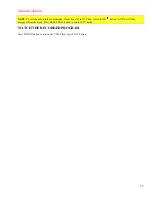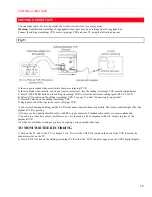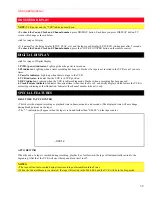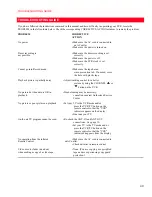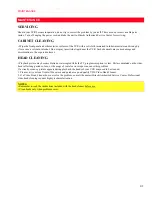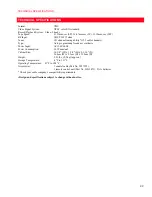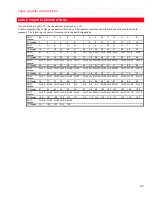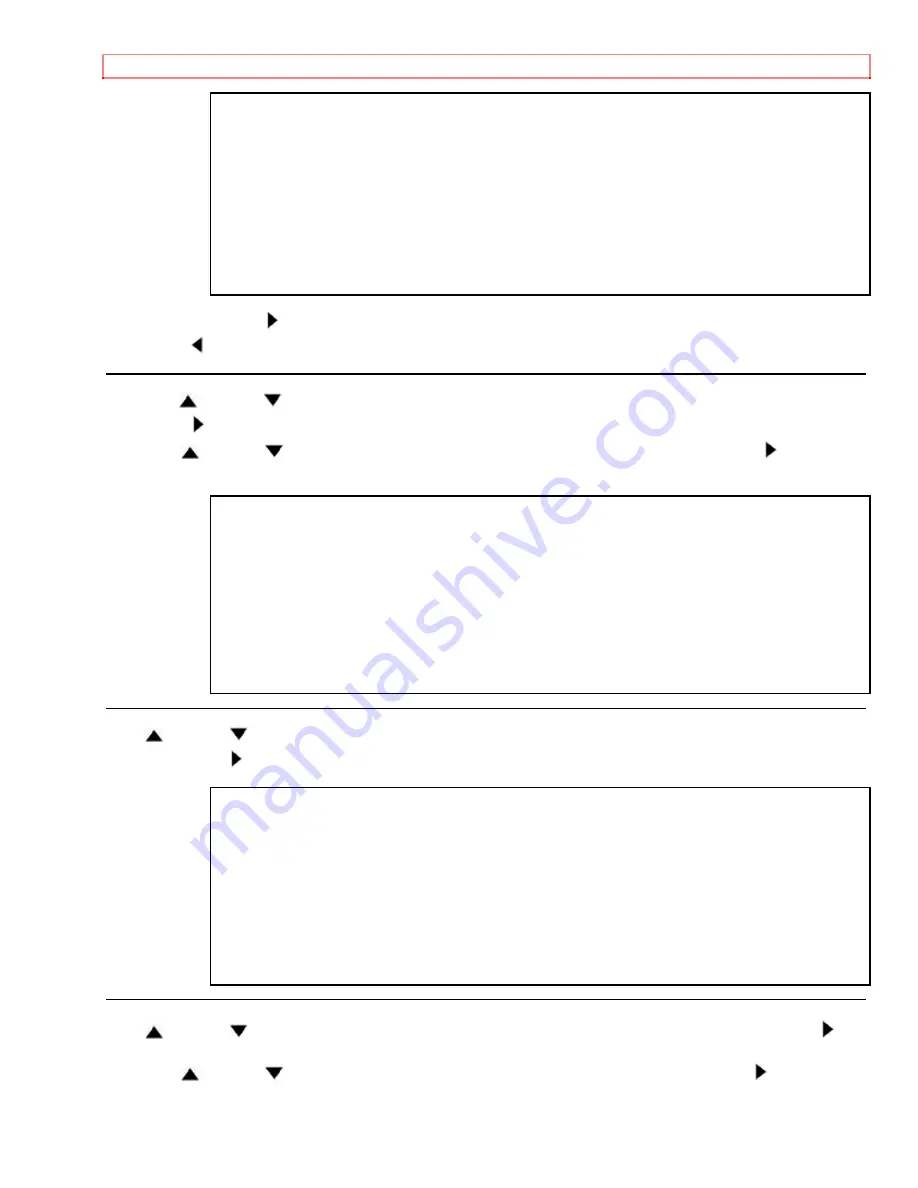
TIMER RECORDING
33
PROGRAM NUMBER 1
ONCE
DAILY
→
WEEKLY
• When you press F.FWD/
button during steps [4] to [10], you may forward to next step.
• Press REW/
button to go back one step from current step during steps [2] to [10].
4 Set the date when you want to start
First, press
/PLAY or
/STOP button repeatedly until your desired month appears. (Example: "05" for May) Then,
press F.FWD/
button.
Next, press
/PLAY or
/STOP button repeatedly until your desired day appears, and then press F.FWD/
button.
(Example: "06" for 6th)
ONE TIME PROGRAM
DATE
05 / 06 WED
START TIME
- - : - - - -
END TIME
- - : - - - -
CHANNEL
-
-
REC SPEED
- -
5 Set the start hour
Press
/PLAY or
/STOP button repeatedly until your desired hour appears. (Example: 07)
Then, press F.FWD/
button.
ONE TIME PROGRAM
DATE
05 / 06 WED
START TIME
07 : - - - -
END TIME
- - : - - - -
CHANNEL
-
-
REC SPEED
- -
6 Set the start minute
Press
/PLAY or
/STOP button repeatedly until your desired minute appears. (Example: 30) Then, press F.FWD/
button.
Next, press
/PLAY or
/STOP button to point to "AM" or "PM". (Example: PM) Then, press F.FWD/
button.