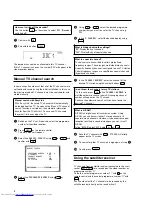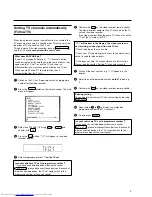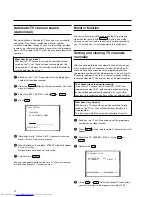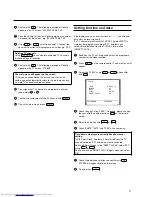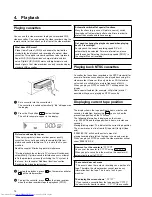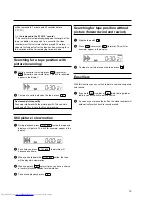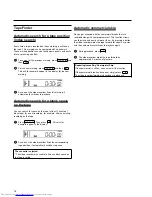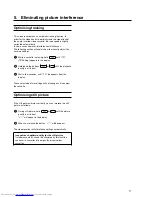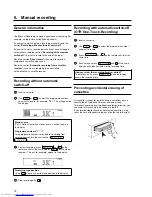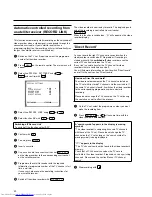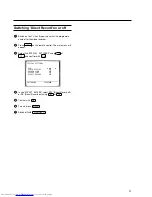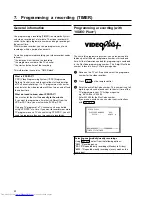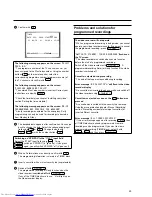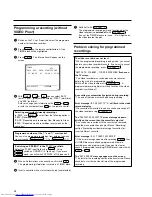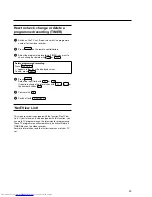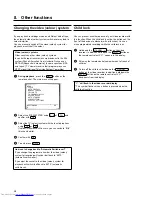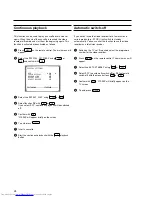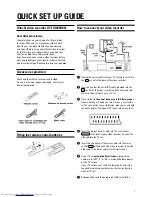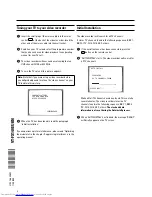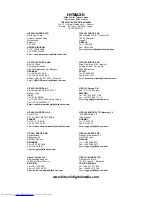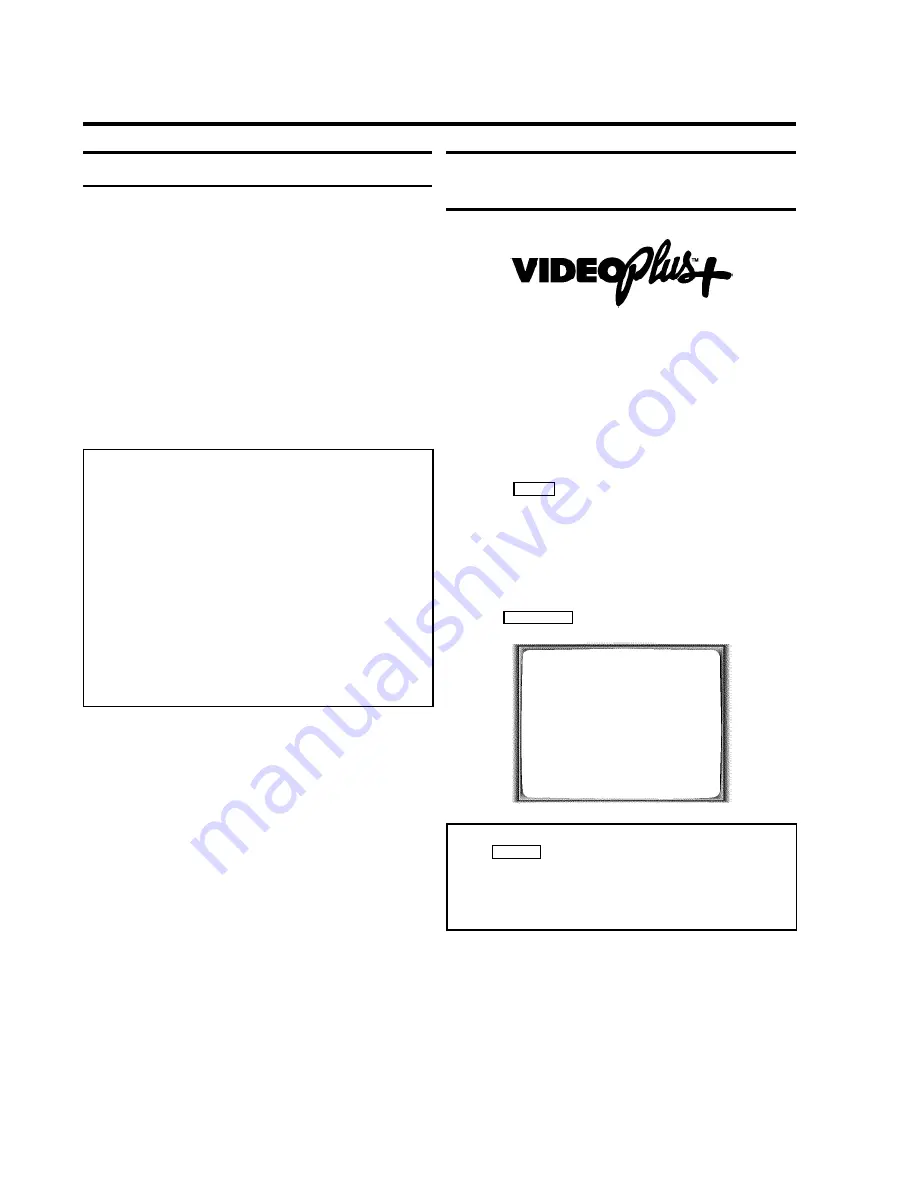
General information
Use programming a recording (TIMER) to automatically start
and stop a recording at a later date. The video recorder will
switch to the right programme number and begin recording at
the correct time.
With this video recorder, you can pre-programme up to six
recordings within a period of one month.
To make a programmed recording, your video recorder needs
to know:
* the date you want to make the recording
* the programme number of the TV channel
* the start and stop time of the recording
This information is saved in a 'TIMER block'.
What is 'VPS/PDC'?
'VPS' (Video Programming System)/ 'PDC'(Programme
Delivery Control) are used to control the start and duration
of TV channel recordings. If a TV programme starts earlier
or ends later, the video recorder will then turn on and off and
the correct time.
What do I need to know about 'VPS/PDC'?
You must enter the start time
exactly to the minute
.
If you want to programme a time that is different from the
VPS or PDC time, you must switch off VPS or PDC.
Only one TV program of a TV channel can be controlled
using 'VPS/PDC' at a time. If you want to record two or more
TV programmes on a TV channel using 'VPS/PDC', you will
need to programme these as two separate recordings.
Programming a recording (with
'VIDEO Plus+')
Thanks to this programming system, you no longer need to
tediously enter the date, programme number, start and end
time. All the information needed for programming is contained
in the PlusCode-programming number. This 9-digit PlusCode
number is found in every TV listings magazine.
1
Switch on the TV set. If required, select the programme
number for the video recorder.
2
Press
TIMER
on the remote control.
3
Enter the entire PlusCode number. This number is up to 9
digits long and can be found next to the start time of the
TV programme in your TV listings magazine.
e.g. 5-234-89 or 5.234 89
Enter 523489 for the PlusCode number.
If you make a mistake, you can clear your instructions
with
CLEAR (CL)
.
VIDEO PLUS+
PLUSCODE NUMBER
REP.
53124----
èONCE
p
________________________________
REP.pSELECT
STOREpOK
TIMER LISTpTIMER
Selecting onetime/daily/weekly recordings
Using
SELECT
, select from the following options:
'
ONCE
'
: Recording once
'
MO-FR
'
: Repeated daily recordings (Monday to Friday)
'
WEEK.
'
: Repeated weekly recordings (every week on the
same day)
7.
Programming a recording (TIMER)
22