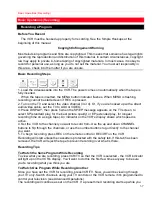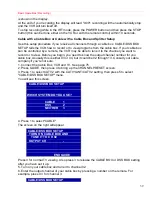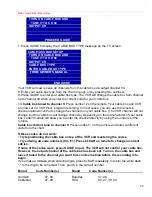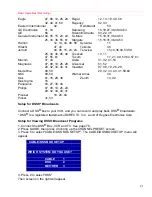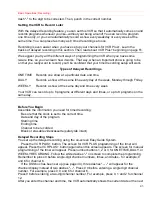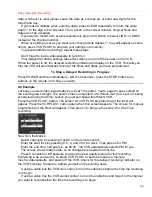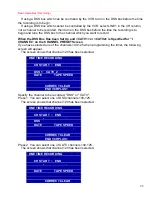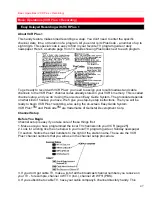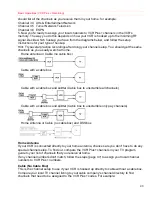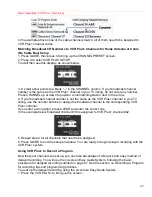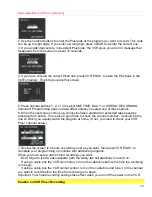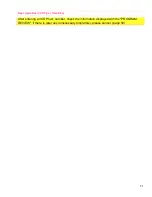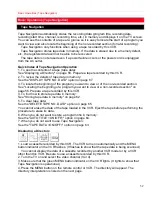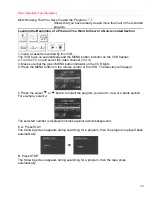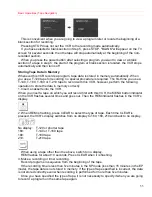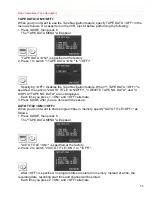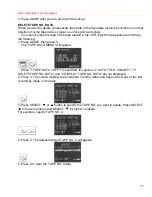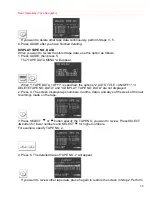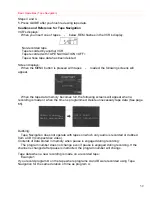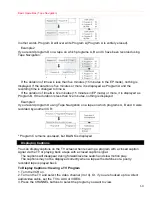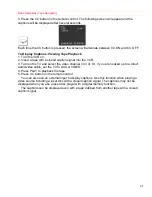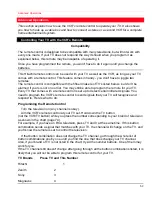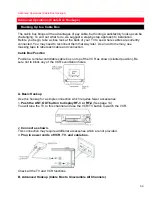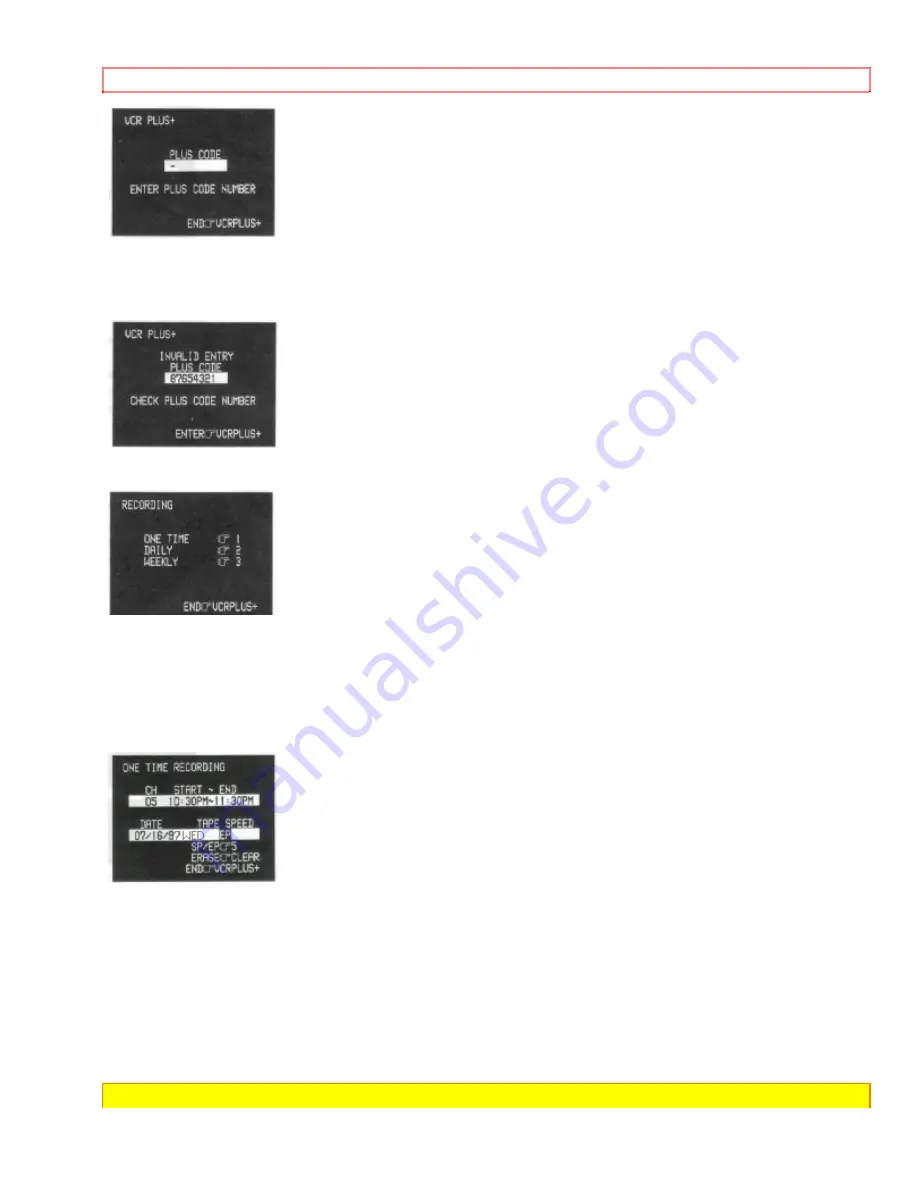
Basic Operations (VCR Plus + Recording)
50
2. Use the number buttons to enter the PlusCode of the program you want to record. This code
can be up to eight digits. If you enter a wrong digit, press CLEAR and enter the correct one.
3. If you accidentally enter a nonexistent PlusCode, the VCR gives you an error message that
disappears from the screen in about 10 seconds.
4. If you have entered the correct PlusCode, press VCR PLUS+ to store the PlusCode in the
VCR's memory. This brings up another screen:
5. Press number buttons 1, 2, or 3 to select ONE TIME, DAILY, or WEEKLY RECORDING.
Important:
Programming does not take effect unless you select one of these options.
6. When the next screen comes up, choose between standard or extended tape speed by
pressing the 5 button. This is also a good time to check the channel number - it should be the
one on which you usually watch the program at home. (If not, you need to check your VCR
Plus+ channel setup.)
7. Review the screen to be sure everything is set as you want, then press VCR PLUS+ to
complete your programming or continue with additional programs.
When you have set up all the timed recordings you want:
Don't forget to load a videocassette (with the safety tab still attached) to record on.
If using a cable box the VCR can control, turn on the cable box before the time the recording
is to begin.
If using a cable box the VCR cannot control, turn on the cable box and tune it to the channel
you want to record before the time the recording is to begin.
Important:
Your timed recording settings take effect when you turn off the power on the VCR.
Caution on VCR Plus+ Recording