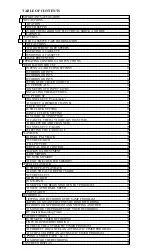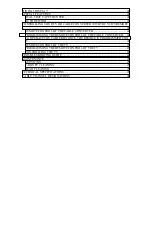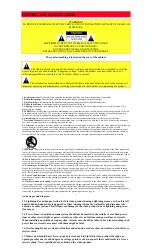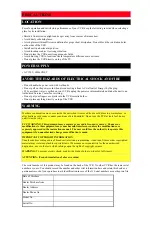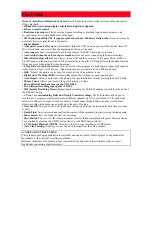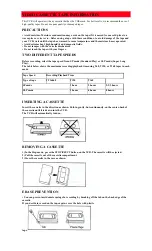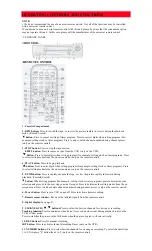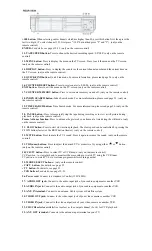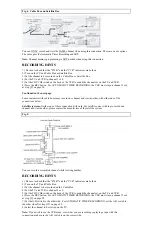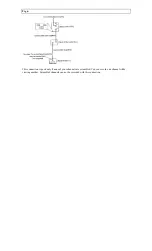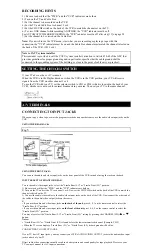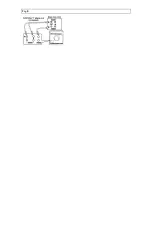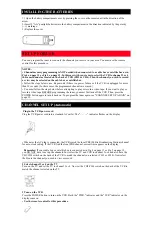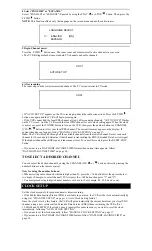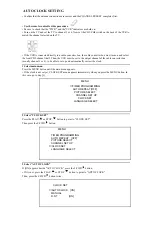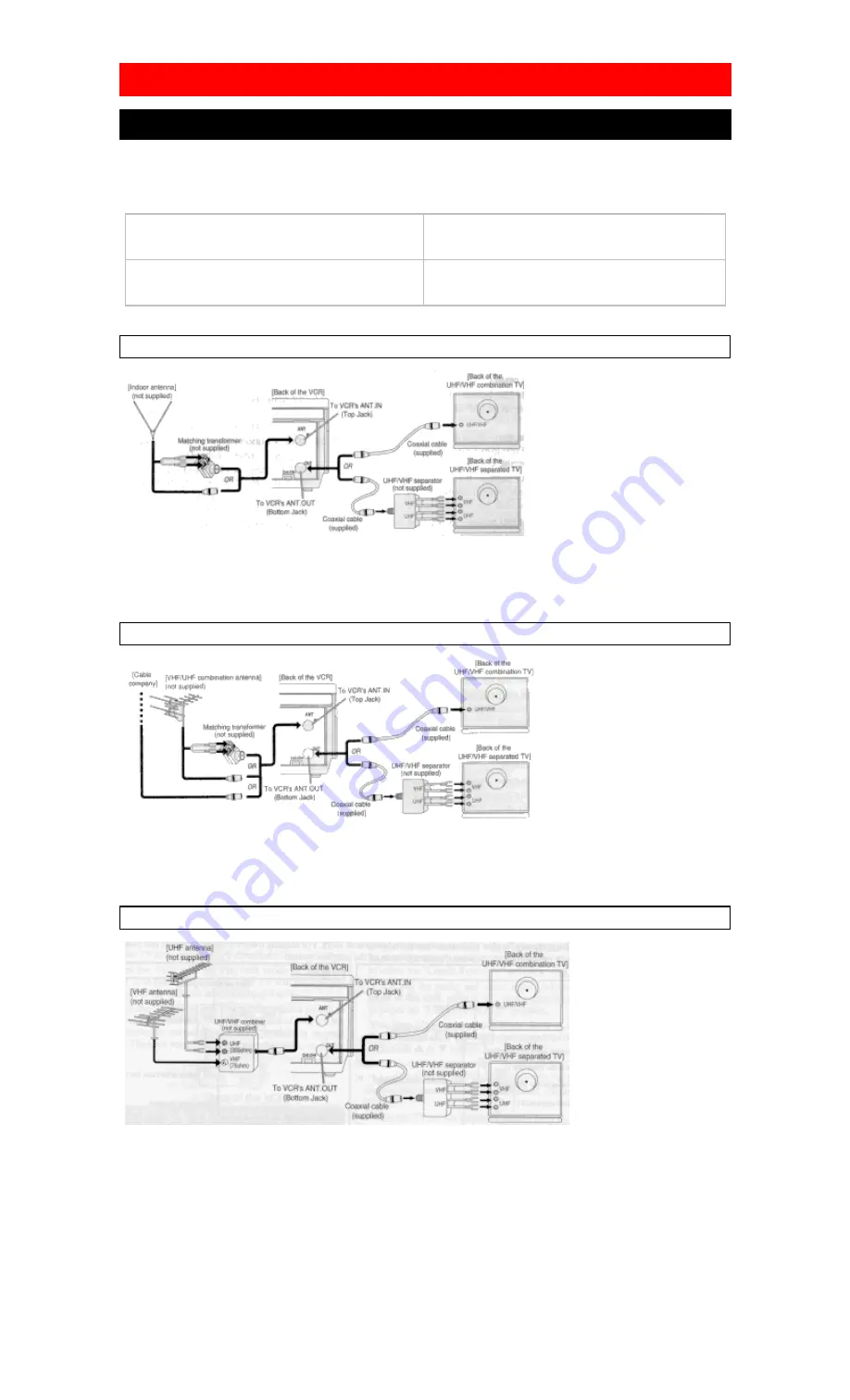
PREPARATION FOR USE
ANTENNA/CABLE CONNECTIONS
For some of the most common types of connections, please follow the drawings below. Use only one
connection. For any further complex connections, please contact your local dealer or other qualified
persons. (You may need additional accessories which are not supplied).
1 Disconnect the antenna or cable from your TV.
2 Connect the antenna or cable to the ANT. IN (Top
jack) of your VCR.
3 Connect one end of the coaxial cable (supplied) to
the ANT.OUT (Bottom jack) of your VCR.
4 Connect the other end of the coaxial cable
(supplied) to the UHF/VHF antenna jack of your TV.
Fig.1: Indoor Antenna
You can record one channel while viewing another. The same goes for Automatic Timer Recording and
IRT. For details, please refer to "Recording" on page 25.
Note:
The connection of an indoor antenna with a VCR may not always give acceptable TV reception.
Fig. 2: VHF/UHF Combination Antenna or Cable from the Cable Company
You can record one channel while viewing another. The same goes for Automatic Timer Recording and
IRT. For details, please refer to "Recording" on page 25.
Continued on the next page.
Fig. 3: VHF/UHF Separate Antenna
You can record one channel while viewing another. The same goes for Automatic Timer Recording and
IRT. For details, please refer to "Recording" on page 25.
Summary of Contents for VT-MX4530A
Page 15: ...Fig 8 ...