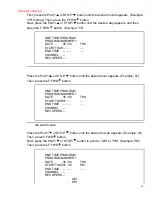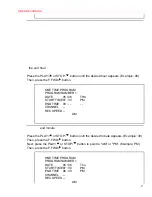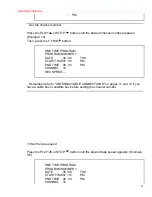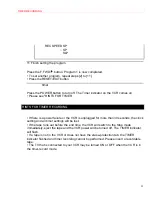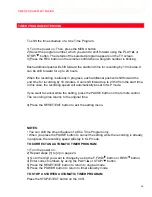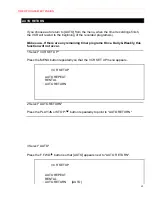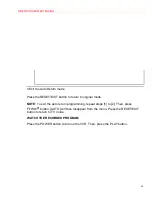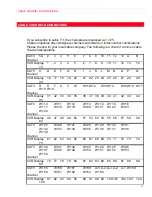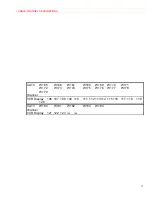TECHNICAL SPECIFICATIONS
70
TECHNICAL SPECIFICATIONS
Format: VHS
Video Signal System:
NTSC color EIA standard
Record/Playback System: Video: 4 heads
Tape Speed:
33.35mm/sec (SP), 16.67mm/sec
(LP)(Playback
Only),
11.12mm/sec
(SLP)
RF Input:
UHF/VHF 75 ohm
Tuner:
181 channel tuning ability *(125 cable channels)
Type:
Auto
programming
frequency
synthesis
Power
Input:
AC120V
60Hz
Power Consumption:
14 W nominal
Cabinet Size:
14-1/4" (W) x 3-5/8" (H) x 9-1/16" (D)
36.0cm (W) x 9.2cm (H) x 23.0cm (D)
Weight:
5.51 lbs. (2.5 kg) (approx.)
Storage Temperature:
-4°F to 131°F
Operating Temperature: 41°F to 104°F
Accessories:
1 coaxial cable (Part No. 5857952),
1 remote control unit (Part No. HL11182), 2
AA batteries
* Check your cable company's compatibility requirements.
• Design and specifications subject to change without notice.
• If there is a discrepancy between languages, the default language will be
English.
Summary of Contents for VT-MX4410A
Page 5: ...CAUTIONS 5 ...
Page 22: ...PREPARATION FOR USE 22 ...
Page 26: ...PREPARATION FOR USE 26 ...