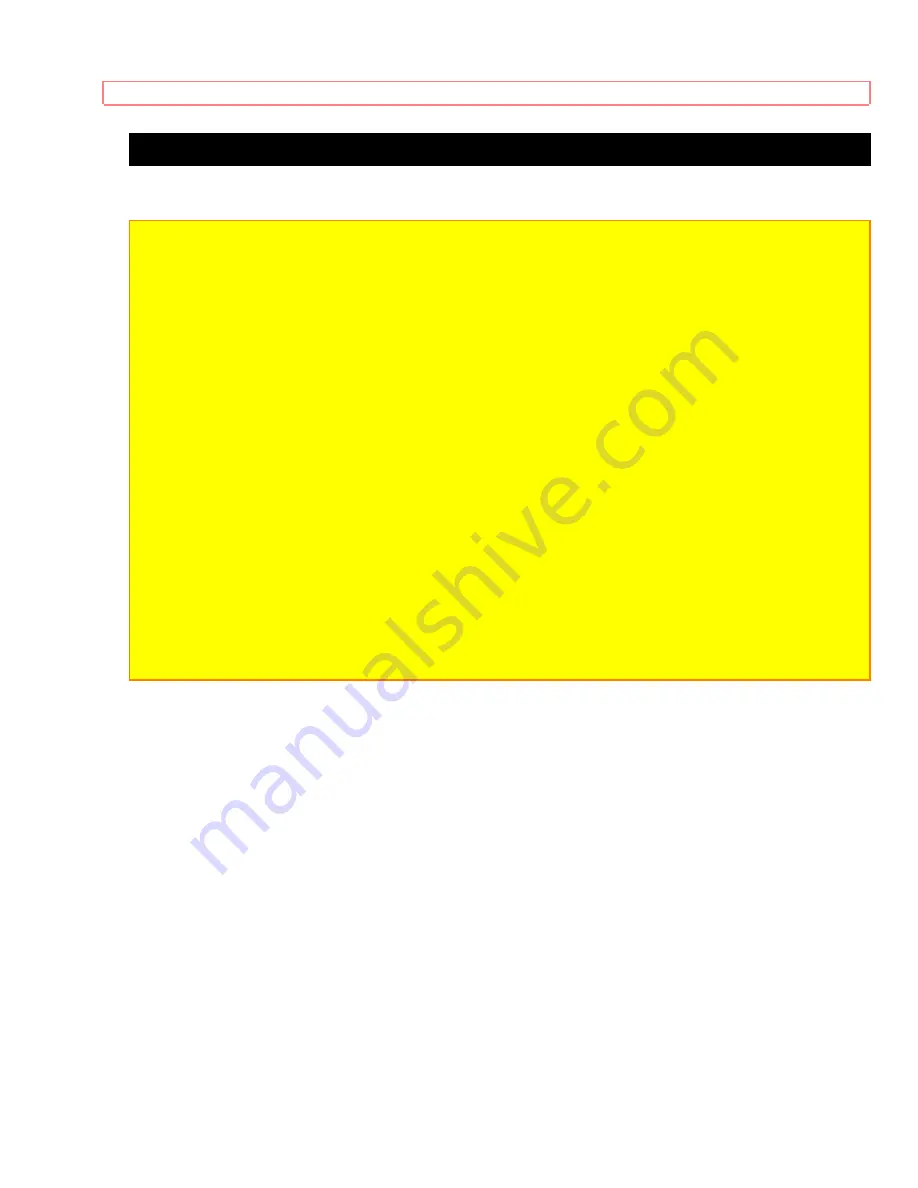
PRECAUTIONS
9
WARNING
Moisture condensation may occur inside the unit when it is moved from a cold place to a
warm place, or after heating a cold room or under conditions of high humidity. Do not use
the VCR at least for 2 hours until its inside is dry.
FCC WARNING-
This equipment may generate or use radio frequency energy. Changes
or modifications to this equipment may cause harmful interference unless the modifications
are expressly approved in the instruction manual. The user could lose the authority to
operate this equipment if an unauthorized change or modification is made.
IMPORTANT COPYRIGHT INFORMATION
Unauthorized recording or use of broadcast television programming, video tape, film or
other copyrighted material may violate applicable copyright laws. We assume no
responsibility for the unauthorized duplication, use or other acts which infringe upon the
rights of copyright owners.
WARNING:
To prevent fire or electric shock, match wide blade of plug to wide slot, and
fully insert plug.
The serial number of this product may be found on the back of the VCR. No others have
the same serial number as yours. You should record the number and other vital
information here and retain this book as a permanent record of your purchase to aid
identification in case of theft.
Date of Purchase
Dealer Purchase from
Dealer Address
Dealer Phone No.
Model No.
Serial No.










































