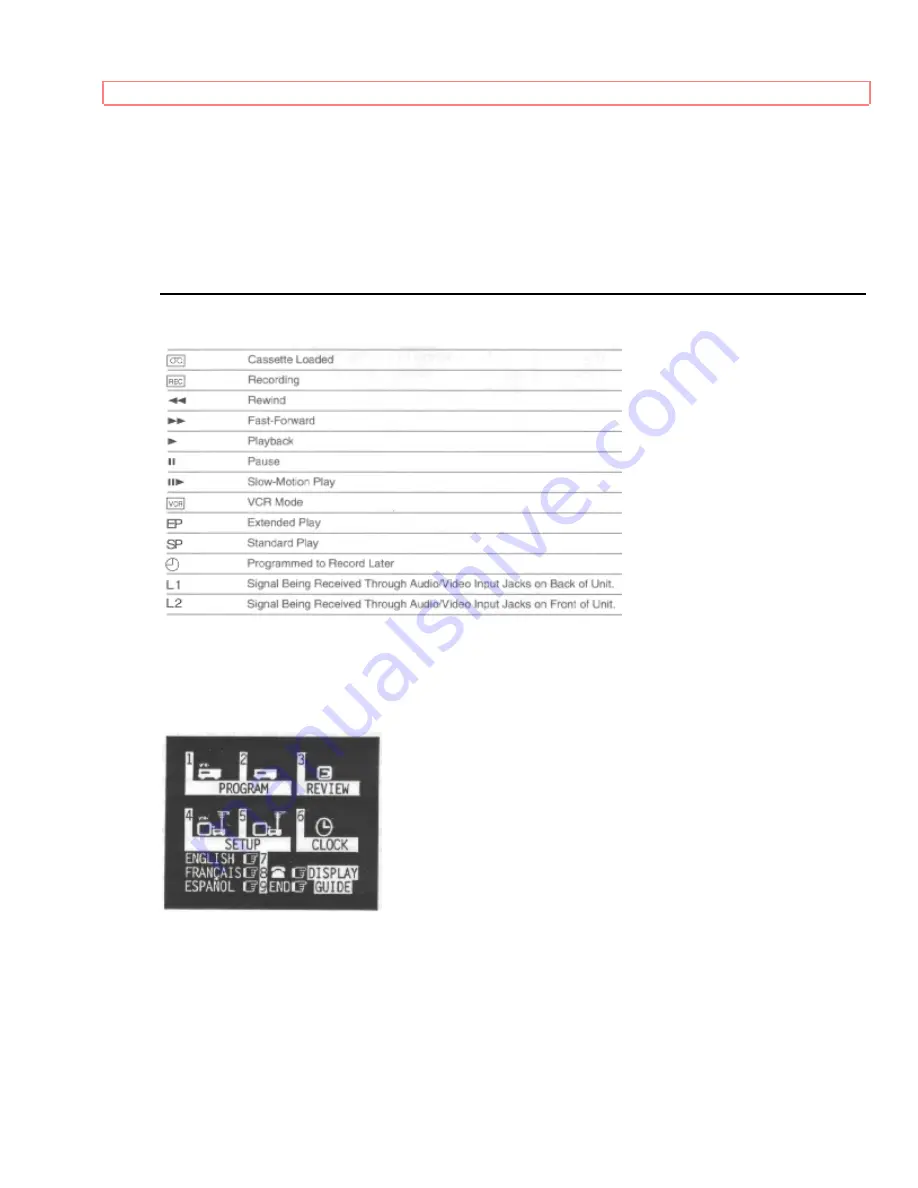
Getting Started (Controls)
20
REC/IRT To begin recording.
F.FWD Controls the videotape's forward motion.
REW Controls the videotape's rewind motion.
VIDEO IN Receives video signal from a video camera or another VCR.
AUDIO IN Receives audio signal from a video camera, stereo system or another VCR.
Display Indicators
Meet Your On-Screen Guide
Your Hitachi VCR has a special feature called the Easy Graphic Menu. This feature guides you
through simple setup and programming tasks right on the TV screen.
With the TV and VCR turned on, press GUIDE on the remote control. You will see this screen:
You may view all the on-screen instructions in English, French, or Spanish. When you first set
up your VCR, it will be set to English. Press numbers 8 or 9 for the other language options.
You will do most of your programming and setup by pressing numbers on the remote control
which correspond to options presented in this and other on-screen menus. Instructions are easy to
follow, and blinking spaces on the screen will show you where your input is needed.
• When you want to leave the Easy Graphic Menu, simply press GUIDE several times. This will
back you out to the normal TV viewing screen.
















































