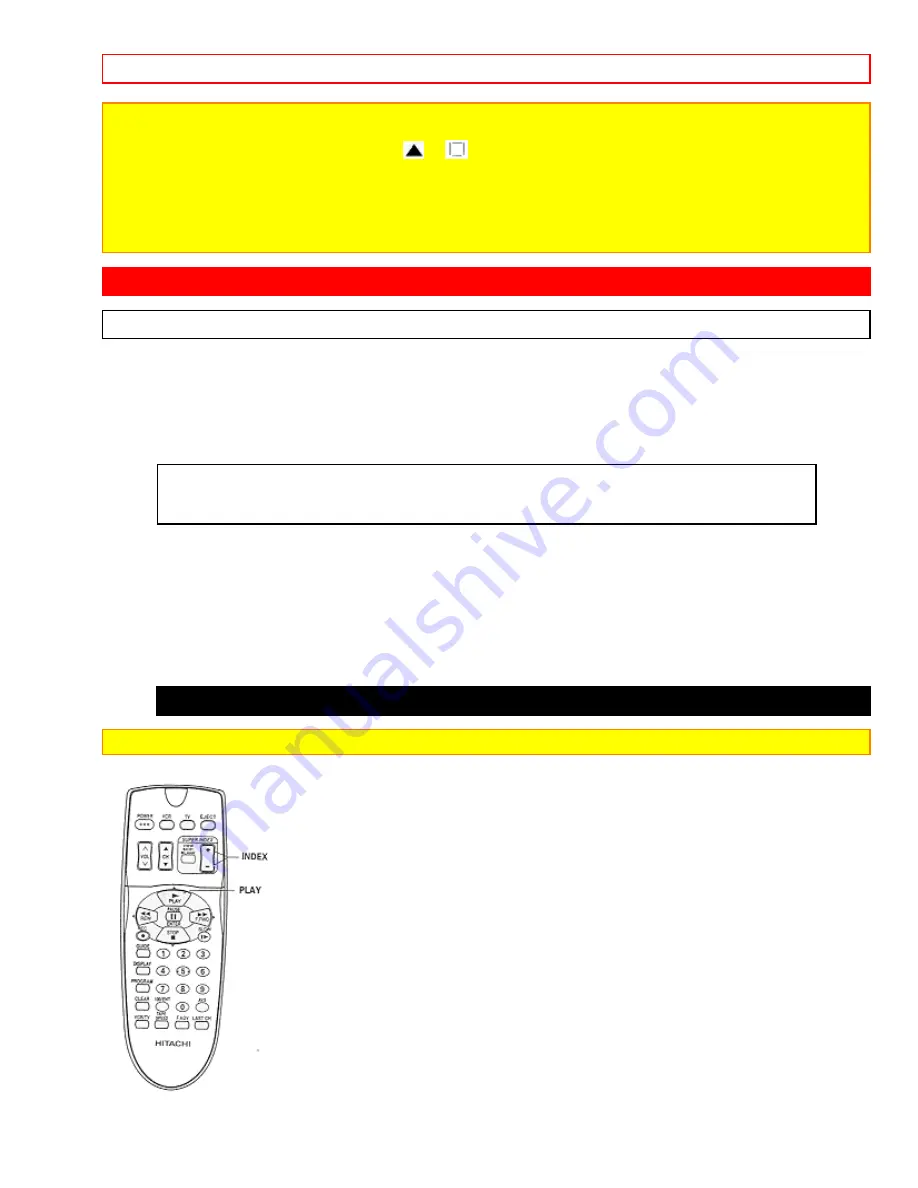
USING THE "SUPER INDEX" FEATURE
- 37 -
Notes:
• If noise bars appear on the TV screen during the
SLOW/STILL
modes, turn and hold the shuttle ring in the
SLOW
position, then press the
TRACKING
(
or
) button on the VCR to minimize the noise bars, The noise
bars are then eliminated automatically in the
STILL
mode
• Since this videotape is used in T-180 and longer cassettes, do not repeatedly perform the following operations
with these tapes.
--Fast forward, rewind, slow play
--Insertion and ejection of cassettes
USING THE "SUPER INDEX" FEATURE
What is SUPER INDEX?
SUPER INDEX
allows you to quickly search for a program or a scene you want to view or the
point
from which you want to start recording on tape, with the following four functions:
•
INDEX SEARCH:
You can locate the beginning of a recorded program, using the INDEX
feature*.
Each time you press the REC button to start recording, the VCR will record an INDEX mark at the start of
recording. The INDEX feature uses this signal recorded on tapes (VISS signal) to locate the beginning of a
program you want to view.
•
BLANK SEARCH:
You can locate the beginning of a blank (non-recorded) section on
tape.
•
EASY VIEW:
This switches fast forward or rewind to visual search so that you can search
for a scene you want to view while scanning the pictures
•
SKIP PLAY:
You can skip unnecessary scenes during play.
Locating the beginning of a recorded program (INDEX SEARCH)
NOTE:
This function only works with recordings that have been set up with indexing.
1 Press the - button (rewind) or the + button (forward) to begin the index search in the














































