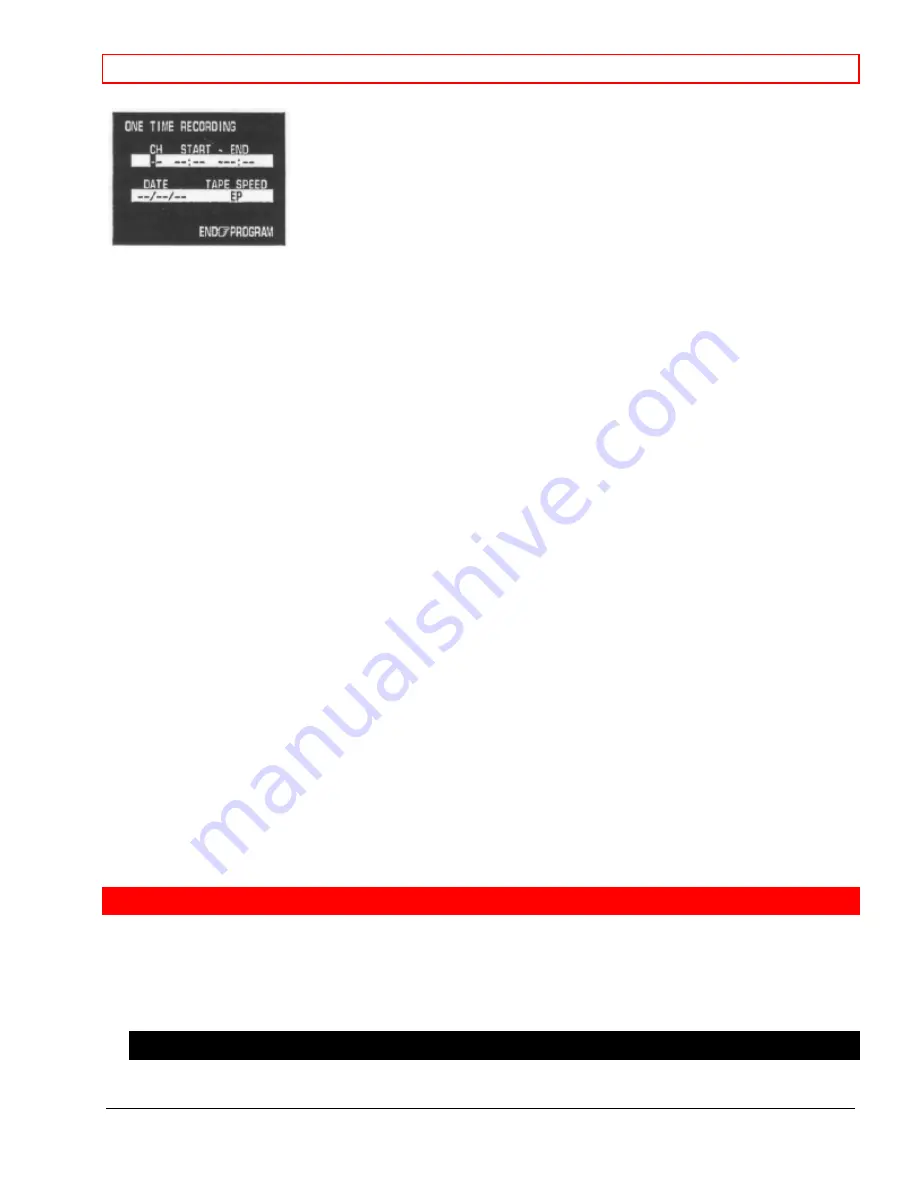
Advanced Operations
- 26 -
Now fill in the blanks:
Select channel 8 by pressing 0 and 8 on the remote control.
Enter the start time by pressing 0, 6, 0, and 0 for 6 o'clock. Then press 2 for PM
Enter the end time, half past six, as 06:30. The VCR automatically selects PM for you.
The screen shows today's date, so no changes are needed on that line.
Press 5 to switch to SP because you want the best quality picture for this recording.
Everything is as you want it, so press PROGRAM to set the program in memory.
Insert a videocassette, and power off the VCR. Check for the delayed recording indicator on the VCR's display.
Prepare to admire yourself on the evening news.
Reviewing What You Have Programmed
You can look back over any of the recordings you have preset, and if you need to, clear out any of the
programs. Normal programs will clear automatically once recording is complete, but daily and weekly settings
must be cleared out manually.
Press GUIDE, then press 1 for the PROGRAM REVIEW option. This brings up the screen settings for the first
program. Keep pressing 1 to cycle through all the programs you have preset.
To remove a program, press CLEAR. The screen will display the next program, if there are more, or it will
switch back to regular TV viewing.
Programming Priorities
When you have set up several timed recordings, it may occur that some of their times overlap. For example, this
can happen if you are set up to record shows on a daily or weekly basis, and a special show comes on that you
try to record during the same time slot.
Shows with Same Starting Time
If the overlapping programs start at the same time, the VCR records in order that they were programmed. If the
shows are all scheduled to start at 7 AM, the VCR starts with the first program at 7 AM, and switches to what
remains of the second program when the first program is done recording, and so on.
Shows with Different Starting Times
If the programs start at different times, the VCR records the show scheduled to start earliest, records the entire
show, then moves on to the show with the next earliest starting time.
To avoid recording only bits and pieces of different overlapping shows, review your programming and delete
those shows that are not essential.
Advanced Operations
This section explains how to use the VCR's remote control to operate your TV. It also shows you how to hook up
a cable box and how to connect a stereo or a second VCR for a complete home entertainment system.
Controlling Your TV with the VCR's Remote
Compatibility
























