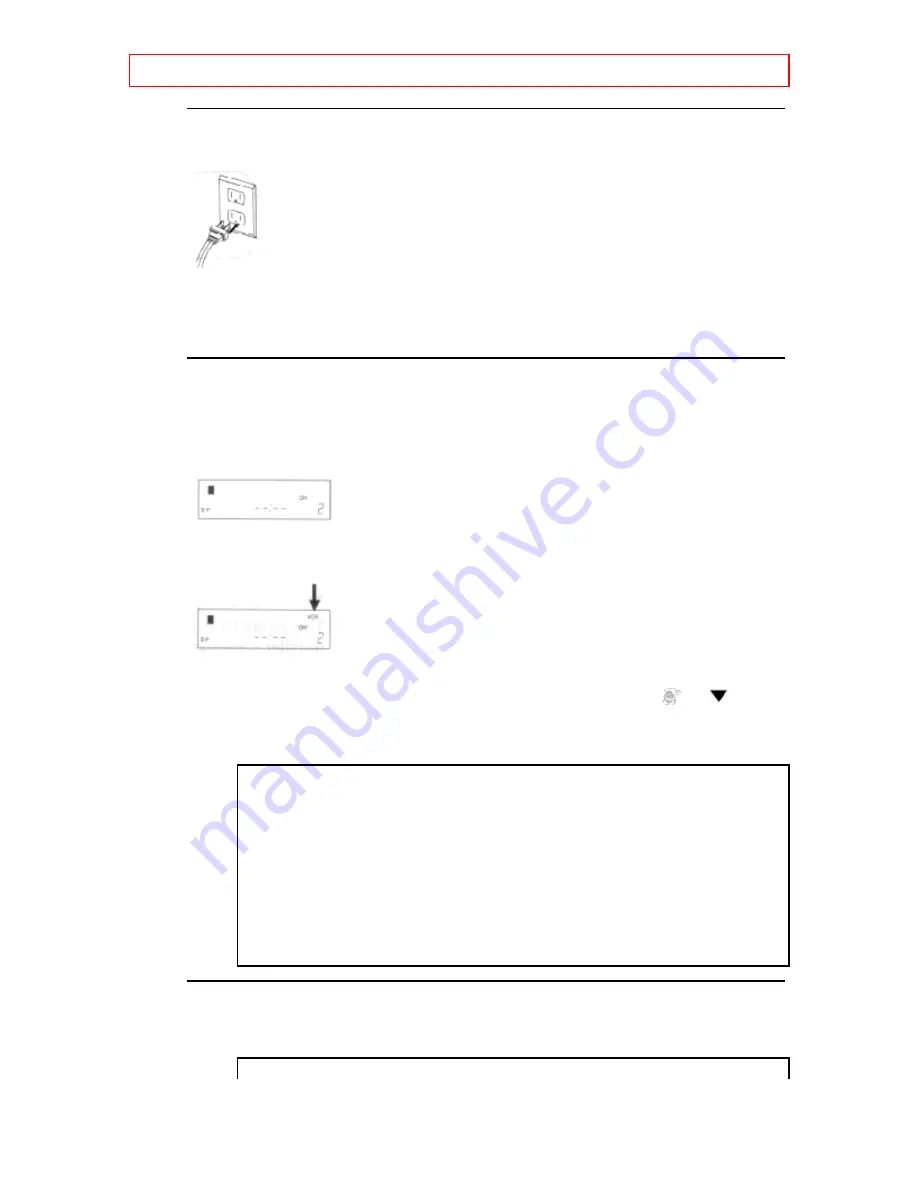
PRESET FOR USE
- 22 -
1 Plug in the VCR power cord
Plug the VCR power cord into a standard AC outlet. "--:--" appears on the
display.
• Whenever the AC plug is connected, the VCR search the local PBS
station for auto clock setting. If the VCR find the local PBS station, current
time appears on the display.
2 Select channel 3 or 4 on the TV
Turn on the TV and set the TV channel to the same video output channel
as located on the back of the VCR. (CH3 or 4)
3 Turn on the VCR
Press the POWER button to turn on the VCR. " " appears on the display.
4 Select the VCR mode
Press VCR/TV button so that "VCR" appears on the display
5 Select "ENGLISH" or "ESPANOL"
Select "ENGLISH" or "ESPANOL=Spanish" using CH/SET
or
button.
Then, press SELECT or MENU button.
LANGUAGE
SELECT
ENGLISH [ON]
ESPAÑOL
6 Begin channel preset
Press SELECT button once. The tuner scans and memorizes all the active
channels in your area. (TV mode: from CH2/ CATV mode: from CH1)






























