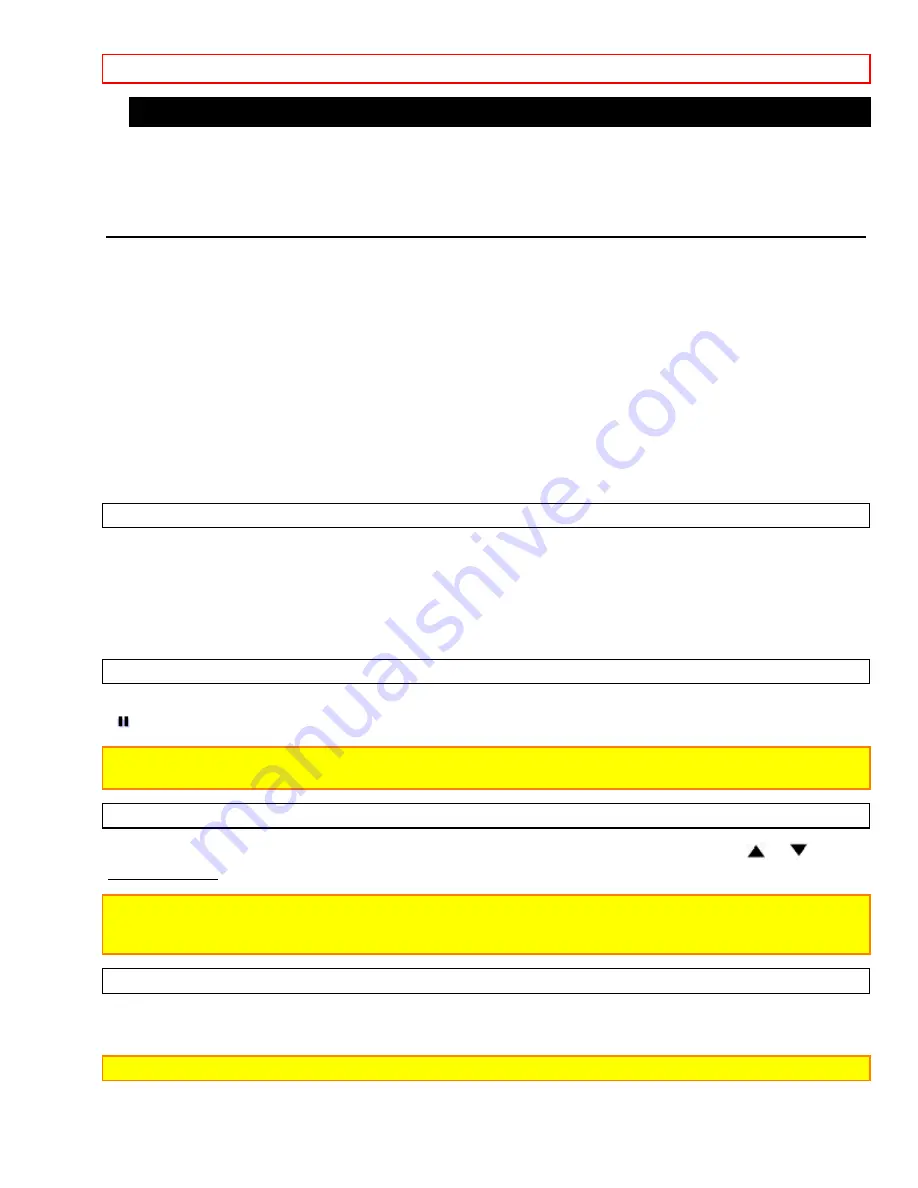
PLAYBACK
- 23 -
NORMAL PLAYBACK
Make sure...
• Turn on the TV and set the TV channel to the same video output channel as located on the back of the VCR.
(CH 3 or 4)
• Press VCR/TV button on the remote control so that "VCR" appears on the display.
1 Insert a prerecorded tape
Counter mode appears at counter 0:00:00 on the TV screen. If the erase-protection tab has been removed, the
VCR will start playback automatically.
2 To begin playback
Press PLAY button.
If a tape is already in the VCR
2A)
Using button on the VCR
Just press PLAY button on the VCR. Power will automatically turn on and playback will start. (Direct Button
Operation)
2B)
Using button on the remote control
Press POWER button to turn on, and then press PLAY button on the remote control.
3 To stop playback
Press STOP button.
PICTURE SEARCH
This feature is useful in finding or skipping over a particular scene on a tape. In this mode, the sound will be
muted.
1) You may view a video tape at a high speed in either a forward or reverse direction by pressing F.FWD or REW
button. (in the SP/LP/SLP modes)
2) Depress it again, the VCR will now search in super high speed. (in the SP/LP/SLP modes)
3) For normal speed, simply press PLAY button.
STILL PICTURE
You can view a still picture on the screen during playback (the Still mode). Press PAUSE button during playback.
"
" appears on the display. Press PLAY button to return to playback.
NOTES:
If it is left in the Still mode for more than five minutes, the VCR will automatically switch to the Stop
mode.
VERTICAL HOLD CONTROL
When the picture begins to vibrate vertically, stabilize the picture by pressing CHANNEL (or CH)
or
button
in the Still mode.
NOTES:
• When the picture is distorted or rolling vertically, adjust the vertical hold control on your TV.
• Some latest TV's do not have a user adjustable vertical hold.
TRACKING ADJUSTMENT
• Tracking adjustment will be set automatically (Digital TRacking function) when you start playback "DTR" appears
on the display.
NOTE:
The following function is controlled only by the buttons on the VCR.
• When playing pre-recorded tapes or tapes recorded on units other than your own, noise lines (black and white
streaks) may appear on the playback picture. If this occurs, you can adjust the tracking control manually by






























