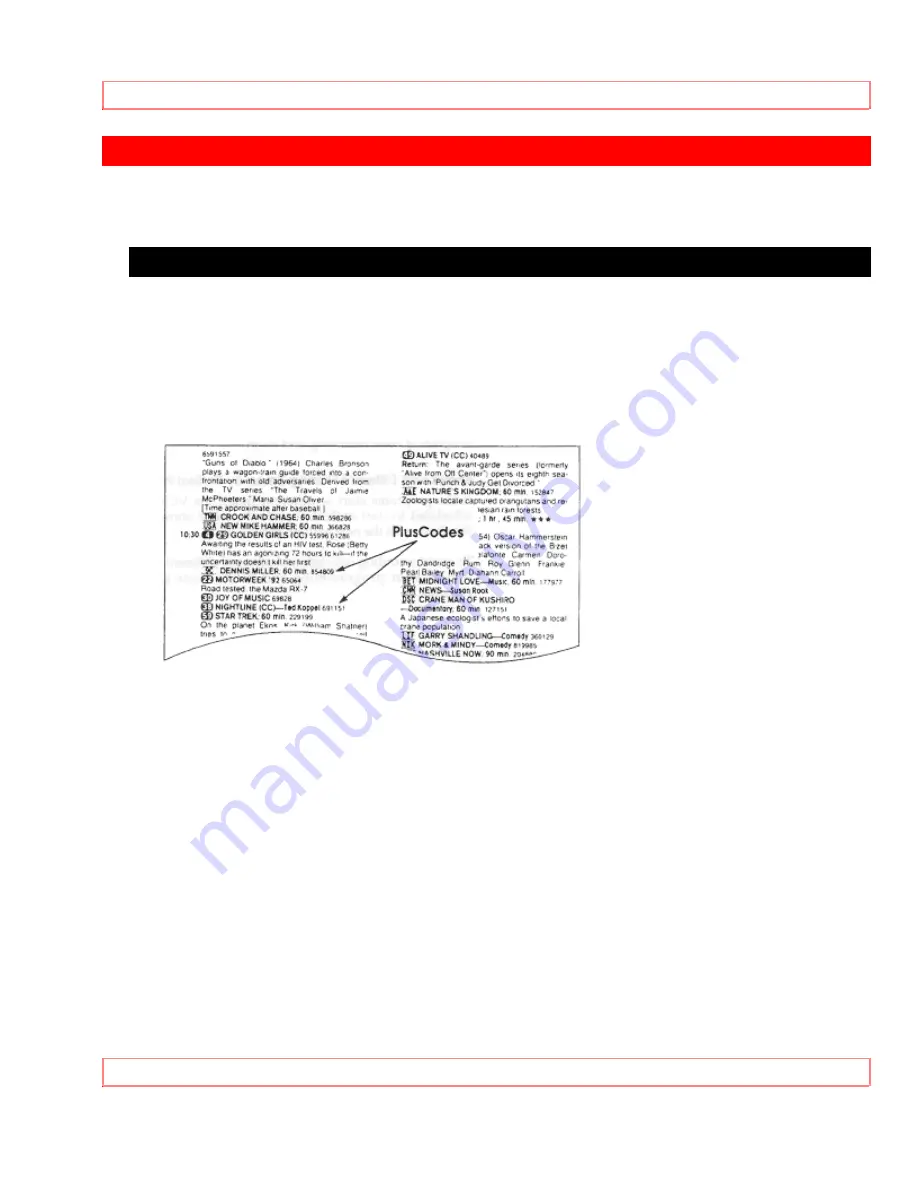
Basic Operations (VCR Plus + Recording)
.
46
Basic Operations (VCR Plus + Recording)
.
Easy Delayed Recording with VCR Plus +
About VCR Plus+
This handy feature makes timed recordings a snap. You don't need to enter the specific
channel, date, time, or duration of a program. All you enter is its PlusCode - a number of
up to eight digits. This special code is easy to find in your favorite TV program guide or
a daily newspaper. Here's a sample page from
TV Guide
showing PlusCodes next to
each program.
To get ready to record with VCR Plus+ you need to assign your local broadcast and
cable channels to the VCR Plus+ channel codes already stored in your VCR's memory.
This is called
channel setup
, and you do it using the on-screen Easy Guide System. The
procedure depends on what kind of hookup you have. We'll give you step-by-step
instructions. Then you will be ready to begin VCR Plus+ recording, also using the on-
screen Easy Guide System.
VCR Plus+® and PlusCodeTM are trademarks of Gemstar Development Corp.
Channel Setup
Before You Begin
Channel setup is easy if you take care of these things first:
1. Make sure you have programmed the local TV channels into your VCR following the
instructions in Initial Setup (See page 20).
2. Look for a listing like the one below in your local TV program guide or Sunday
newspaper TV section. Notice the small numbers to the right of the station name. These
are the VCR Plus+ channel numbers that you will use in the channel setup procedure.
Summary of Contents for VT-F372A
Page 8: ...Read This First 8 ...






























