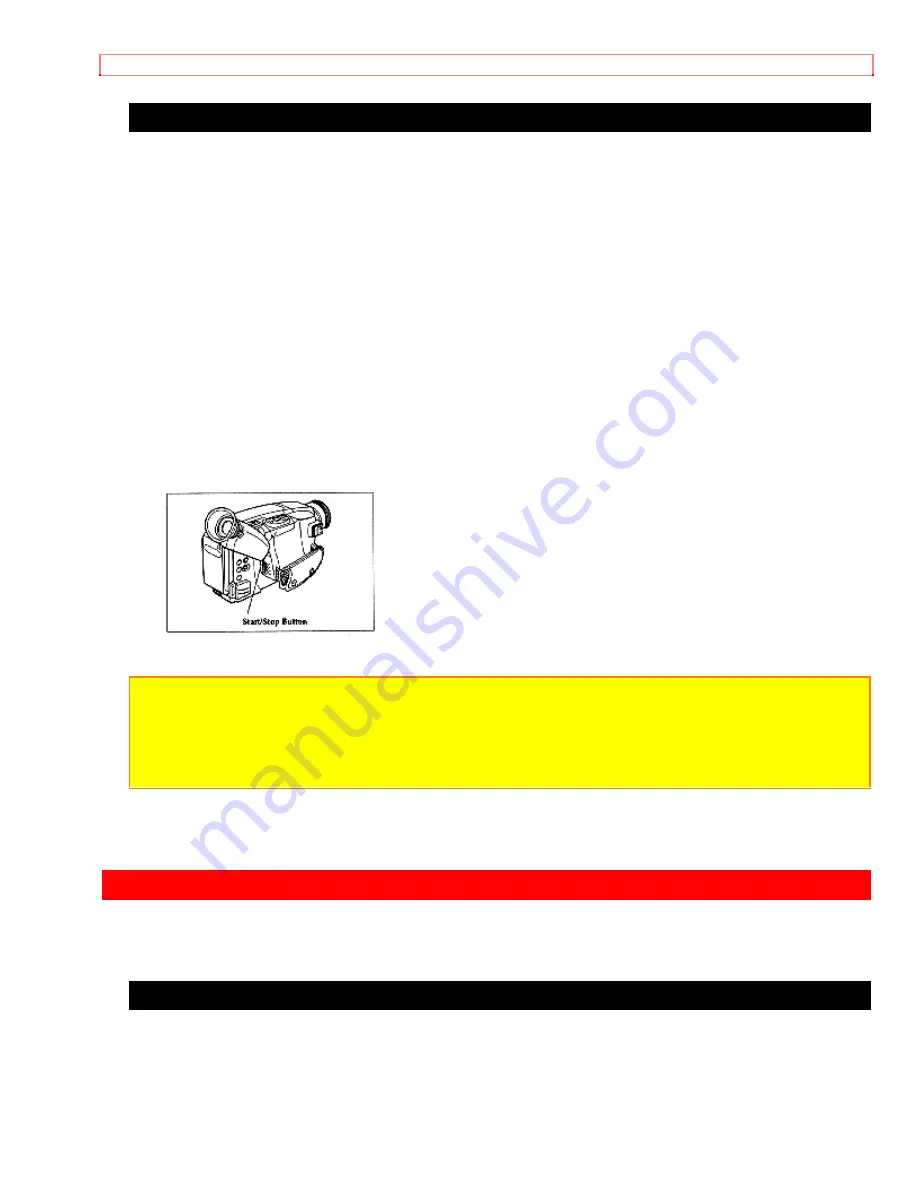
General Maintenance
Recording Television Programs
If your television or VCR has AUDIO OUT and VIDEO OUT jacks you can record
television programs with your camera/recorder.
Recording TV Diagram
1. Connect the camera/recorder to a power source.
2. Insert a cassette in the camera/recorder.
3. Hold down the red button on the CAMERA/OFF/VIDEO switch while sliding the
switch to CAMERA.
4. Connect the optional AV input cord to the VIDEO OUT and AUDIO OUT jacks of your
television.
5. Connect the free plug to the AV IN/OUT jack of your camera/recorder.
6. Turn your television or VCR on and tune it to the channel you wish to record from.
7. Press the Start/Stop button to start recording the program that is on the screen of the
television.
8. Press the Start/Stop button again to stop recording.
Note:
If the tape is played back while the AV input cord is left connected to the
camera/recorder, noise may appear in the picture. In this event, press the STOP button to
stop the camera/recorder, unplug the AV input cord and play back the tape again.
Note:
To monitor the picture being recorded, connect the AV output cord (provided) to the
VIDEO IN jack of the television as shown above.
General Maintenance
Cleaning the Camera/Recorder Heads
Dirt can accumulate on the video heads on the camera causing the playback picture to
become blurred or appear as if video information is lost. This often means that the video
heads are dirty. Use a video head cleaner such as Maxell 8M-CLT to clean the heads.
If after cleaning the heads the picture does not clear up consult your nearest dealer or









































