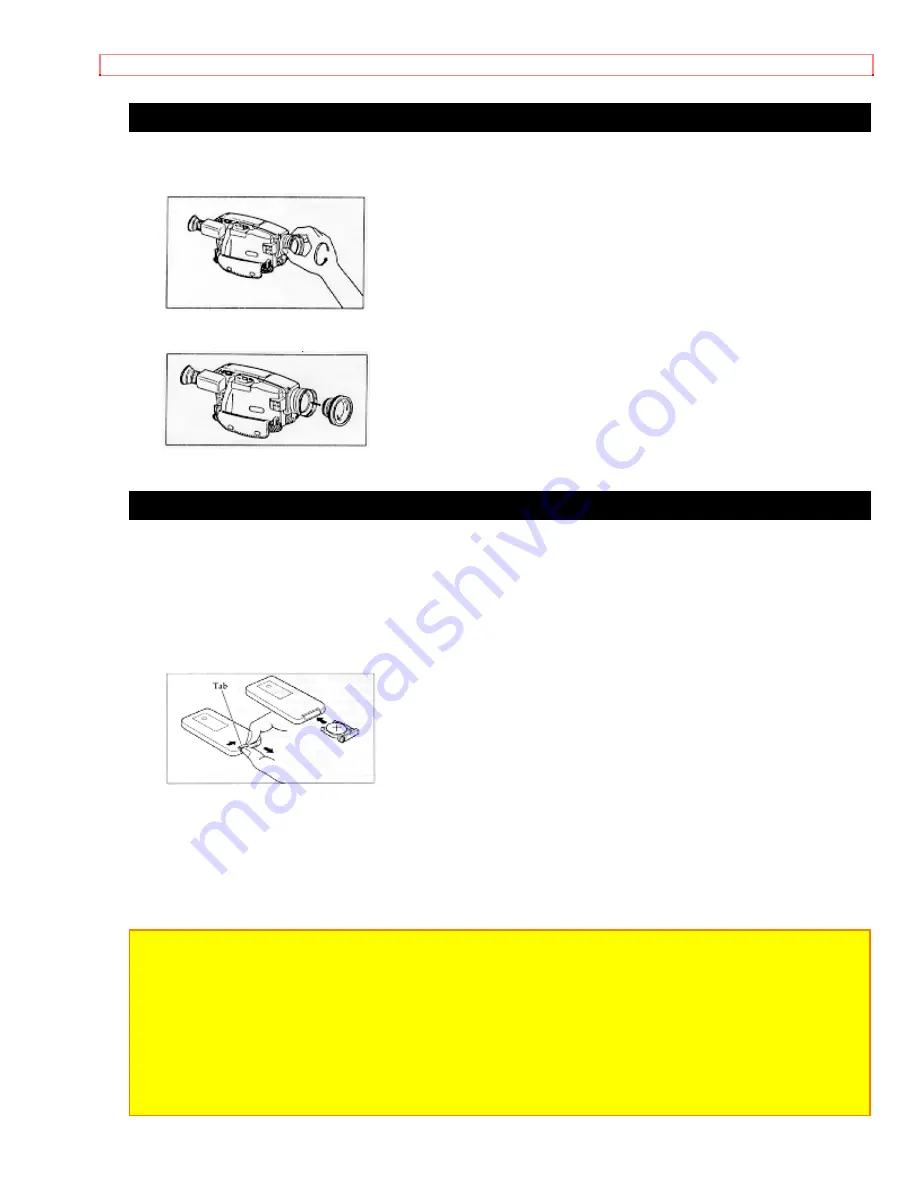
Getting Started
Attaching the Optional Wide or Tele Converter Lens
1. To remove the lens hood, turn it counterclockwise.
2. Remove both caps of the converter lens.
3. Screw the lens into the threads on the camera/recorder lens assembly.
Loading Batteries
Install the remote control battery now to prevent misplacing it.
Remote Control Battery
1. Push the tab to the right of the remote control and hold it, then remove the battery
holder.
2. Press the PLAY button and hold it for about two seconds.
3. Insert the battery with the + facing in the direction of the open side of the battery
holder.
4. Replace the battery holder with battery in the remote control making sure that it is full
inserted.
WARNING:
KEEP THE BATTERY AWAY FROM CHILDREN AND PETS.
IF SWALLOWED CONSULT A PHYSICIAN IMMEDIATELY FOR EMERGENCY
TREATMENT.
Note:
Replace remote control battery with 3V micro lithium cells such as Maxell CR2025 or
its equivalent.
Note:
Dispose of battery safely in accordance with local laws. Do not dispose of in fire.
















































