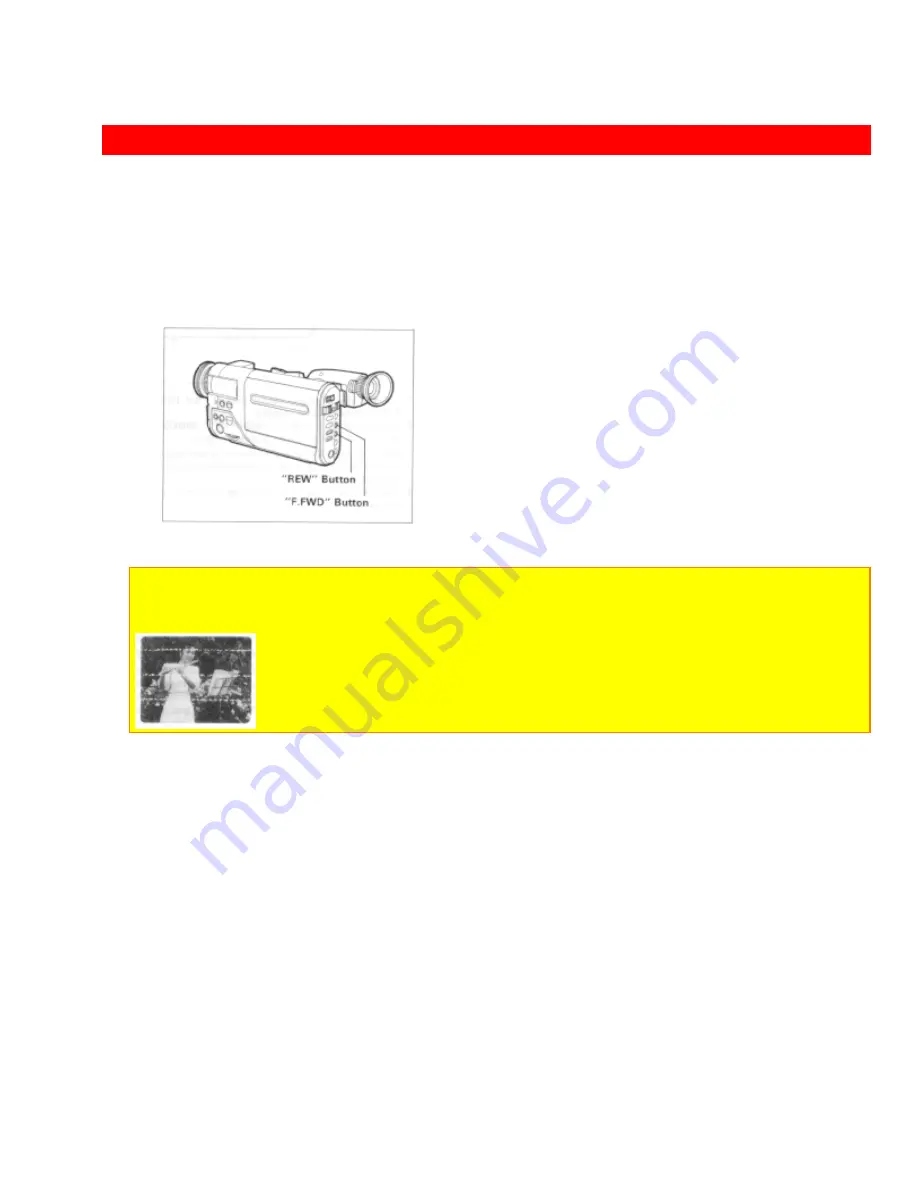
FORWARD AND REVERSE SEARCH
68
FORWARD AND REVERSE SEARCH
When you press "F.FWD" or "REW" button during playback, the tape will be played
back at a speed about 9 times (forward search) or 7 times (reverse search) faster than
the normal playback speed, and you can easily locate a certain spot on the tape. Press
"PLAY" button to return to normal playback mode or press "STOP" button to stop tape
movement.
NOTES:
• There will be some noise (interference) in the forward or reverse search pictures while
visually scanning.
Summary of Contents for VMH-39A - Camcorder
Page 5: ...IMPORTANT SAFEGUARDS 5 PRECAUTIONS ...
Page 62: ...AUDIO VIDEO DUBBING 62 ...






























