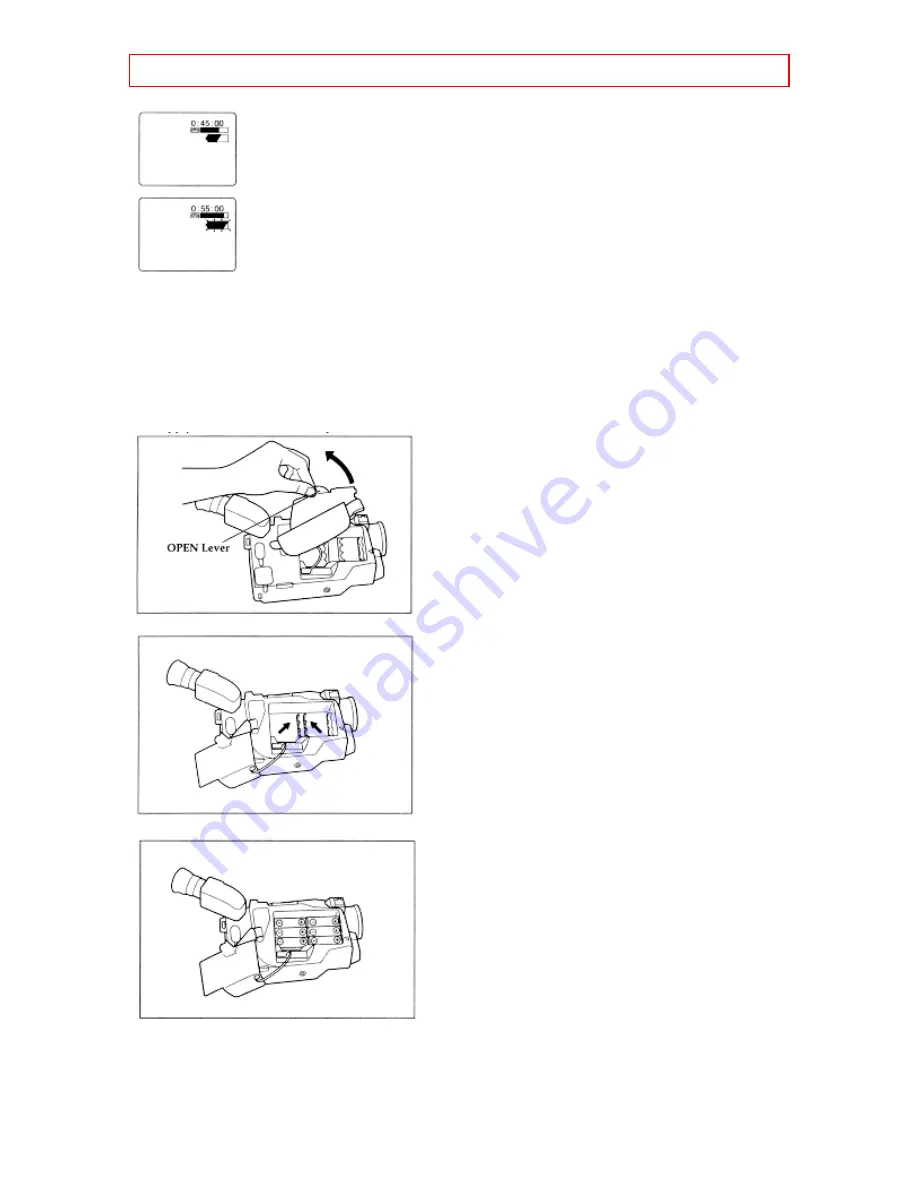
Getting Started
- 20 -
This symbol indicates a partially charged battery.
This flashing symbol indicates a battery nearly out of power. Use an alternate
power source or charge the battery before continuing to use the camcorder.
Using Alkaline Dry-Cell Batteries
The camcorder can be powered by six alkaline dry-cell batteries inserted into the power supply
attachment holder. The continuous operation time of the camcorder depends on the type of
alkaline batteries used. Please ensure that CAM/OFF/VIDEO switch is in the OFF position
whenever attaching or detaching any power supply (i.e. Battery, AC adapter/charger, etc.)
1. Lift the OPEN lever and pull it up. The power supply attachment cover will open.
2. Lift the battery holder plates at the center of the attachment holder.
3. Insert six alkaline batteries with the correct polarities.
4. After installing the batteries, close the cover. Hold the OPEN lever and align the tabs on both
sides of the cover with the end of the attachment section.
















































