Reviews:
No comments
Related manuals for VM H 655 LA

WEBCAM PLUS AVC042
Brand: Targus Pages: 8

SDR-S25P
Brand: Panasonic Pages: 116

SDR-S26P
Brand: Panasonic Pages: 127

SDR-S100PP
Brand: Panasonic Pages: 63

VP-DX205(i)
Brand: Samsung Pages: 144

1200 ContourHD
Brand: Twenty20 Corporation Pages: 14

TL-SC2020N
Brand: TP-Link Pages: 2

EZ2120BK
Brand: RCA Pages: 34

DHI-ITC952-AF3F
Brand: Dahua Pages: 103

HDV105
Brand: Jazz Pages: 43
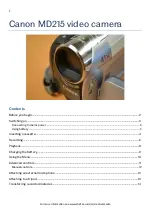
MD 215
Brand: Canon Pages: 14

HC-WXF991
Brand: Panasonic Pages: 262

PENCAM_HD
Brand: AIPTEK Pages: 90

DC20 E
Brand: Canon Pages: 2

DC301
Brand: Canon Pages: 87

AGHPX500P - MEMORY CARD CAMERA RECORDER
Brand: Panasonic Pages: 16

P2HD AG-3DP1G
Brand: Panasonic Pages: 140

SMX-F40BN
Brand: Samsung Pages: 128































