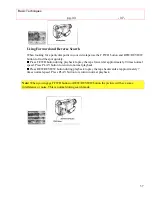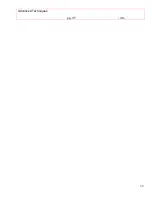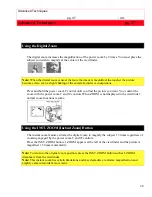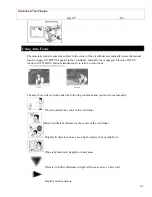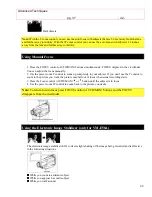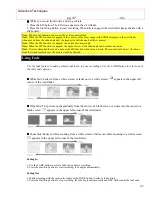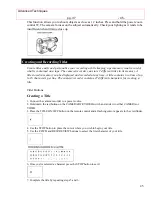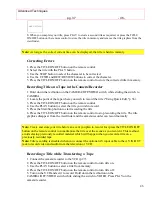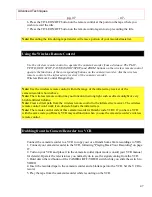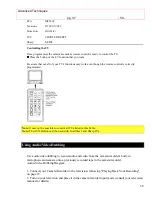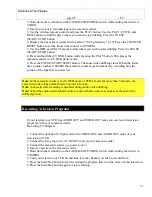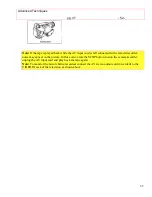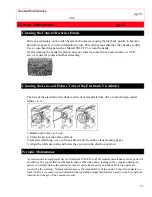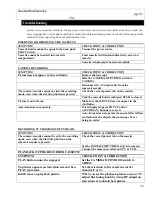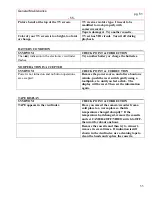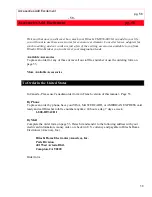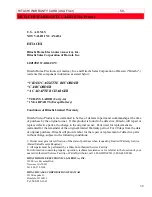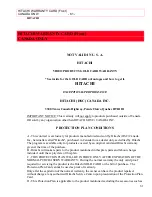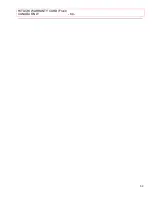Advanced Techniques
pg. 37
- 51 -
51
3. Hold down the red button on the CAMERA/OFF/VIDEO switch while sliding the switch to
VIDEO.
4. Insert a previously recorded tape in the camera/recorder.
5. Use the wireless remote control and press the PLAY button. Use the PLAY, F.FWD, and
REW buttons to find the place where you want to stop dubbing. Press the PAUSE
(START/STOP) button.
6. Display the linear timer counter with memory ("Using Memory," p 19). Press the COUNTER
RESET button to set the linear time counter to 0:00:00M.
7. Use the REW and PLAY buttons to find where you wish to start dubbing. Press the PAUSE
(START/STOP) button.
8. Press and hold the A/V DUB button while pressing the PLAY button. This places the
camera/recorder in A/V DUB pause mode.
9. Press the PAUSE (START/STOP) button. The audio/video dubbing starts. When the linear
time counter reaches 0:00:00M the camera/recorder stops automatically, recording only the
portion of the tape that you selected.
Note:
If the camera/recorder is in AV DUB pause or STILL mode for more than 5 minutes, the
camera/recorder stops automatically to protect the tape.
Note:
Automatic date recording is disabled during audio/video dubbing.
Note:
When the audio/video dubbed portion is played back, noise may appear at the end of the
dubbed portion.
Recording Television Programs
If your television or VCR has AUDIO OUT and VIDEO OUT jacks you can record television
programs with your camera/recorder.
Recording TV Diagram
1. Connect the optional AV input cord to the VIDEO OUT and AUDIO OUT jacks of your
television or VCR.
2. Connect the free plug to the AV IN/OUT jack of your camera/recorder.
3. Connect the camera/recorder to a power source.
4. Insert a cassette in the camera/recorder.
5. Hold down the red button on the CAMERA/OFF/VIDEO switch while sliding the switch to
CAMERA.
6. Turn your television or VCR on and tune it to the channel you wish to record from.
7. Press the Start/Stop button to start recording the program that is on the screen of the television.
8. Press the Start/Stop button again to stop recording.