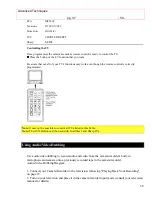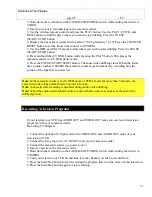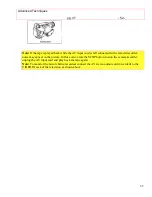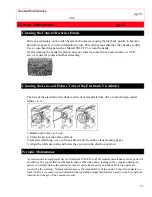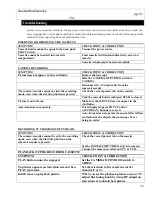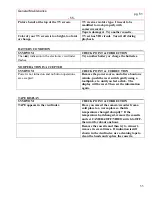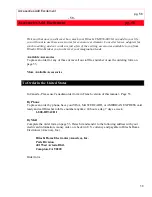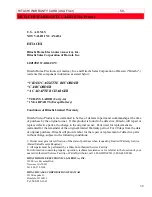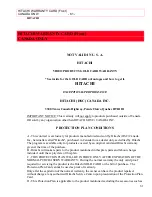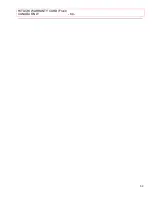HITACHI WARRANTY CARD (Front)
CANADA ONLY
- 63 -
63
Video Tape Recorder, Tuner, Timer, 1 year parts and labour.
Camera, camcorder, AC Adaptor, Charger, 1 year parts and labour.
All goods returned to either Hitachi or a Hitachi Authorized Service Center must be shipped on a
"PREPAID BASIS". To avoid any damage to the returned goods, please ensure that proper
packaging procedures are followed. A short written description of the problem along with proof
of warranty should accompany the product returned for repair. Only products under warranty
will be returned on a no-charge basis to the customer. The customer is responsible for all
transport costs if the product is no longer under warranty.
WARRANTY DOES NOT COVER
1. Products received for repair without sales or delivery receipt showing date of purchase by the
original customer.
2. Damages caused by incorrect use, carelessness, unauthorized alterations, improper storage or
unauthorized service or repairs.
3. Damage caused by fire, flood, lightning, acts of God, or other events beyond the control of
Hitachi.
4. Batteries, tape cassettes, earphones, antennas, accessories and external parts such as cabinet
and knobs.
5. PRODUCTS PURCHASED OUTSIDE CANADA.
6. Products used outside Canada
7. In transit damage claims, improper handling by carrier or post offices.
8. Products or parts thereof which have had serial numbers removed, altered or defaced.
9. Products used for commercial purposes.
10. ***PRODUCTS USED FOR RENTAL***
11. In home service at the customer's location.
12. Original installation (set-up) and all normal maintenance needed such as CLEANING OF
VIDEO HEADS.
13. The replacement of the video camera pickup element if the pickup element has been OVER
EXPOSED to an intense source of light.
14. Products sold in Canada by any organization other than HITACHI (HSC) CANADA INC.
IMPORTANT:
This warranty is in lieu of all other warranties, guarantees, or agreements
whether express or implied, and no person, dealer or company is authorized to change, modify,
or extend its terms in any manner whatsoever.
HITACHI WARRANTY REGISTRATION (for your records)
Model No.
Serial No.
Date of Purchase
Dealer's Name
Dealer's Address
City
ProvinceM-H59A