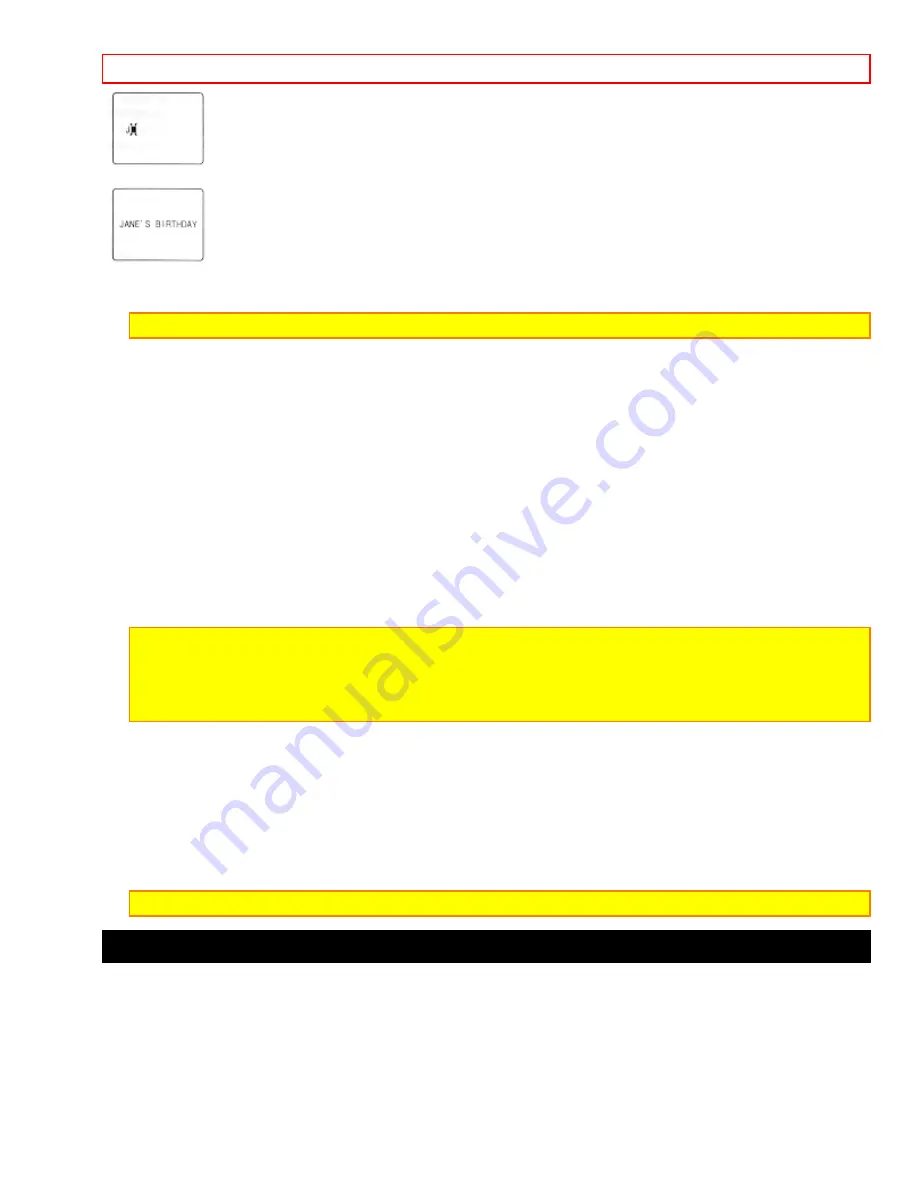
Advanced Techniques
- 36 -
7. Complete the title by repeating steps 5 and 6.
8. When you complete your title, press the TITLE ON/OFF button on the remote control to store the title in
memory and remove the title graphics from the viewfinder.
Note:
As long as the correct current time can be displayed, the title is held in memory.
Correcting Errors
1. Press the TITLE ON/OFF button on the remote control.
2. Use the STOP button to select the character to be corrected.
3. Use the F.FWD and REW buttons to correct the character.
4. Press the TITLE ON/OFF button on the remote control to store the corrected title in memory.
Recording Title on a Tape in the Camcorder
1. Hold down the red button on the CAM/OFF/VIDEO switch while sliding the switch to CAM.
2. Locate the point of the tape where you wish to record the title ("Using Quick Edit," p.39).
3. Press the TITLE ON/OFF button on the remote control.
4. Press the Start/Stop button to start recording the title.
5. Press the TITLE ON/OFF button on the remote control to stop recording the title. The title graphics disappear
from the viewfinder and the camcorder can record normally.
Note:
Create and store your title before an event you plan to record. Just press the TITLE ON/OFF button on
the remote control to superimpose the title over the scene as you record it. This method avoids erasing
previously recorded material which will happen when you record a title on a previously recorded tape.
Note:
Title recording is disabled when you connect the optional AV input cable to the AV IN/OUT jack to
record video and audio from the television or VCR.
Recording a Created Title while Transferring a Tape
1. Connect the camcorder to the VCR (p.27).
2. Turn on the VCR and set it to record. Hold down the red button on the CAM/OFF/VIDEO switch while sliding
the switch to VIDEO. Press PLAY on the camcorder.
3. Press the TITLE ON/OFF button on the remote control at the point on the tape where you wish to record the
title.
4. Press the TITLE ON/OFF button on the remote control again to stop recording the title.
Note:
Recording the title during tape transfer will erase a portion of your recorded material.
Dubbing from the camcorder to a VCR
Connect the camcorder to a VCR to copy your or a friend's home 8mm recordings to VHS.
Camcorder to VCR Connection Illustration
1. Connect your camcorder to the VCR, following "Playing Back Your Recording" on page 27.
2. Turn on your VCR and place it in the camcorder input mode (consult your VCR manual for details). Operate the
television as you normally do to see the signal coming from the VCR.
3. Hold down the red button of the CAM/OFF/VIDEO switch while you slide the switch to VIDEO.
4. Insert the recorded tape in the camcorder and a blank tape into the VCR. Set the VCR to record.
5. Play the tape from the camcorder while recording on the VCR.





























