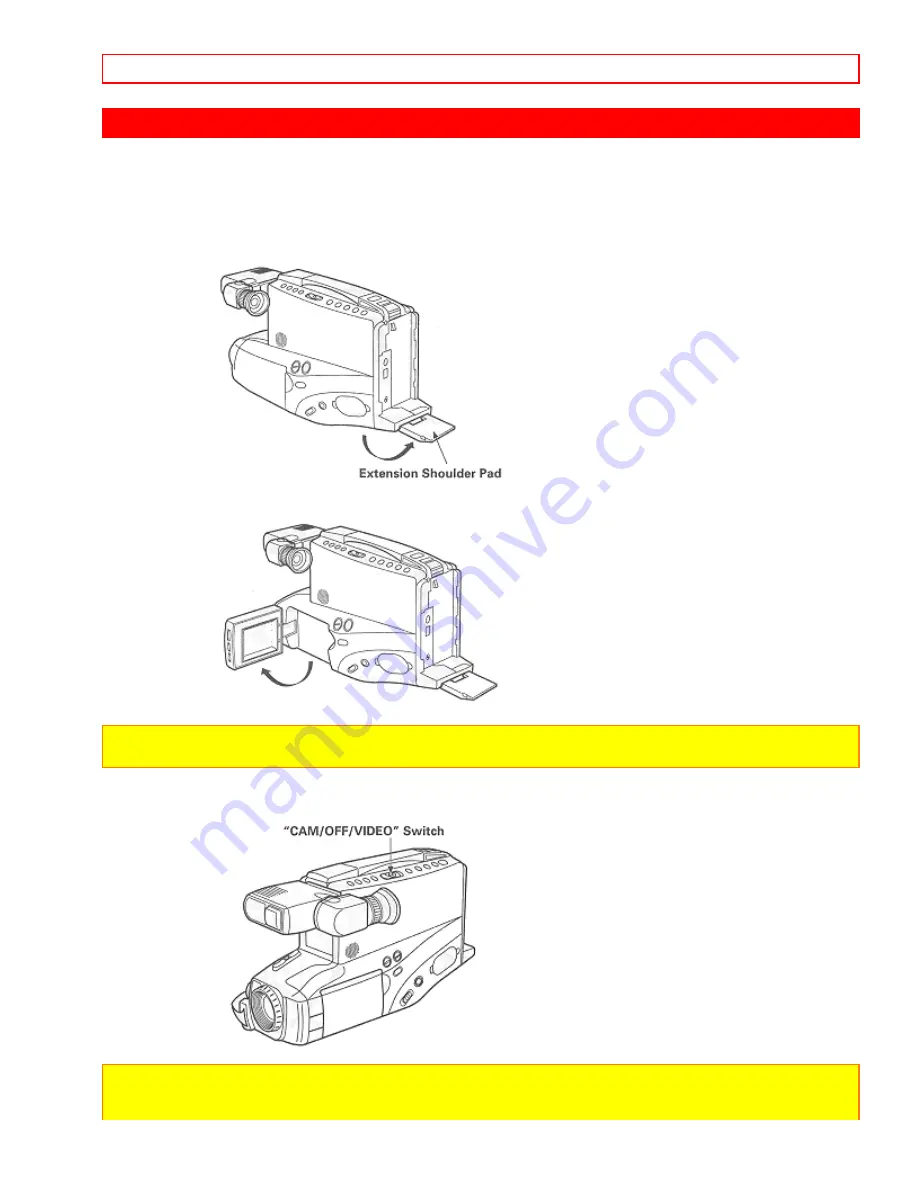
MAKING A SAMPLE CAMERA RECORDING
- 22 -
MAKING A SAMPLE CAMERA RECORDING
1. Connect the power source. (See pages 10 and 11.)
2. Insert the cassette. (See page 13.)
3. Unfold the extension shoulder pad. When recording while viewing the LCD monitor, fit the extension shoulder
pad on your shoulder; the LCD screen will be easy to see.
4. Open the LCD monitor if you want to view the picture being recorded on the LCD monitor. If you want to view
the picture in the viewfinder, leave the monitor close.
NOTE:
Opening or closing the LCD monitor switches the picture to appear on the LCD monitor or in the
viewfinder.
5. Press and hold the small button on
"CAM/ OFF/VIDEO"
, and then slide it to the
"CAM"
position. The
camcorder will enter record/pause mode automatically.
NOTES:
• If the erase prevention tab on the cassette is removed, the
"TAPE"
indication in the viewfinder or on the LCD
monitor flashes for several seconds and the camcorder will not enter record/pause mode.






























