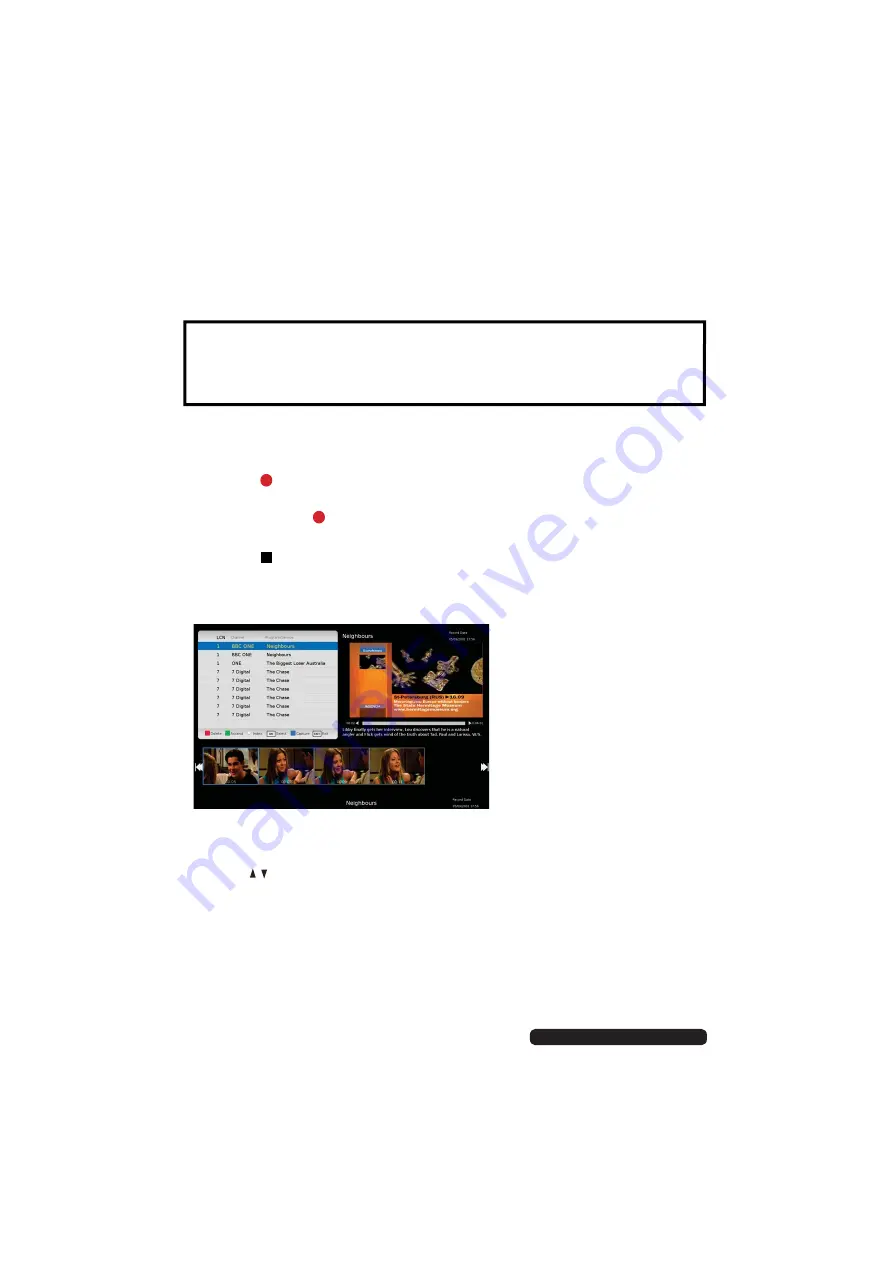
2
After Sales Support
Telephone:
1300 886 649
Email:
One-touch recording (in DTV mode only)
•First, insert your USB memory device into the USB port.
When watching a program in DTV mode:
•Press the RECORD button on the remote control to start recording directly.
Press the EXIT button to minimize the information bar at the bottom of the
screen. Press the RECORD button again to display information about the
current recording.
•Press the STOP button to display a dialogue box: select Yes to stop
recording, select No to dismiss the dialogue box.
To watch a recorded program:
•Press the INDEX button on the remote control to display the PVR Settings
page. (Alternatively, go to the Menu > PVR > Recorded List.)
•Use the
/
buttons to select a recorded file and press OK to start playback
in full screen mode.
Scheduled Recording (in DTV mode only)
See instructions under EPG on the previous page.
IMPORTANT!
Before you can record with this TV set (including time-shift recording), you
must have inserted a FAT32 formatted USB storage device into the USB port.
Recording
Summary of Contents for UZ507000
Page 1: ...For Model UZ507000 LED LCD HDTV OWNER S GUIDE ...
Page 2: ......
Page 14: ......
Page 27: ......
Page 40: ...3 After Sales Support Telephone 1300 886 649 Email info tempoaustralia com au Menus Time ...
Page 41: ...3 After Sales Support Telephone 1300 886 649 Email info tempoaustralia com au Menus Lock ...
Page 64: ...5 After Sales Support Telephone 1300 886 649 Email info tempoaustralia com au ...
Page 65: ......






























