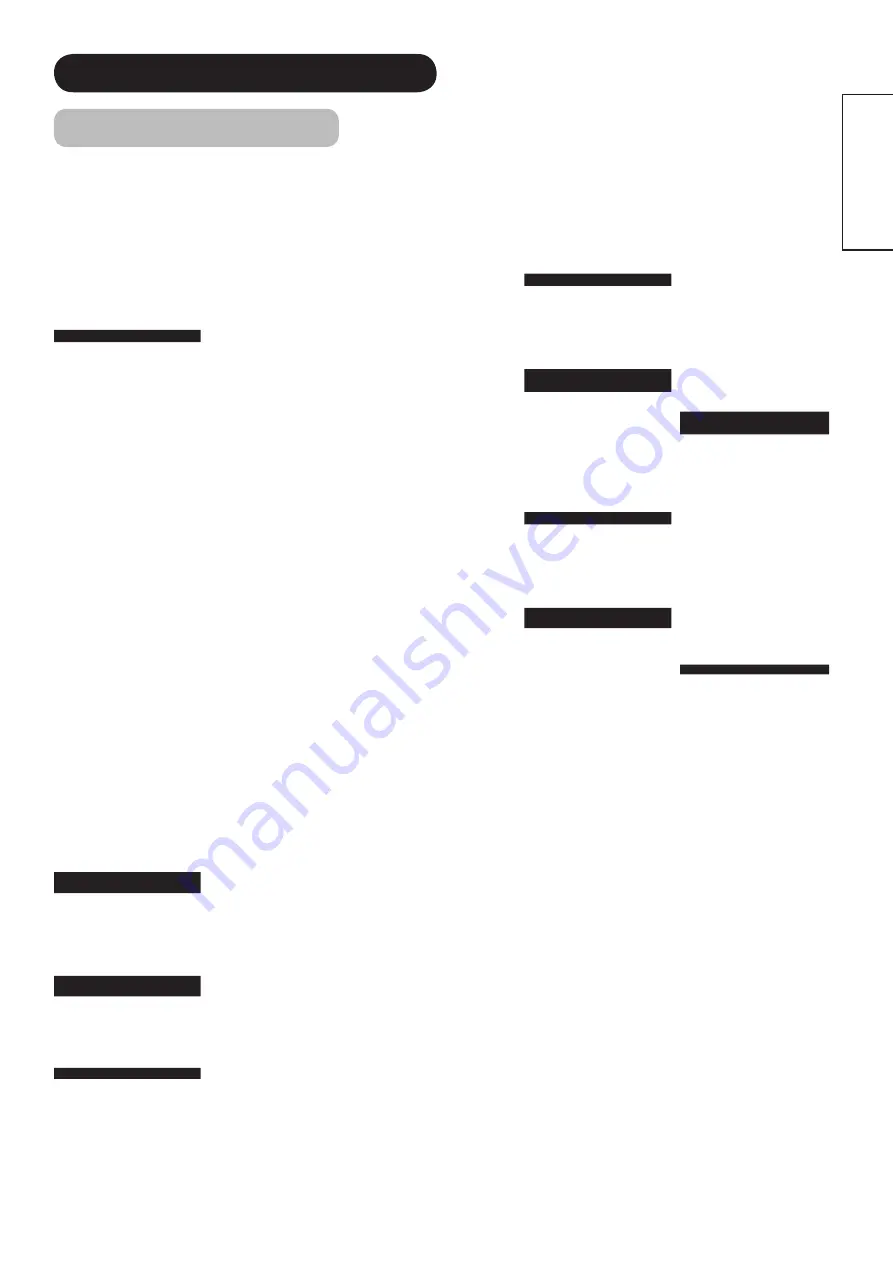
30
ENGLISH
SETUP OPERATION (continued)
Remote Control Codes
WARDS
0060,0035,0037
0048,0047,0081
0033,0240,0045
0000,0042,0043
0041,0072,0038
0479,0065,0046
WHITE
WESTINGHOUSE
0000,0209,0072
0278,0479
WORLD
0209,0002,0479
XR-100
0035,0240,0000
0072
YAMAHA
0041,0038
ZENITH
0037,0039,0033
0000,0209,0041
0278,0479,1139
ZT GROUP
1972
PVR Brand
CODES
ABS
1972
ALIENWARE
1972
CYBERPOWER 1972
DELL
1972
DIRECTV
0739
GATEWAY
1972
GO VIDEO
0614
HEWLETT
PACKARD
1972
HOWARD
COMPUTERS
1972
HP
1972
HUGHES
NETWORK
SYSTEMS
0739
HUMAX
0739,1797,1988
HUSH
1972
IBUYPOWER
192
LINKSYS
1972
MEDIA CENTER
PC
1972
MICROSOFT
1972
MIND
1972
NIVEUS MEDIA
1972
NORTHGATE
1972
PANASONIC
0614,0616
PHILIPS
0618,0739
PIONEER
1337
RCA
0880
REPLAY TV
0614,0616
SAMSUNG
0739
SONIC BLUE
0614,0616
SONY
0636,1972
STACK 9
1972
SYSTEMAX
1972
TAGAR
SYSTEMS
1972
TIVO
0618,0636,0739
1337
TOSHIBA
1008,1972,1988
TOUCH
1972
VIEWSONIC
1972
VOODOO
1972
ZT GROUP
1972
DBS/PVR
COMBO
CODES
DIRECTV
0739
HUGHES
NETWORK
SYSTEMS
0739
PHILIPS
0739
SAMSUNG
0739
TIVO
0739
DVD/PVR
COMBO
CODES
HUMAX
1797,1988
PIONEER
1337
RCA
0880
SYLVANIA
0000
TIVO
1337
TOSHIBA
1008,1988
DVD Brand
CODES
3D LAB
0503,0539
ACCURIAN
0675,1416
ACOUSTIC
SOLUTIONS
0730
ADCOM
1094
AFREEY
0698
AIWA
0641
AKAI
0695,0705,0770
1089
ALBA
0672
ALCO
0790
ALLEGRO
0869
AMPHION
MEDIA WORKS
0872
AMW
0872
APEX DIGITAL 0533,0672,1020
1056,1061
ARRGO
1023
ASPIRE
DIGITAL
1168
AUDIOVOX
0790
AWA
0730
B & K
0655,0662
BBK
1224
BEL CANTO
DESIGN
1571
BLUE PARADE 0571
BLUE SKY
0695
BROKSONIC
0695
CALIFORNIA
AUDIO LABS
0490
CELESTIAL
1020
CENTREX
0672
CINEA
0831
CINEVISION
0876,0833,0869
CITIZEN
1003,0695,1277
1587,2116
CLAIRTONE
0571
COBY
0778,0852,1077
1086,1107,1165
1177,1351
CRAIG
0831
CREATIVE
0503,0539
CURTIS
MATHES
1087
CYBERHOME 0816,0874,1023
1024,1129,1502
1537
CYTRON
0705
DAEWOO
0784,0705,0770
0833,0869,1169
1172,1234,1242
DANSAI
0770
DAYTEK
0872
DECCA
0770
DENON
0490,0634
DENVER
0778
DIGITREX
0672
DISNEY
0675,1270
DI VIDO
0705
DUAL
0675
DURABRAND
1127
DVD2000
0521
EMERSON
1003,2116
ENTERPRISE 0591,0675
ENTIVO
0503,0539
ENZER
0770
FISHER
1919
FUNAI
0675
GATEWAY
1073,1077,1158
GE
0522,0815
GO VIDEO
0573,0744,0715
0741,0783,0833
0869,1044,1075
1099,1144,1158
1304,1730
GOLDSTAR
0741,0869
GOODMANS
0790
GPX
0769
GRADIENTE
0490
GRUNDIG
0539,0705
HARMAN/
KARDON
0582,0702
HELLO KITTY 0831
HITACHI
0573,0664,1919
HITEKER
0672
INSIGNIA
2095
INTEGRA
0571,0627
IRT
0783
JBL
0702
JMB
0695
JSI
1423
JVC
0558,0623,0867
1164
JWIN
1049,1051
KAWASAKI
0790
KENWOOD
0490,0534
KLH
0790,1020,1149
KLOSS
0533
KONKA
0711,0721
KOSS
0769,1061,1423
LASONIC
0627
LECSON
1533
LENOXX
1127
LG
0591,0741,0869
LITEON
1058,1158,1416
1440
LOEWE
0741
LOGIX
0783
MAGNASONIC
0675
MAGNAVOX
0503,0539,0646
0675,1354,1506
MALATA
1159
MARANTZ
0503,0539,0646
0675,1354,1506
MCINTOSH
1533,1273
MEMOREX
0695,0831,1270
2213
MICROSOFT
0522,2083
MINATO
0752
MITSUBISHI
1521,0521
MUSTEK
0730
MYRAD
0894
NAD
0741
NAIKO
0770
NEC
0785,0869
NEXXTECH
1402
NINTAUS
1051
NORCENT
1003,0872,1107
1265
ONKYO
0503,0627,1769
OPPO
0575,1224,1525
2185
OPTIMUS
0571
PALSONIC
0672,0852
PANASONIC
0503,0490,0571
0703,1641,1762
PHILCO
0675
PHILIPS
0503,0539,0646
0675,1267,1340
1354,2056,2084
PIANODISC
1024
PIONEER
0525,0571,0142
0631,1571
POLAROID
1020,1061,1086
POLK AUDIO
0539
PORTLAND
0770
PRESIDIAN
0675
PRIMA
2126,2127
PROCEED
0672
PROSCAN
0522
PROVISION
0778
RADIONETTE
0741
RADIOSHACK
0571
RCA
0522,0571,0790
0822,1769
REALISTIC
0571
REOC
0752
RIO
0869
RJTECH
1360
ROTEL
0623,1178
SAMPO
0698,0752
SAMSUNG
0490,0573,0744
0199,0820,1044
1075,2069
SANSUI
0695
SANYO
0675,0695,0873
1919
SCHNEIDER
0783
SCHWAIGER
0752
SENSORY SCIENCE 1158
SHARP
0630,0675,0752
1256
SHERWOOD
0633,0770,1043
1077
SHINSONIC
0533
SLIM ART
0784
SM ELECTRONIC
0730
SONIC BLUE
0573,0715,0783
0869,1099
SONY
0533,1533,0864
1033,1070,1431
1516,1536
SYLVANIA
0675
SYMPHONIC
0675
TAG MCLAREN
0894
TATUNG
0770
TEAC
0571,0790
TECHNICS
0490,0703
TECHNIKA
0770
TECHSONIC
0730
THETA DIGITAL
0571
THOMSON
0522
TIVO
1503
TOSHIBA
0503,0573,0539
0695,1154,1503
1608,1769
TREDEX
0800,0803
UNIMAX
0770
UNITED
0730
UNIVERSUM
0591
URBAN CONCEPTS 0503,0539
V
1064,1226
VENTURER
0790
VIZIO
1064,1226
VOCOPRO
1360
XBOX
0522,2083
YAMAHA
0490,0539,0545
0497
YAMAKAWA
0872
ZENITH
0503,0591,0741
0869
ZEUS
0784
ZOECE
1265
BLU-RAY DISC
CODES
LG
0741
PANASONIC
1641
PHILIPS
2084
PIONEER
0142
SAMSUNG
0199
SONY
1516
DVD/PVR
COMBO
CODES
GO VIDEO
1730
PANASONIC
0490
PHILIPS
1340
PIONEER
0631
RCA
0522
SHARP
1256
SONY
1033,1070,1536
SYLVANIA
0675
TOSHIBA
1503
HD-DVD
CODES
LG
0741
MICROSOFT
2083
ONKYO
1769
RCA
1769
TOSHIBA
1769
XBOX
2083
AUDIO
RECEIVER Brand
CODES
AIWA
1405,0189,0121
1243,1388,1641
ALCO
1390
ANAM
1609
APEX DIGITAL
1774
ARCAM
1189
AUDIOTRONIC
1189
AUDIOVOX
1390
B & K
0820,0840
BOSE
0639,1253,1933
BRIX
1602
CAIRN
0189
CARVER
1189,0189,0121
CURTIS MATHES 0014
DELPHI
1414
DENON
1360,0121,1142
1306
ELECTROHOME 2026
GRUNDIG
0189
HARMAN/
KARDON
0189,0891,1304
1306
HITACHI
0228
INSIGNIA
1030,2169
INTEGRA
0842,1298,1320
1805
JBL
1306
JVC
1058,1374,1495
1811
KAWASAKI
1390
KENWOOD
1570,1569
KLH
1390,1428
KOSS
1497
LG
2197
LINN
0189
LIQUID VIDEO
1497
MAGNAVOX
1189,1269,0189
1266,1514
MARANTZ
1189,1269,0189
0891
MICROMEGA
1189,0189
MITSUBISHI
1393
MYRAD
1189
NAKAMICHI
0097,1555
ONKYO
0842,1298,1320
1805
OPTIMUS
1023,0014,0121
0670
ORITRON
1497
PANASONIC
1308,1518,1288
1316,1548,1633
1763,1764,2967
PHILIPS
1189,1269,0189
0891,1266
PIONEER
1023,0014,0630
1384,1935
POLK AUDIO
0189,1414
RADIO SHACK
1609
RCA
1023,1609,1390
REALISTIC
1609,0121
REVOX
0189
SAMSUNG
1304,1500,1868
SANGEAN
2165
SANSUI
1189,0189
SHERWOOD
1913
SIRIUS
1602,1811
SONY
1058,1441,1258
1759,1622,1406
1558,1658,1758
1858
SOUNDESIGN
0670
STEREOPHONICS 1023
TEAC
1390
TECHNICS
1308,1518,1633
THORENS
1189
TOSHIBA
0842,1788
VENTURER
1390
WARDS
0189,0014
XM
1406,1414
YAMAHA
1023,0176,1176
1276,1331,1815
2061
AUDIO
AMPLIFIER Brand
CODES
ADCOM
0577,1100
BOSE
0674
CARVER
0892
CARY AUDIO
DESIGN
1879
CLASSE
1461
FLEXTRONICS
1879
HALCRO
1934
HARMAN/
KARDON
0892
KRELL
1837
LEFT COAST
0892
LEXICON
1145,1802
MARANTZ
0892
MARK LEVINSON 1483
PARASOUND
1934
PHILIPS
0892
POLK AUDIO
0892
PRIMARE
1395
YAMAHA
0354
TELEVISION
CODES
HITACHI
1445,1643,2143
2243






























