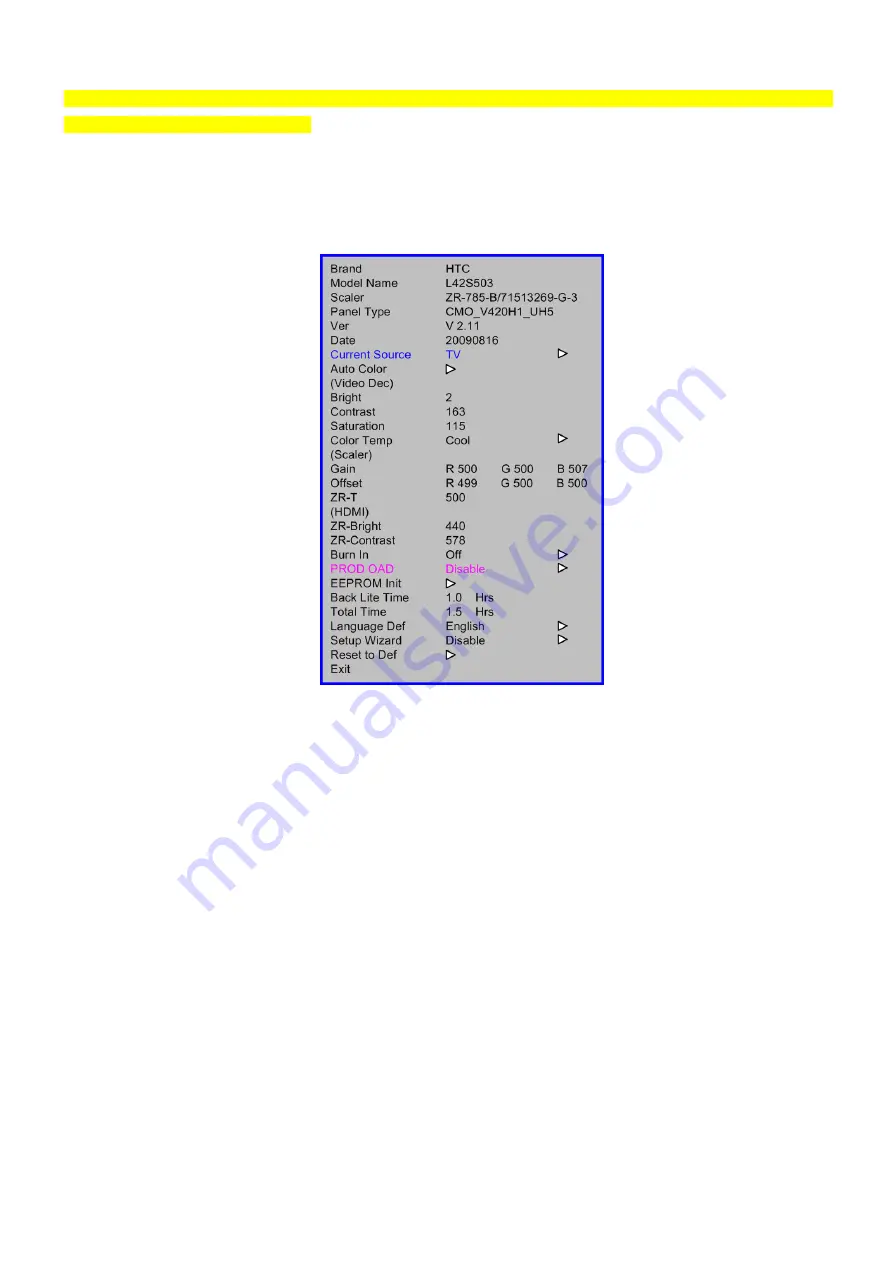
L42S503
9
Note: We can only the HDMI white balance to cover the white balance of all source modes, this method is
meeting to the Zoran 775 software.
HDMI mode:
Ⅰ
. In the TV mode adjust volume to zero, press menu key and then press number key 1
Æ
9
Æ
9
Æ
9. It will
achieve the factory mode. Select the item of White Balance and press right key to enter it. The factory menu
follow picture:
Ⅱ
.before to adjust the white balance, please press the factory mode OSD of “Reset” to reset all white
balance factory setting.
In the White Balance you can adjust 8 items.
1> R Offset, G Offset, B Offset
Æ
R, G, B Offset adjust.
2> R Gain, G Gain, B Gain
Æ
R, G, B Gain adjust.
3> ZR-Bright adjust;
4>ZR-Contrast adjust;
5>ZR-T
Æ
Color Temp adjust;
Ⅲ
. Gain adjustment:
A. Adjust Cool color-temperature:
1. Set the pattern generator to pattern 104 or 0 IRE pattern. And adjust the Item “ZR-Bright” to min luminance.
2. Switch the Ca210 to xyLv-mode (with press “MODE” button)
3. Switch the Ca210 channel to Channel 05 (with up or down “MEMORY CH” button)
4. The LCD-indicator on Ca210 will show x =272, y =278, Lv can adjust to max luminance.
5. Use the item R Offset and B Offset adjust to Adjust black balance: use 20 IRE(Pattern 190) signal, and adjust the
Summary of Contents for UltraVision L42S503
Page 3: ...L42S503 3 ...
Page 5: ...L42S503 5 3 Dimensions ...
Page 20: ...L42S503 20 8 Self Diagnosis Function Return to Main Parts View ...
Page 42: ...L42S503 42 13 PCB Layout Main Board 715G3269 B Top ...
Page 44: ...L42S503 44 715G3269 B Bottom ...
Page 49: ...L42S503 49 IR Board 715G3482 C Top 715G3482 C Bottom ...
Page 74: ...L42S503 74 Accessories Part No 098GRABD1NEHTK ...
























