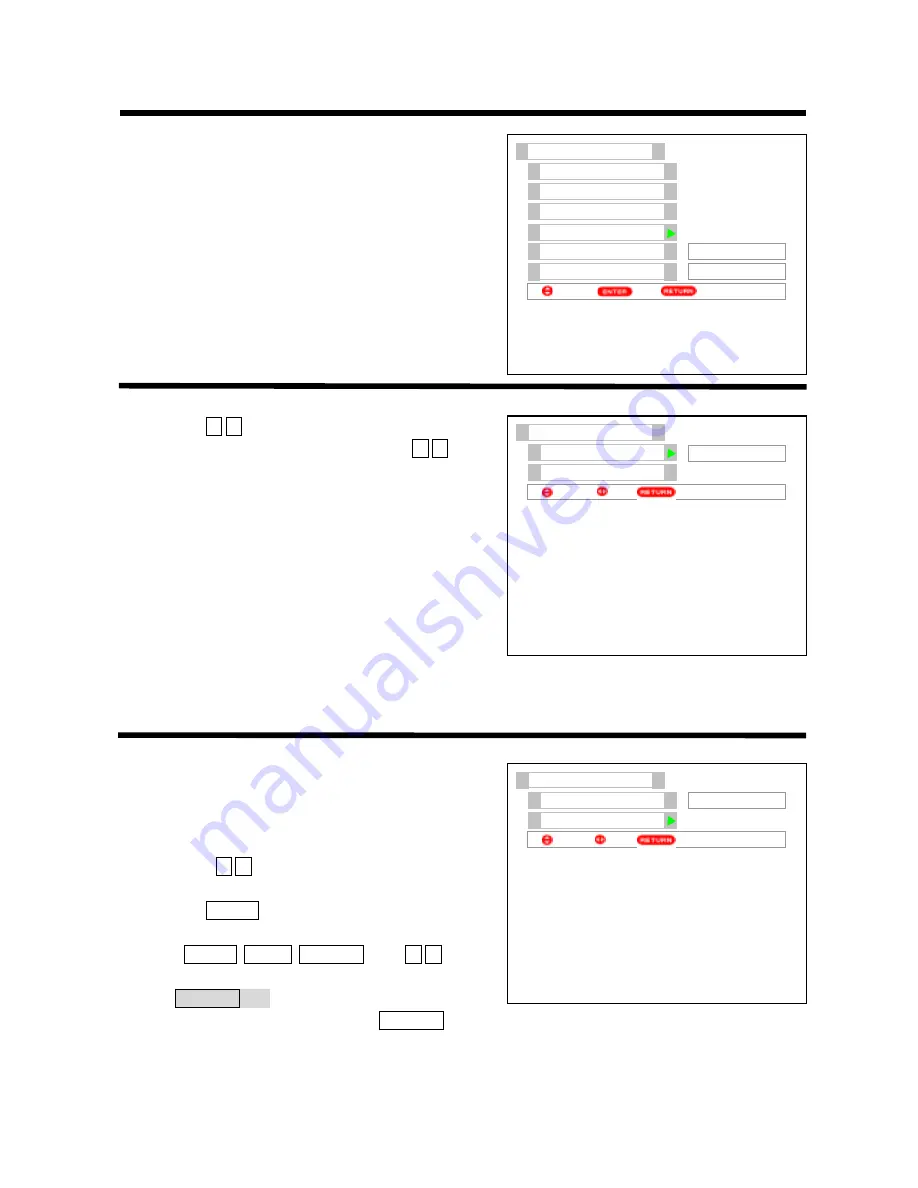
30
ON-SCREEN DISPLAY MENU
Ǐ
SETUP MENU
ǐ
Ǐ
Screen Saver
ǐ
Continuous on-screen displays such as video games,
non-moving pictures generated by computer can cause remain
picture to the set. Using
Screen Saver
function to avoid remain
picture.
Follow the steps on page 22, enter menu,
Setup
menu to
select
Screen Saver
function, the menu as shown on right
will be displayed.
Ǐ
Picture Moving
ǐ
Press the
Ÿ ź
cursor buttons to select
Picture Moving
in
Screen Saver
menu as shown on right. Press the
Ż Ź
cursor
buttons to select among the four options such as
Off, 1, 2, 3.
Mode
1
˖
Indicating that the whole picture
will shift every 20 minutes by two pixels.
Mode
2
˖
Indicating that the whole picture
will shift every 40 minutes by two pixels.
Mode
3
˖
Indicating that the whole picture
will shift every 60 minutes by two pixels.
Off
˖
Indicating that picture’s movement function is Off.
Use
Picture Moving
function to avoid the remain picture on the screen. In moving picture, it’s very difficult
to be noticed by eyes due to small range.
Ǐ
Screen Wipe
ǐ
If remain picture occurs, use
Screen Wipe
(White Field
Signal) function for at least 10 minutes to refresh any remain
picture that may have occurred.
Follow the steps above, after displaying the
Screen Saver
menu, press the
Ÿ ź
cursor buttons to select
Screen Wipe
function as shown on right.
Press the
ENTER
button to refresh
Screen Wipe
function
and then white field will be displayed on the screen.
Press
ENTER, MENU, RETURN
or the
Ż Ź
cursor
buttons to quit white field mode. If you press the other buttons,
the letter
RETURN Exit
will appear on the lower left of
screen, indicating that you should press the
RETURN
button to quit white field first, and then do these
operations.
6HWXS
3UHVHW
(DV\3UHVHW
$XWR/LQN
6FUHHQ6DYHU
6SHDNHU
/DQJXDJH
6HOHFW
6HW
5HWXUQ
Ё᭛(1*/,6+
2Q
6FUHHQ6DYHU
3LFWXUH0RYLQJ
6FUHHQ:LSH
2II
6HOHFW
5HWXUQ
6HW
6FUHHQ6DYHU
3LFWXUHPRYLQJ
Screen Wipe
Off
6HOHFW
5HWXUQ
6HW
Summary of Contents for Ultravision C50-LD7000
Page 56: ......






























