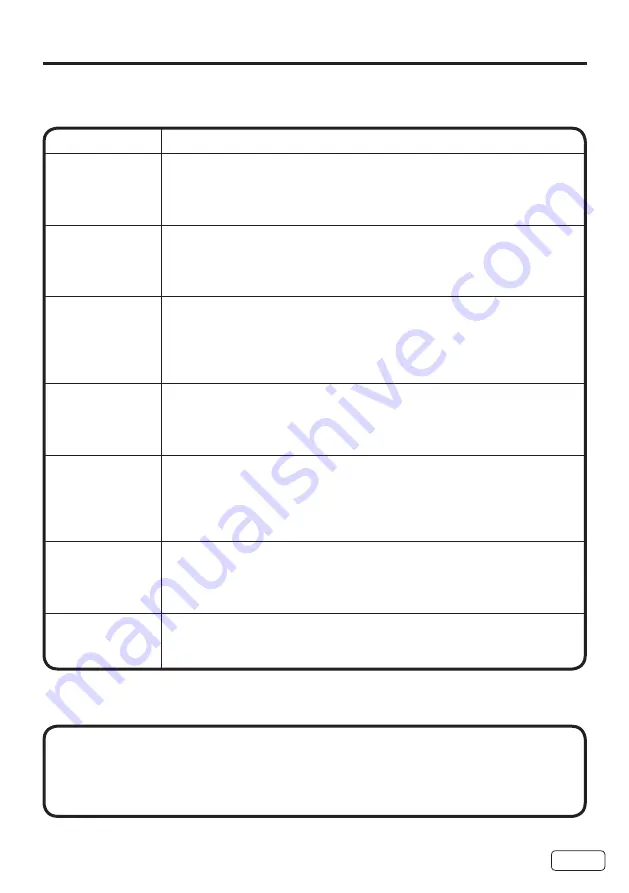
35
Use the following checklist for troubleshooting if you have problems with your TV. Consult
your local dealer or service outlet if problems persist. Be sure all connections are properly
made when using with other units.
SYMPTOMS
POSSIBLE SOLUTIONS
TV does not
operate.
•
Make sure the power cord is plugged in.
•
Try another AC outlet.
•
Power is off, check fuse or circuit breaker.
•
Unplug unit for an hour, then plug it back in.
Poor sound or
no sound.
•
Station or Cable TV experiencing problems, tune to another station.
•
Check sound adjustments (Volume or Mute).
•
Check for sources of possible interference.
•
Check for audio language setting.
Poor picture or
no picture.
•
Station or Cable TV experiencing problems, tune to another station.
•
Make sure channels are set into memory.
•
Check antenna or Cable TV connections, adjust antenna.
•
Check for sources of possible interference.
•
Check picture control adjustments.
Poor reception
on some
channels.
•
Station or Cable TV experiencing problems, tune to another station.
•
Make sure channels are set into memory.
•
Station is weak, adjust antenna to receive desired station.
•
Check for sources of possible interference.
Poor color or no
color.
•
Station or Cable TV experiencing problems, tune to another station.
•
Make sure channels are set into memory.
•
Check picture control adjustments.
•
Check antenna or Cable TV connections, adjust antenna.
•
Check for sources of possible interference.
Picture wobbles
or drifts.
•
Station or Cable TV experiencing problems, tune to another station.
•
Make sure channels are set into memory.
•
Cable TV company is scrambling signal.
•
Adjust antenna.
Digital
broadcasting
screen problem.
•
Check digital signal strength.
Troubleshooting
If the problem cannot be solved with the suggested procedures, contact
800.HITACHI.
For your safety, never try to repair the product yourself.






































