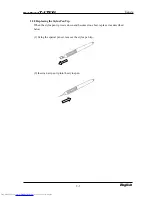Reviews:
No comments
Related manuals for StarBoard T-17SXL

HF-229HPB
Brand: HANNspree Pages: 18

HF-229HPB
Brand: HANNspree Pages: 23

HB-175APB
Brand: Hanns.G Pages: 1

SyncMaster 320TSn-2
Brand: Samsung Pages: 21

SyncMaster LD190G
Brand: Samsung Pages: 67

SyncMaster 460UT
Brand: Samsung Pages: 25

SyncMaster 240MP
Brand: Samsung Pages: 36

AQ650078
Brand: E Instruments Pages: 2

dynamics 44 6085 S
Brand: Ofa Bamberg Pages: 18

WPM02
Brand: Withings Pages: 20

LCM-20v5
Brand: Westinghouse Pages: 4

C551
Brand: Fujitsu Siemens Computers Pages: 24

FP71G+S
Brand: BenQ Pages: 35
VXD-P44UWHD
Brand: voxicon Pages: 11

MS125
Brand: NEC Pages: 32

VGM-1731
Brand: Tandy Pages: 4

Suntrol STD800LED
Brand: SolarWorld Pages: 20

06057
Brand: AcuRite Pages: 16