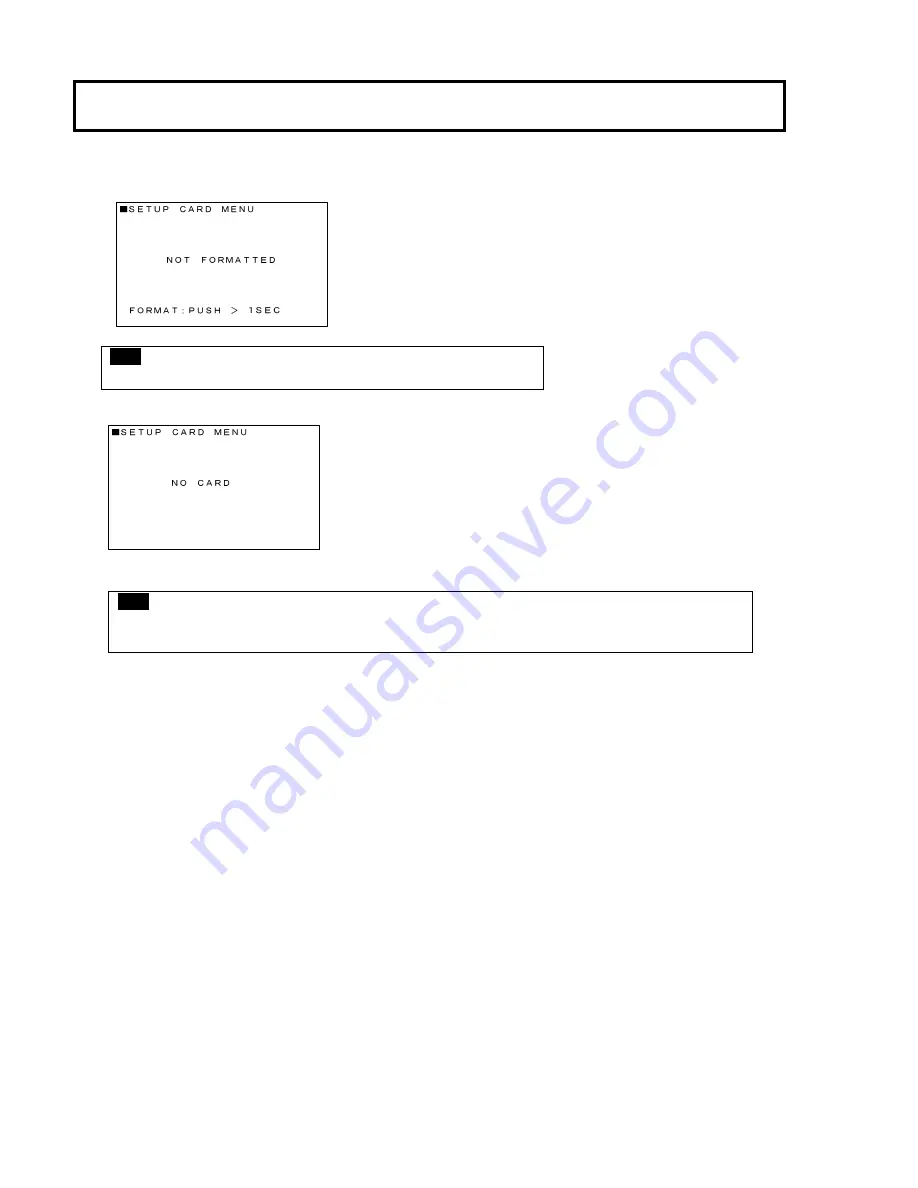
20
Setup card
If the setting data for this camera exists in the setup card, the date and time when the setting data was
saved appear in the DATE and TIME fields. "
-
" appears where no corresponding file exists. If the
checking revealed an error, the indication below appears, inhibiting all operations other than formatting.
Removing the setup card while the SETUP CARD menu is being indicated displays the following.
Insert the setup card while this menu is being indicated,
status pass to CHECKING CARD. display menu.
Note
The checking time depends on a particular setup card inserted.
Note
If it is attempted to open the function menu at a status where no setup card is inserted, the SETUP
CARD menu does not appear.
Summary of Contents for SK-HD2200
Page 12: ......
Page 68: ...56 Specifications Dimensions SK HD2200 VF L90HD ...
















































