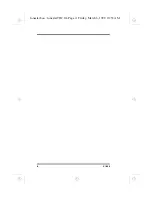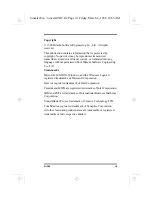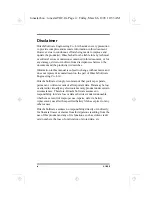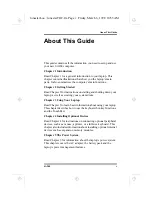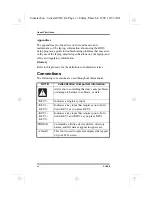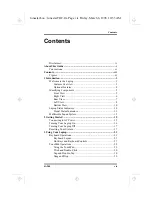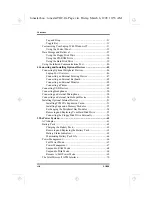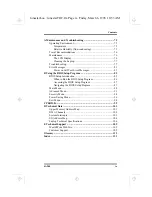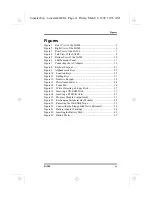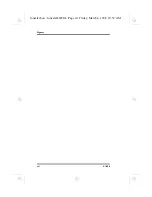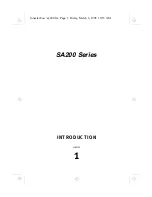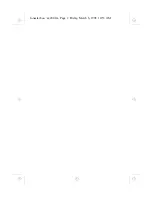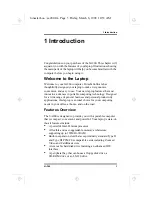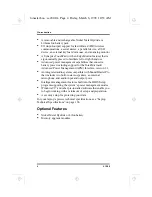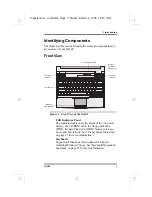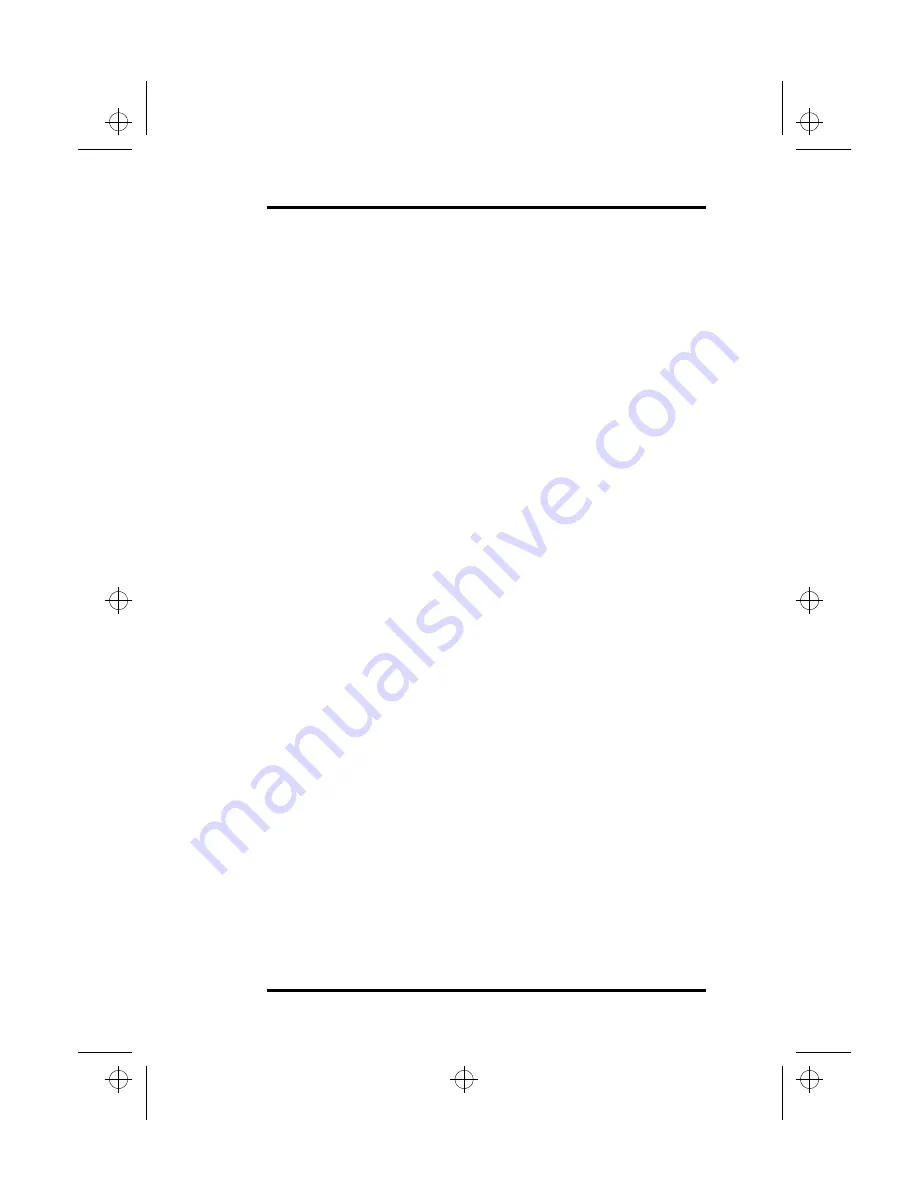
SA200
iii
Copyright
© 1998 Hitachi Software Engineering Co., Ltd. All rights
reserved.
This publication contains information that is protected by
copyright. No part of it may be reproduced, transmitted,
transcribed, stored in a retrieval system, or translated into any
language without permission from Hitachi Software Engineering
Co., Ltd.
Trademarks
Microsoft, MS-DOS, Windows, and the Windows Logo are
registered trademarks of Microsoft Corporation.
Intel is a registered trademark of Intel Corporation.
Pentium and MMX are registered trademarks of Intel Corporation.
IBM and PS/2 are trademarks of International Business Machines
Corporation.
Sound Blaster Pro is a trademark of Creative Technology LTD.
TouchPad is a registered trademark of Synaptics Corporation.
All other brand and product names are trademarks or registered
trademarks of their respective holders.
lonestar.boo : lonestarTOC.fm Page iii Friday, March 6, 1998 10:53 AM
Summary of Contents for SA200 Series
Page 1: ...SA200 Series lonestar boo lonestarTOC fm Page i Friday March 6 1998 10 53 AM ...
Page 2: ...ii SA200 lonestar boo lonestarTOC fm Page ii Friday March 6 1998 10 53 AM ...
Page 10: ...Contents x SA200 lonestar boo lonestarTOC fm Page x Friday March 6 1998 10 53 AM ...
Page 12: ...Figures xii SA200 lonestar boo lonestarLOF fm Page xii Friday March 6 1998 10 53 AM ...
Page 13: ...SA200 Series INTRODUCTION 1 CHAPTER lonestar boo sa200 fm Page 1 Friday March 6 1998 10 53 AM ...
Page 14: ...lonestar boo sa200 fm Page 2 Friday March 6 1998 10 53 AM ...
Page 26: ...lonestar boo sa200 fm Page 14 Friday March 6 1998 10 53 AM ...
Page 32: ...lonestar boo sa200 fm Page 20 Friday March 6 1998 10 53 AM ...
Page 53: ...3 Using Your Laptop SA200 41 lonestar boo sa200 fm Page 41 Friday March 6 1998 10 53 AM ...
Page 54: ...3 Using Your Laptop 42 SA200 lonestar boo sa200 fm Page 42 Friday March 6 1998 10 53 AM ...
Page 56: ...lonestar boo sa200 fm Page 44 Friday March 6 1998 10 53 AM ...
Page 72: ...lonestar boo sa200 fm Page 60 Friday March 6 1998 10 53 AM ...
Page 84: ...5 The Power System 72 SA200 lonestar boo sa200 fm Page 72 Friday March 6 1998 10 53 AM ...
Page 85: ...SA200 Series APPENDICES lonestar boo sa200 fm Page 73 Friday March 6 1998 10 53 AM ...
Page 86: ...lonestar boo sa200 fm Page 74 Friday March 6 1998 10 53 AM ...
Page 112: ...C PhDISK 100 SA200 lonestar boo sa200 fm Page 100 Friday March 6 1998 10 53 AM ...
Page 120: ...D Technical Data 108 SA200 lonestar boo sa200 fm Page 108 Friday March 6 1998 10 53 AM ...
Page 122: ...E Technical Support 110 SA200 lonestar boo sa200 fm Page 110 Friday March 6 1998 10 53 AM ...
Page 123: ...SA200 Series GLOSSARY lonestar boo sa200 fm Page 111 Friday March 6 1998 10 53 AM ...
Page 124: ...lonestar boo sa200 fm Page 112 Friday March 6 1998 10 53 AM ...
Page 130: ...Glossary 118 SA200 lonestar boo sa200 fm Page 118 Friday March 6 1998 10 53 AM ...
Page 131: ...SA200 Series Index lonestar boo lonestarIX fm Page 119 Friday March 6 1998 10 53 AM ...
Page 132: ...120 SA200 lonestar boo lonestarIX fm Page 120 Friday March 6 1998 10 53 AM ...