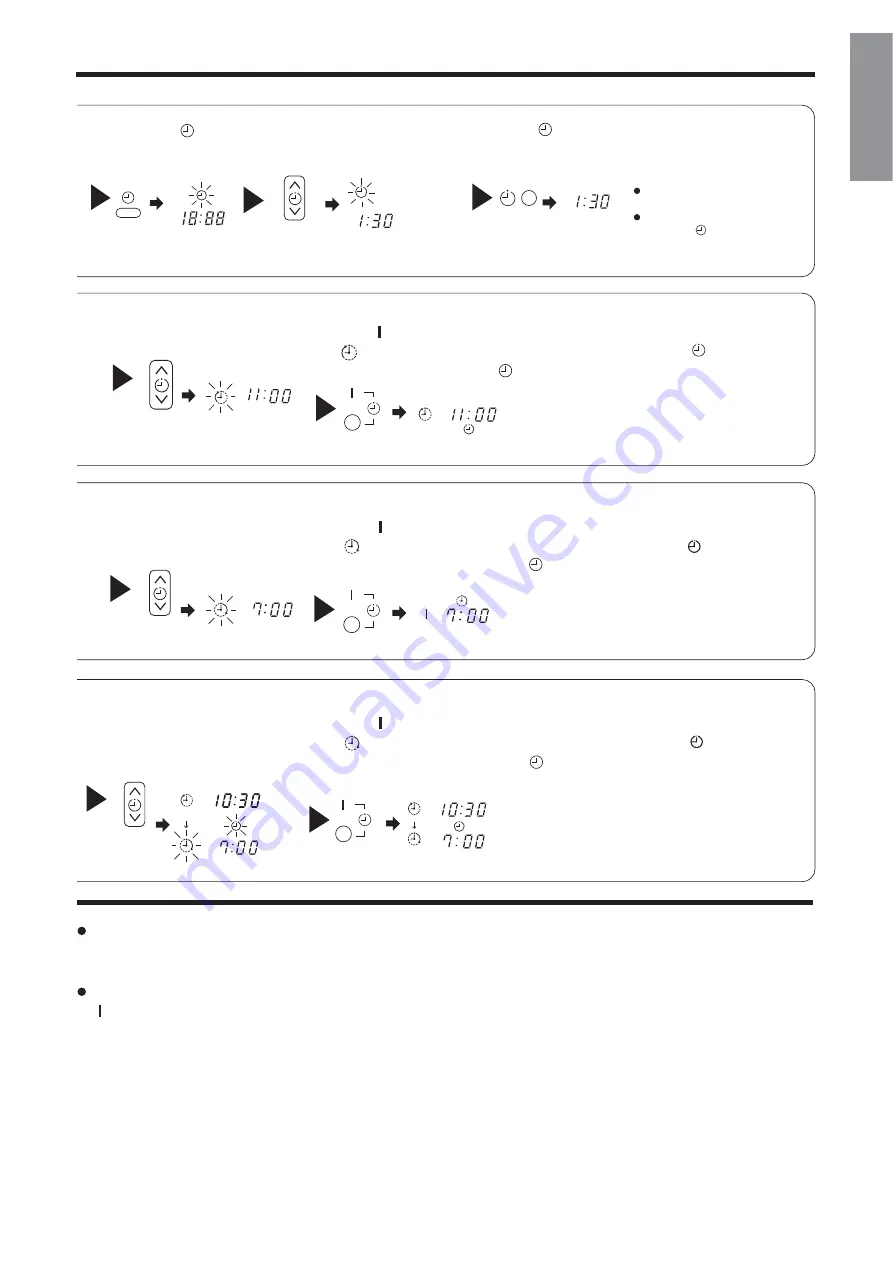
– 17
H
SI
L
G
N
E
–
3
Point the signal window of the remote controller toward the indoor unit, and
press the (RESERVE) button.
The
(OFF) mark starts lighting instead of flashing and the sign (RESERVED)
lights. A beep occurs and the (TIMER) lamp lights on the indoor unit.
The time indication will disappear
automatically in 10 second.
To check the current time setting,
press the (TIME) button twice.
The setting of the current time is
now complete.
The timer may be used in three ways: off-timer, on-timer, and ON/OFF (OFF/ON)-timer. Set the
current time at first because it serves as a reference.
As the time settings are stored in memory in the remote controller, you only have to press the
(RESERVE) button in order to use the same settings next time.
2
Press the
(TIME) button.
3
Set the current time with the
TIMER control button.
Example: The current time is 1:30 p.m.
2
Set the turn-off time with the
TIMER control button.
The setting of turn-off time is now complete.
Example: The device will turn off at 11:00p.m.
Example:
The device will turn on at 7:00 a.m.
The setting of the turn-on time is now complete.
4
Set the turn-on time with the
TIMER control button.
5
Point the signal window of the remote controller toward the indoor unit, and
press the (RESERVE) button.
The
(ON) mark starts lighting instead of flashing and the
(RESERVED)
sign lights. A beep occurs and the
(TIMER) lamp lights on the indoor unit.
3
Point the signal window of the remote controller toward the indoor unit, and
press the (RESERVE) button.
The
(ON) mark starts lighting instead of flashing and the
(RESERVED)
sign lights. A beep occurs and the (TIMER) lamp lights on the indoor unit.
2
Set the turn-on time with the
TIMER control button.
Example:
The device will turn off at 10:30 p.m. and it will be turned on
at 7:00 a.m.
The settings of the turn-on/off times are now complete.
4
Press the (TIME) button again.
The time indication starts lighting
instead of flashing.
PM
AM
PM
PM
PM
PM
PM
PM
PM
PM
AM
AM
AM
AM
PM
AM
PM
PM
AM
PM
AM
Summary of Contents for RAC-D10EX3
Page 2: ... 2 ...
Page 26: ... 26 ...










































