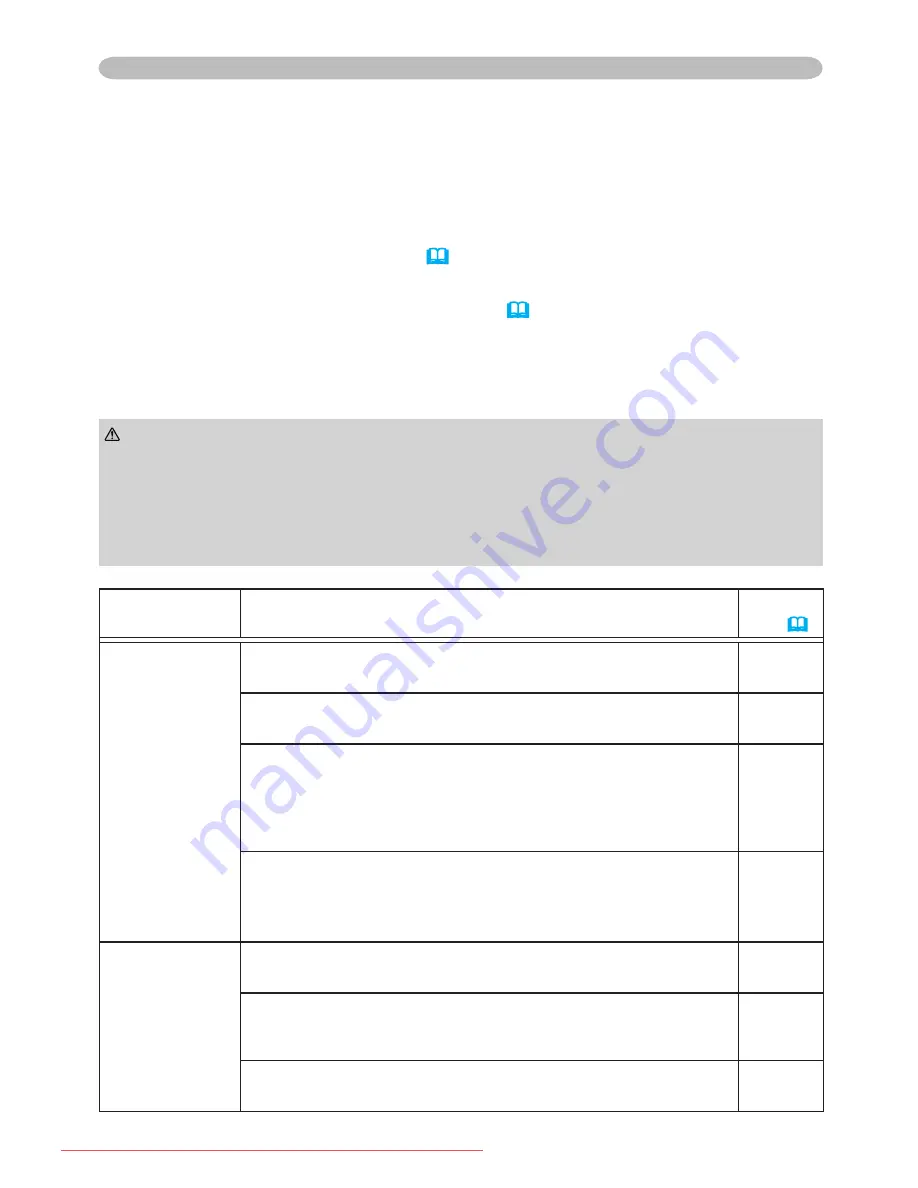
56
Troubleshooting
1.
Before requesting repair, please check in accordance with the following chart.
This operation sometimes resolves your problem.
Phenomena that may easily be taken as machine defects
Then, if the problem is not removed after maintenance, please contact your dealer
or service company.
2.
The projector’s microprocessor may need to be reset. Please push the restart
switch by using a pin or similar. (
20
)
►Never use the projector if abnormal operations such as
smoke, strange odor, excessive sound, damaged casing or elements or cables,
penetration of liquids or foreign matter, etc. should occur. In such cases,
immediately turn off the power switch and then disconnect the power plug from
the power outlet. After making sure that the smoke or odor has stopped, contact
your dealer or service company.
WARNING
If the situation cannot be corrected,
3.
Some setting may be wrong. Please use the FACTORY RESET function of
the SERVICE item in the OPTION menu (
46
) to reset all settings to factory
default.
Phenomenon
Cases not involving a machine defect
Reference
page
The electrical power cord is not plugged in.
Correctly connect the power cord.
16
The power switch is not set to the on position.
Set the power switch to [ | ] (On).
19
The main power source has been interrupted during
operation such as by a power outage (blackout), etc.
Please turn the power off, and allow the unit to cool down at
least 20 minutes. After the projector has sufficiently cooled
down, please turn the power on again.
19, 20
The computer cannot detect the projector as a plug
and play monitor.
Make sure that the computer’s can detect a plug and play
monitor using other plug and play monitor.
15
The signal cables are not correctly connected.
Correctly connect the connection cables.
13, 14
Signal source does not correctly work.
Correctly set up the signal source device by referring to the
manual of the source device.
-
The input changeover settings are mismatched.
Select the input signal, and correct the setting.
22
Power does not
come on.
Neither sounds
nor pictures are
outputted.
Downloaded From projector-manual.com Hitachi Manuals





































