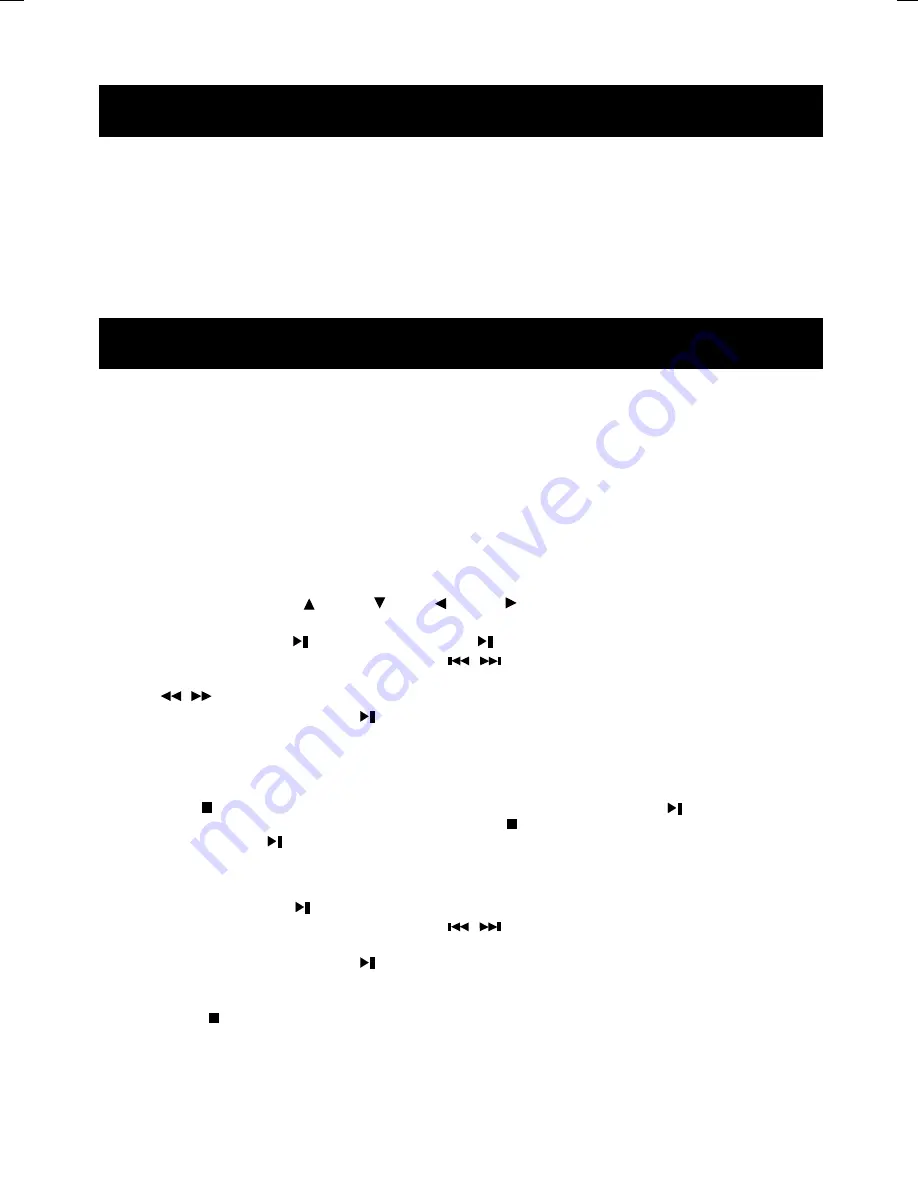
- 16 -
BASIC OPERATION
Slow (Remote Control)
–
Repeatedly pressing the button will slow play the disc at various speeds
both back wards and forwards ; this is indicated on the screen.
0~9 (Remote Control)
–
Press to input information such as chapter number, track numbers, or to
make selections on some menu screens.
Bookmark (Remote Control)
–
Press to store the desired point to a Bookmark.
PBC (Remote Control)
–
Press to switch the PBC on or off (only for VCD).
Clear (Remote Control)
–
Press to clear the unwanted digital which you entered.
Screen (Remote Control)
–
Press to adjust the brightness and contrast.
Playmode
–
Press to enter Random or Program mode.
CD / DVD / VCD / MP3-CD
Adjusting the TV system
Before viewing the Video Disc DVD or VCD, ensure that the set is switched to corresponding
PAL or NTSC system of your TV set. If your TV set is a Multi-System TV, we suggest that it is set at
AUTO
mode.
Loading a disc
1. Press OPEN, the door lid will open.
2. Load a disc with the label side facing up.
3. Close the door lid.
Playing a DVD disc
1. Slide the ON/OFF button to ON,the unit will switch on and start to play the disc,then a menu will appear on the
display.
2. Press these direction key UP / DOWN
/ LEFT
/ RIGHT
to start the menu items,then press OK key to
confirm selection and system to start playback.
3. To interrupt playback, press
during disc playback.Press
again to resume the playback.
4. Skip forward, or skip backward a chapter by pressing
/
, each press will jump to the beginning of the next or
previous chapter.
5. Press
/
to search a passage fast forward or reverse.
6. During fast forward or backward, press
the disc will resume normal playback.
7. In playback mode, press SEARCH and then enter the desired TITLE or CHAPTER number by number key, finally
press OK key to confirm your selection.
8. Pressing the SLOW key in playback mode will enable you to watch your desired disc in slow motion. Press the
SLOW key repeatedly for different speeds.
9. Press STOP once, the player will go to Resume Stop mode. In this condition press the
key and the film will
resume playback from the point where it was stopped. If STOP is pressed again in Resume mode, the player will
go to stop mode. When
is pressed the disc will start from the beginning of the disc.
Playing a VCD disc
1. Slide the ON/OFF button to ON,the unit will switch on and start to playback.
2. To interrupt playback, press
again during disc playback.
3. Skip forward, or skip backward a chapter by pressing
/
, each press will jump to the beginning of the next or
previous chapter.
4. During fast forward or backward, press
the disc will resume normal playback.
5. Pressing the SLOW key in playback mode will enable you to watch your desired disc in slow motion. Press the
SLOW key repeatedly for different speeds.
6. Press STOP key to stop playback.






















