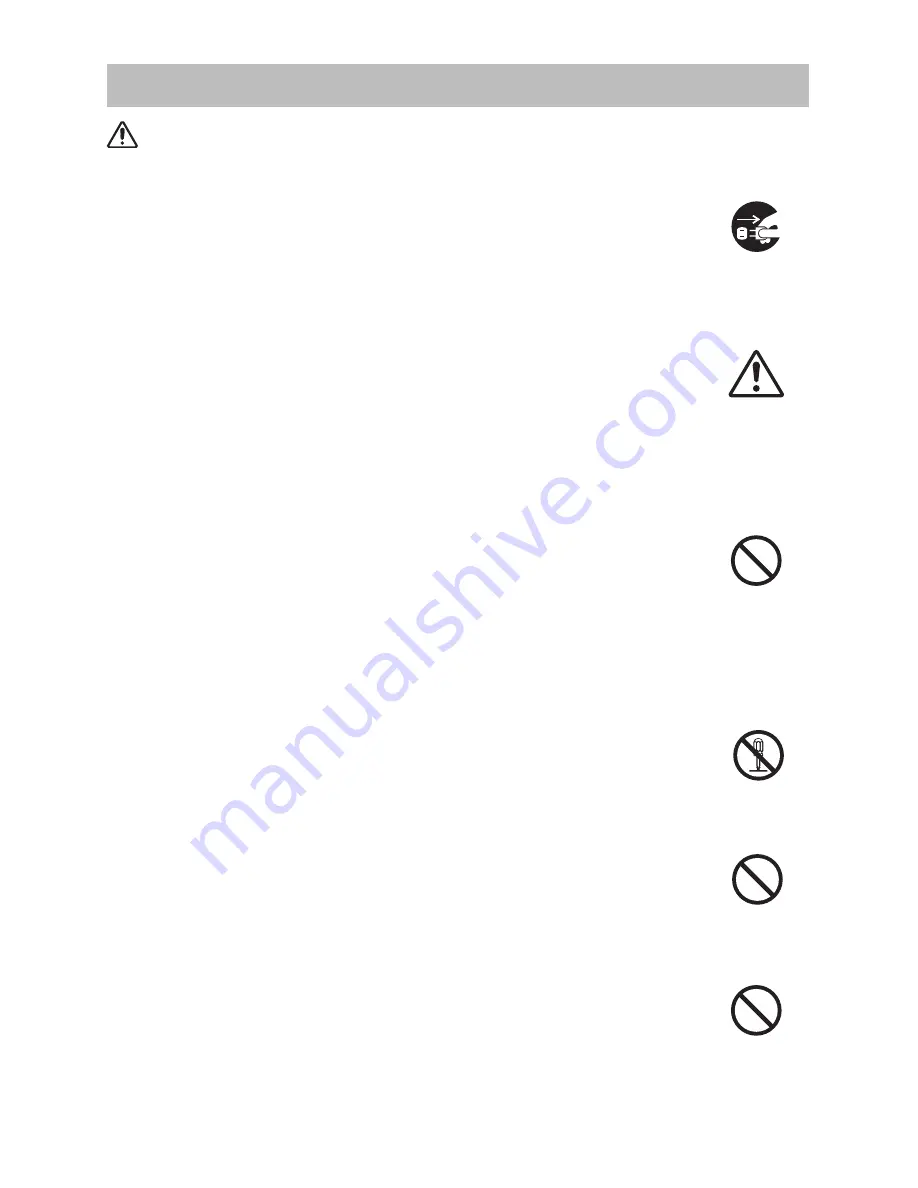
Safety Precautions
WARNING
Never use the projector if a problem should occur.
Abnormal operations such as smoke, strange odor, no image, no sound,
excessive sound, damaged casing or elements or cables, penetration of
liquidsorforeignmatter,etc.cancauseafireorelectricalshock.
Insuchcase,immediatelyturnoffthepowerswitchandthendisconnectthe
powerplugfromthepoweroutlet.Aftermakingsurethatthesmokeorodor
has stopped, contact your dealer. Never attempt to make repairs yourself
becausethiscouldbedangerous.
•Thepoweroutletshouldbeclosetotheprojectorandeasilyaccessible.
Use special caution for children and pets.
Incorrecthandlingcouldresultinfire,electricalshock,injury,burnorvision
problem.
Usespecialcautioninhouseholdswherechildrenandpetsarepresent.
Do not insert liquids or foreign object.
Penetrationofliquidsorforeignobjectscouldresultinfireorelectricalshock.
Usespecialcautioninhouseholdswherechildrenarepresent.
Ifliquidsorforeignobjectshouldentertheprojector,immediatelyturnoffthe
powerswitch,disconnectthepowerplugfromthepoweroutletandcontact
yourdealer.
•Donotplacetheprojectornearwater(ex.abathroom,abeach,etc.).
•Donotexposetheprojectortorainormoisture.Donotplacetheprojector
outdoors.
•Donotplaceflowervases,pots,cups,cosmetics,liquidssuchaswater,etc
onoraroundtheprojector.
•Donotplacemetals,combustibles,etconoraroundtheprojector.
•Toavoidpenetrationofforeignobjects,donotputtheprojectorintoacase
or bag together with any thing except the accessories of the projector,
signalcablesandconnectors.
Never disassemble and modify.
Theprojectorcontainshighvoltagecomponents.Modificationand/ordisassemblyof
theprojectororaccessoriescouldresultinfireorelectricalshock.
•Neveropenthecabinet.
•Askyourdealertorepairandcleaninsider.
Do not give the projector any shock or impact.
Iftheprojectorshouldbeshockedand/orbroken,itcouldresultinaninjury,
andcontinuedusecouldresultinfireorelectricalshock.
Iftheprojectorisshocked,immediatelyturnoffthepowerswitch,disconnect
thepowerplugfromthepoweroutletandcontactyourdealer.
Do not place the projector on an unstable surface.
Iftheprojectorshouldbedroppedand/orbroken,itcouldresultinaninjury,
andcontinuedusecouldresultinfireorelectricalshock.
•Donotplacetheprojectoronanunstable,slantorvibrantsurfacesuchas
awobblyorinclinedstand.
•Usethecasterbrakesplacingtheprojectoronastandwithcasters.
•Donotplacetheprojectorinthesideupposition,thelensuppositionor
thelensdownposition.
•Inthecaseofaceilinginstallationorthelike,contactyourdealerbefore
installation.
Disconnectthe
plugfromthe
poweroutlet.
Donot
disassemble.














































