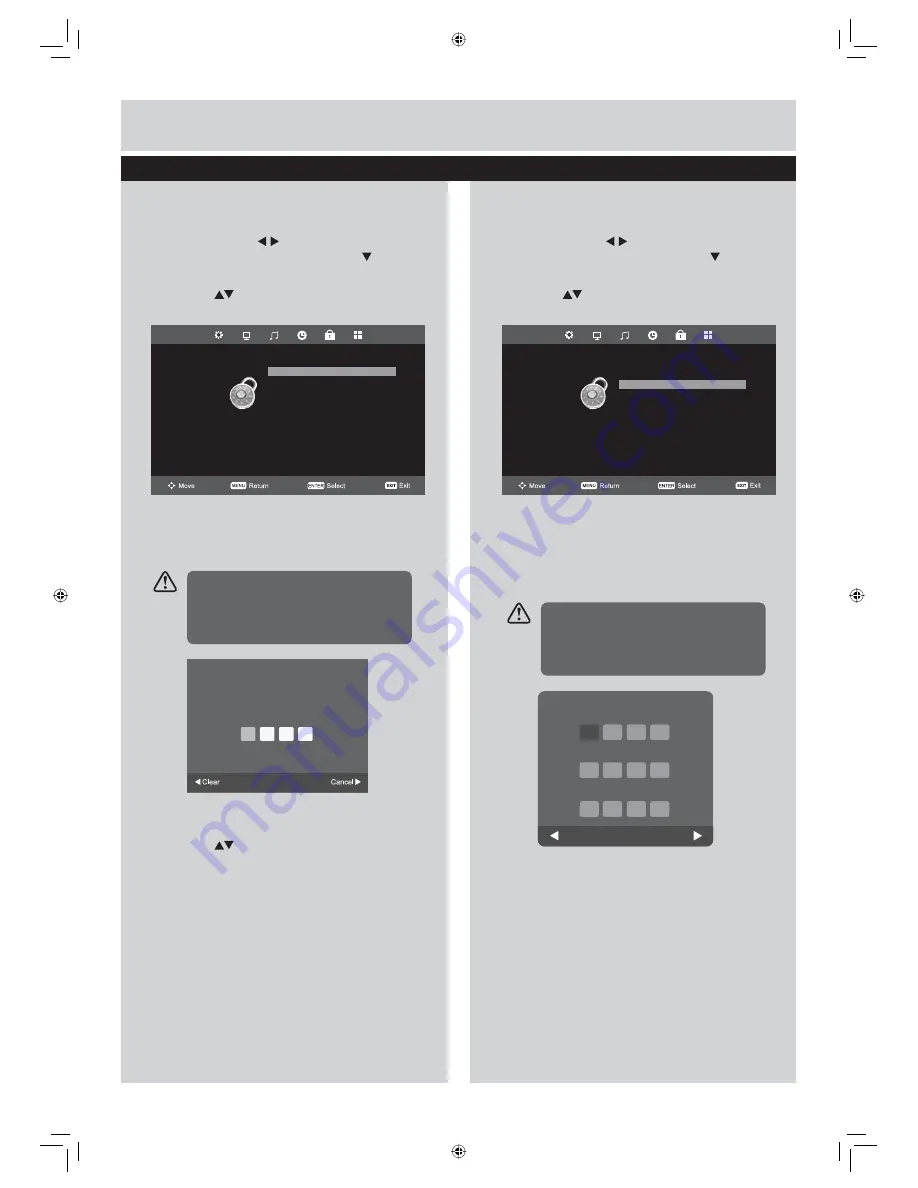
25
Basic Features
Lock System
1.
Press the
MENU
button to display the main
menu. Press the
buttons to select LOCK
in the main menu, then press the
or
ENTER
button, it will highlight the first option.
2.
Press the
buttons to select the Lock
System and then press
ENTER
button. (fig.
1
)
3.
Use the
0-9
buttons to input a 4-digit
password to enter the LOCK menu. (fig.
2
)
4.
Press the
buttons to select Lock System
and then the
ENTER
button to select On / Off.
If the Lock System is set to On, a valid
password must be entered when you access
Auto Tuning / Manual Tuning / Programme
Edit / First Time Installation / Reset.
5.
Press the
EXIT
button to exit the menu.
Set Password
1.
Press the
MENU
button to display the main
menu. Press the
buttons to select LOCK
in the main menu, then press the
or
ENTER
button, it will highlight the first option.
2.
Press the
buttons to select the Set
Password and then press
ENTER
button.(fig.
1
)
3.
Use the
0-9
buttons to input the old password
and then input the new 4-digit password.
Re-enter new password for confirmation.
(fig.
2
)
4.
Press the
EXIT
button to exit the menu.
fig.
1
fig.
2
Please enter password
Default password “0000”.
If you change the password, be sure to
remember the new password! If you forget
the new password, press the master
password“8899”.
fig.
1
fig.
2
Please enter old password
Please enter old password
Please enter new password
Confirm new password
Clear
Cancel
Default password “0000”.
If you change the password, be sure to
remember the new password! If you forget
the new password, press the master
password“8899”.
Lock management
LOCK
Lock System
On
Set Password
Block Program
Parental Guidance
Off
Key Lock
Hotel Mode
Off
LOCK
Lock System
On
Set Password
Block Program
Parental Guidance
Off
Key Lock
Hotel Mode
Off





























