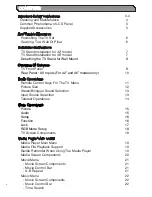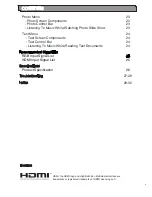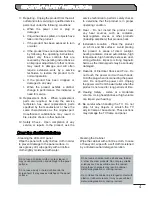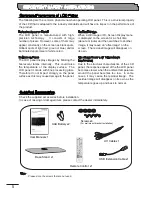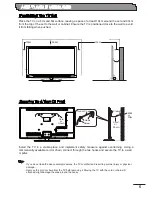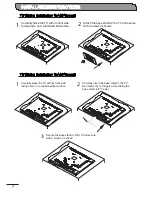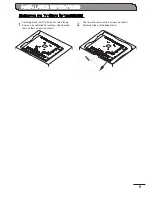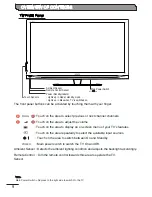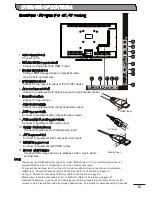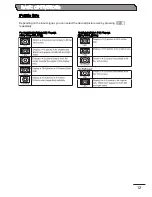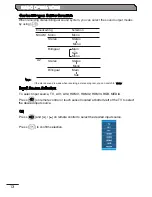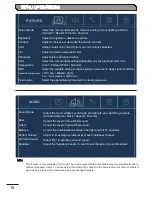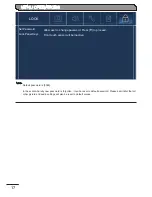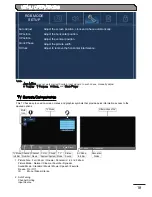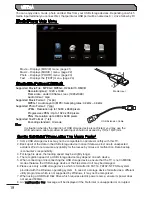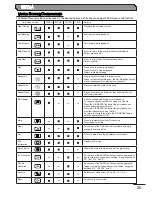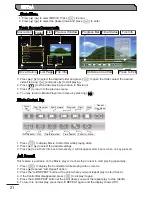6
Install the TV in a stable place and implement safety measure against overturning. Using a
commercially available cord or chain, connect through the two hooks and secure the TV to a wall
or pillar.
Place the TV on a firm and flat surface, leaving a space of at least 10cm around the set and 30cm
from the top of the set to the wall or cabinet. Ensure the TV is positioned close to the wall to avoid
it from falling when pushed.
30cm
10cm
10cm
Securing To A Wall Or Pillar
Cord or Chain
Hook
Screw
Wall
or
Pillar
Clamp
Cord
or
Chain
Cord
or
Chain
Hook
Note:
- If you do not take the above safety measures, the TV could fall and result in personal injury or physical
damage.
- Remove the cord or chain from the TV before moving it. Moving the TV with the cord or chain still
attached might damage the area around the hooks.
Positioning The TV Set
ANTI-TUMBLE MEASURES