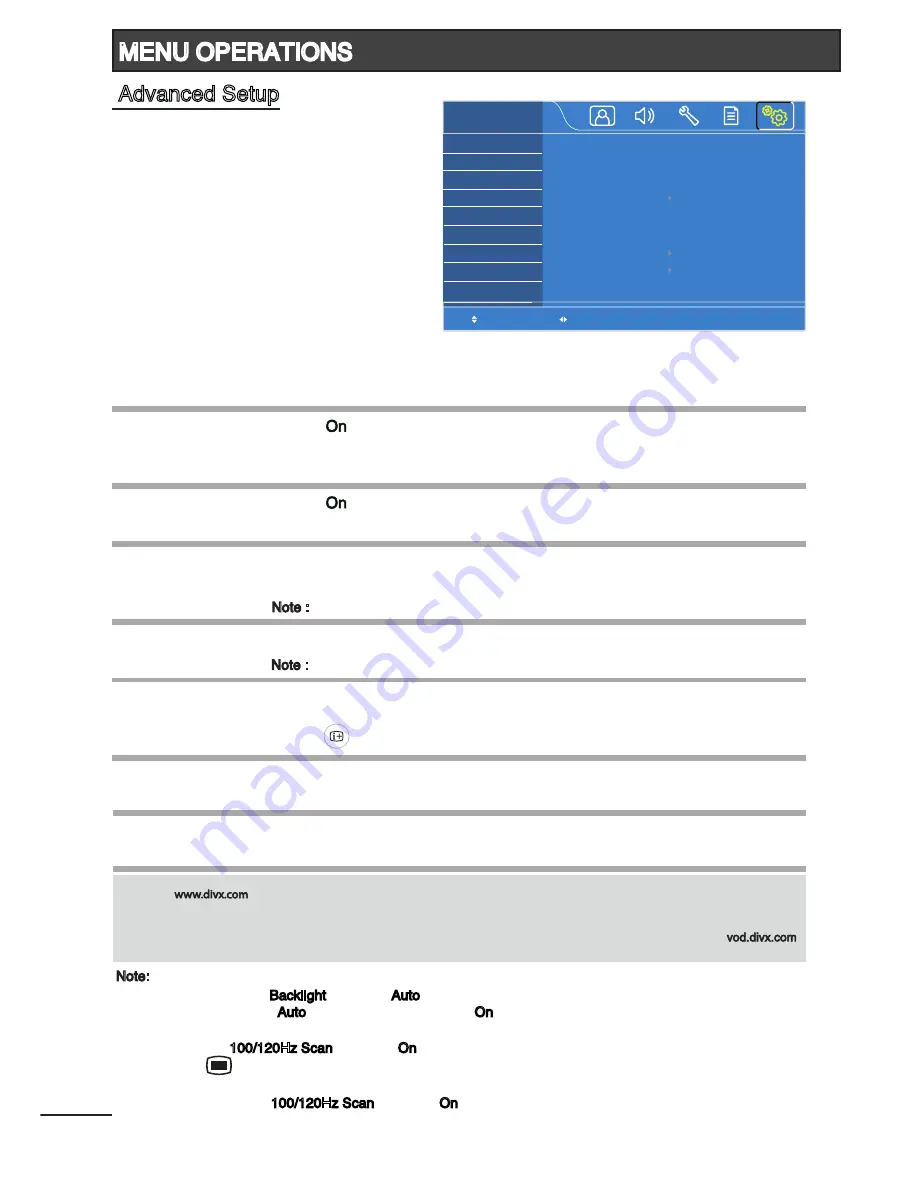
Note : Not available for 32” model.
Note : Not available for 32” model.
Note:
1
Only available if “Backlight” is set to “Auto”.
Set “Backlight” to “Auto” and “Ambient Sensor” to “On” will auto adjust the backlight according to the
scene and ambient lighting condition.
2
When the “100/120Hz Scan” is set to “On”, it can reduce motion blur or judder during fast moving scenes.
Press [
] twice to exit after selection.
*
To prevent damage to the display panel, do not view demo mode for prolong period of time.
3
Only available if “100/120Hz Scan” is set to “On”.
Select
Adjust
Backlight
Ambient Sensor
TV On/Off Melody
100/120Hz Scan
Scan Level
Audio Only
DivX Registration
DivX Deactivation
ADVANCED
SETUP
Auto
Off
On
Low
Display Off
19
MENU OPERATIONS
Advanced Setup
Backlight
Ambient Sensor
1
TV On/Off Melody
100/120Hz Scan
2
Scan Level
3
Audio Only
DivX Registration
DivX Deactivation
Adjust peak brightness of the backlight according to the scenes.
(Auto / Low / Middle / High)
Select “
” to turn on the sensor to detect the ambient lighting
condition and adjust the backlight automatically.
(On / Off)
Select “
” to play a melody sound when the TV is switched On or Off.
(On / Off)
Select “On” to reduce motion blur or judder during fast moving scenes.
(On / Off / Demo On Top
*
/ Demo On Right
*
)
(Low / Middle / High)
Select to switch off the TV display and output the audio only.
(Display On / Display Off)
Press [ ] to resume TV display.
With this registration number, movies can be rented or purchased at
www.divx.com/vod
Upon executing this function when DivX® VOD is registered, the current
DivX® VOD registration is deactivated.
ABOUT DIVX VIDEO: DivX® is a digital video format created by DivX, Inc. This is an official DivX Certified device that plays DivX
video. Visit
for more information and software tools to convert your files into DivX video.
ABOUT DIVX VIDEO-ON-DEMAND: This DivX Certified® device must be registered in order to play DivX Video-on-Demand
(VOD) content. To generate the registration code, locate the DivX VOD section in the Advanced Setup menu. Go to
with this code to complete the registration process and learn more about DivX VOD.
Summary of Contents for LE32A04A
Page 30: ... in the RGB Mode Setup menu 29 TROUBLESHOOTING ...
Page 31: ...30 NOTES ...
Page 32: ......













































